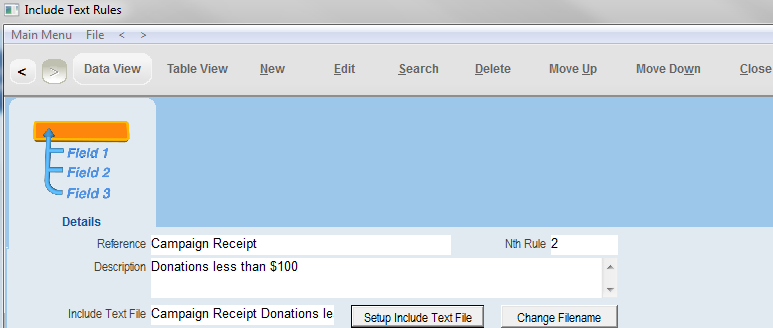thankQ Help
You’ll need to create an Include Text File for each rule. This file will contain the information that will be inserted when the conditions of the rule are satisfied.
1.Click the Setup Include Text File button to create the text that will be inserted when the rule is satisfied.
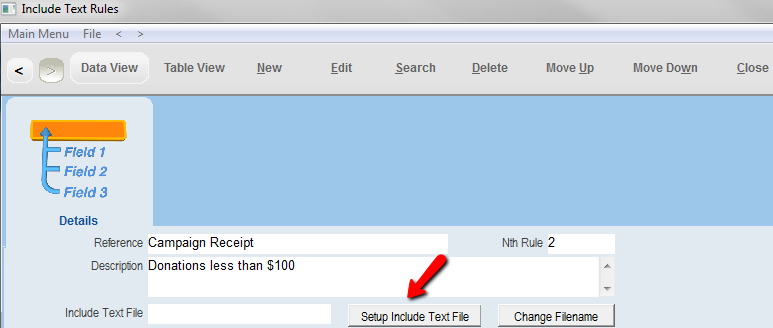
2.Enter a name for the include text file. The name should reflect the rule’s purpose. Click the Ok button.
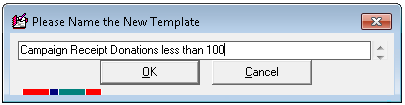
3.Select Yes to make a copy of the default receipt text template created earlier.
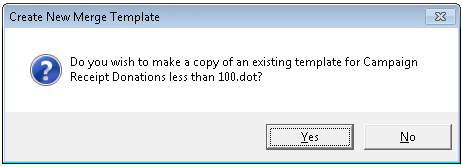
4.Select the default include text rule template created earlier.
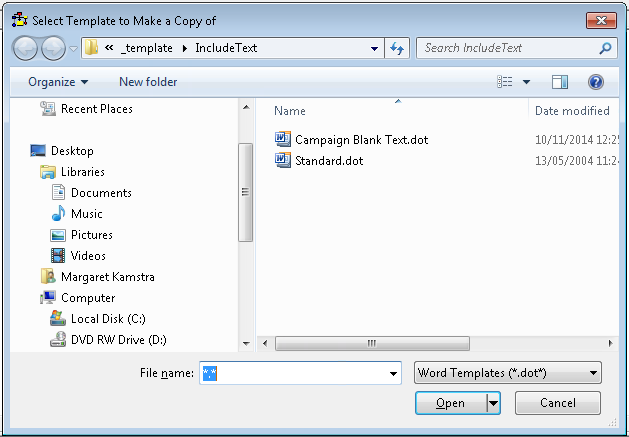
5.When the template opens amend the text to suit the specific purpose of this text rule template.
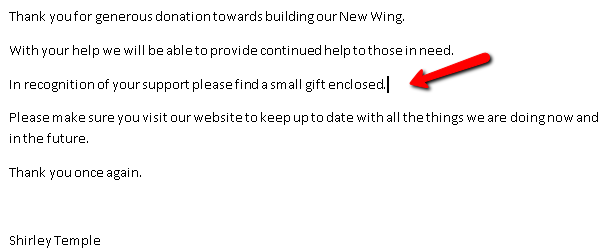
6.Save and close the document. The document name will be displayed in the Include Text File box on the Include Text Rules Form.