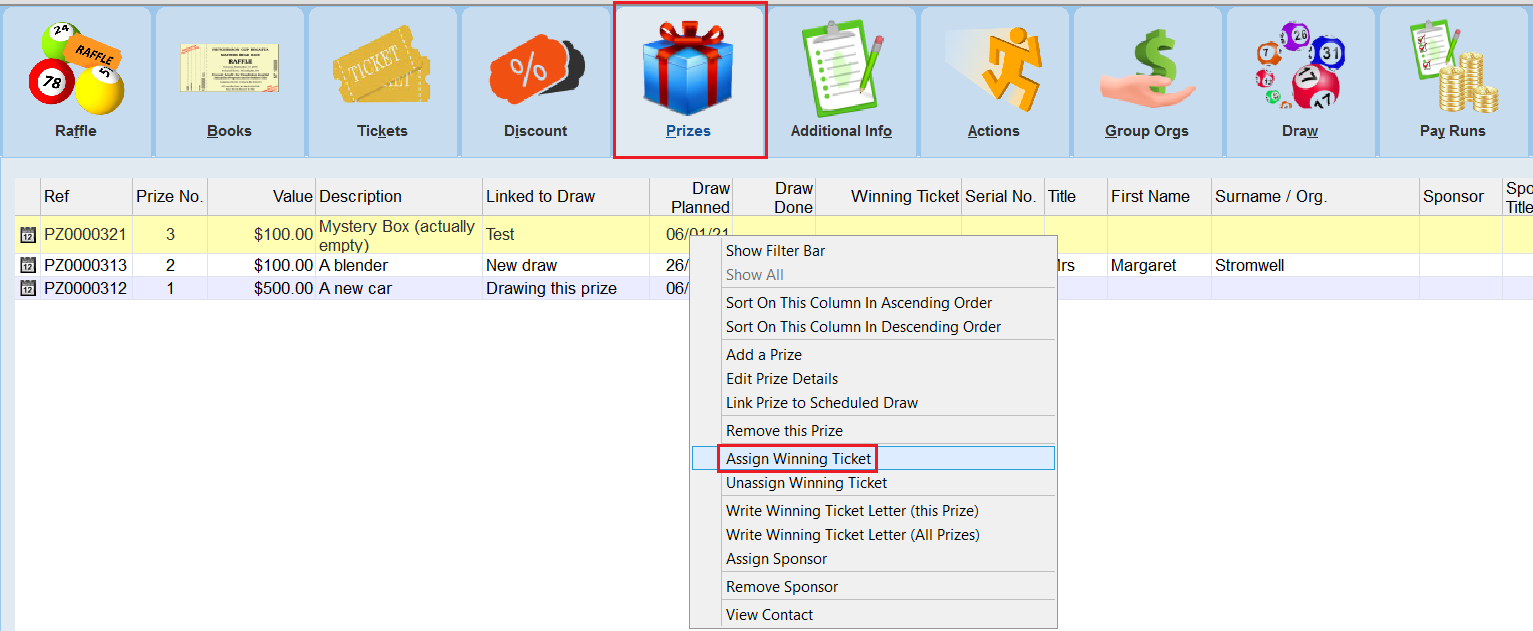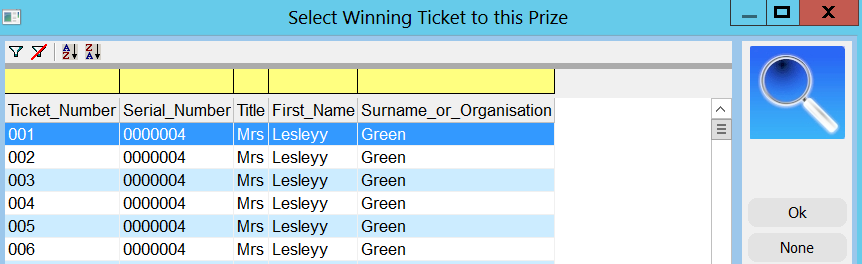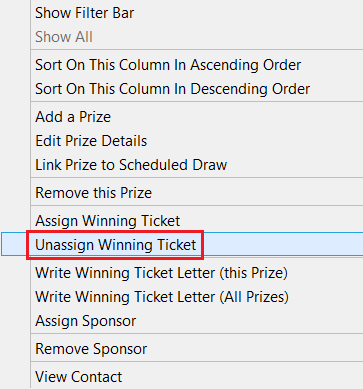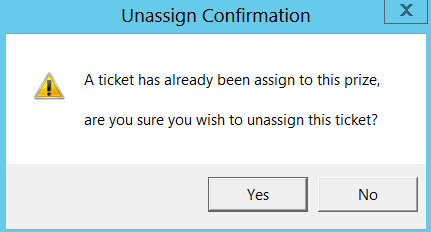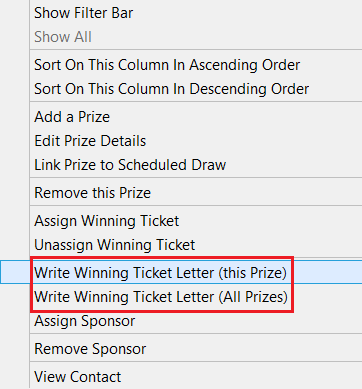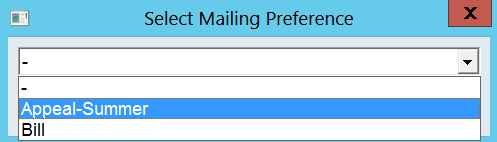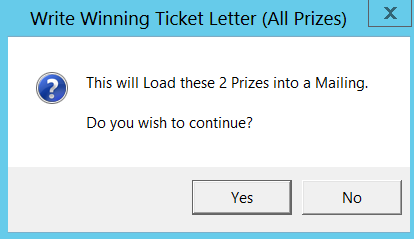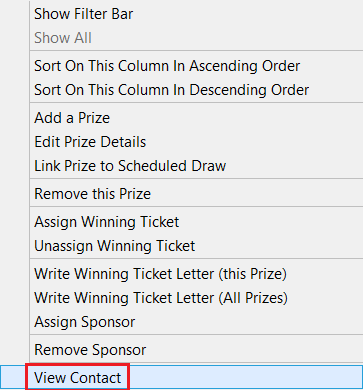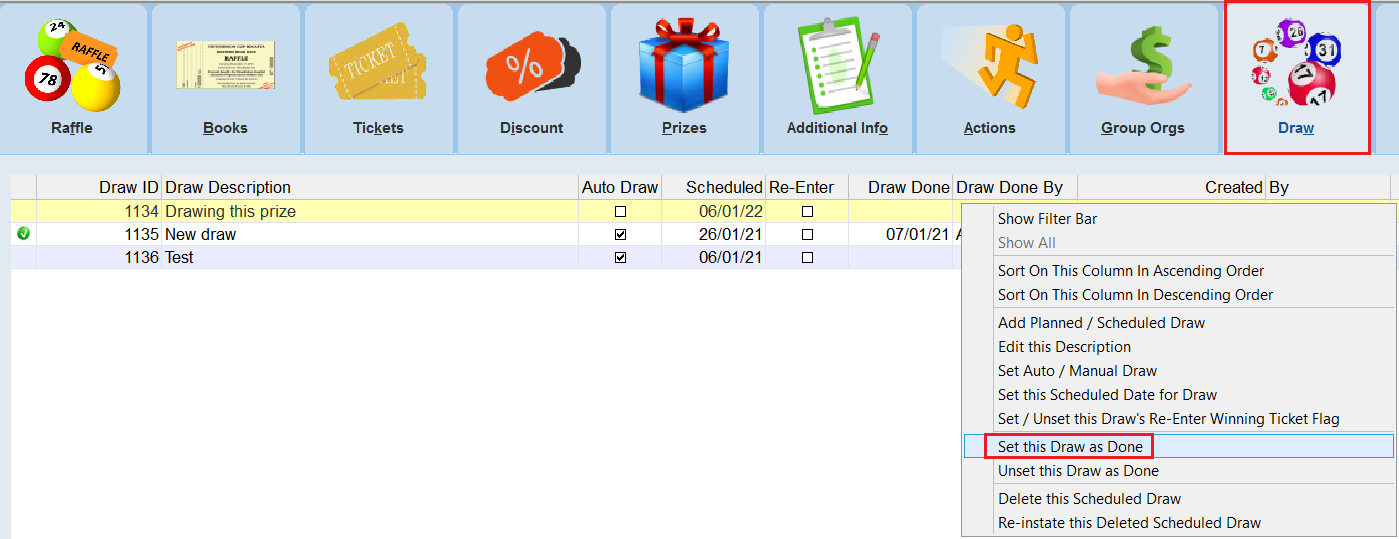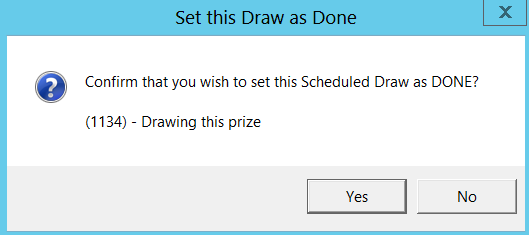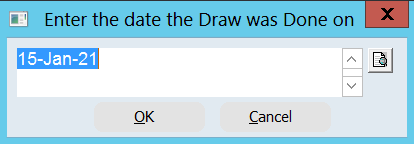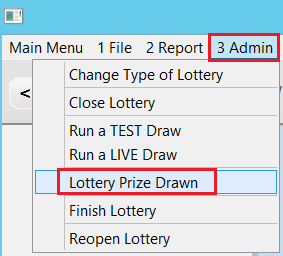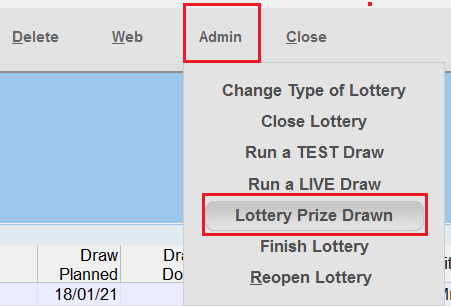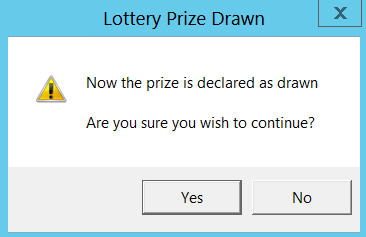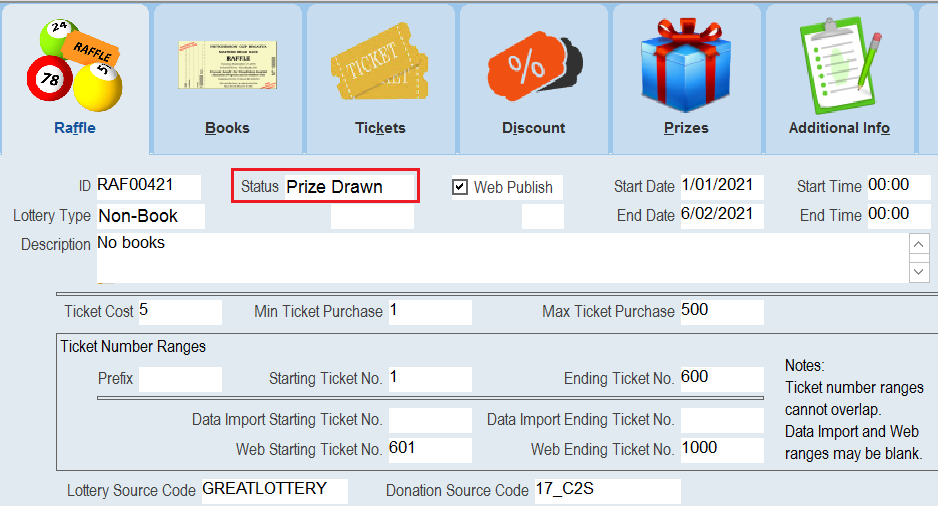For manual draws assign the winning ticket with the following steps:
1. Open the Lottery Form and select the Prizes tab, then use the Right-Click option Assign Winning Ticket.
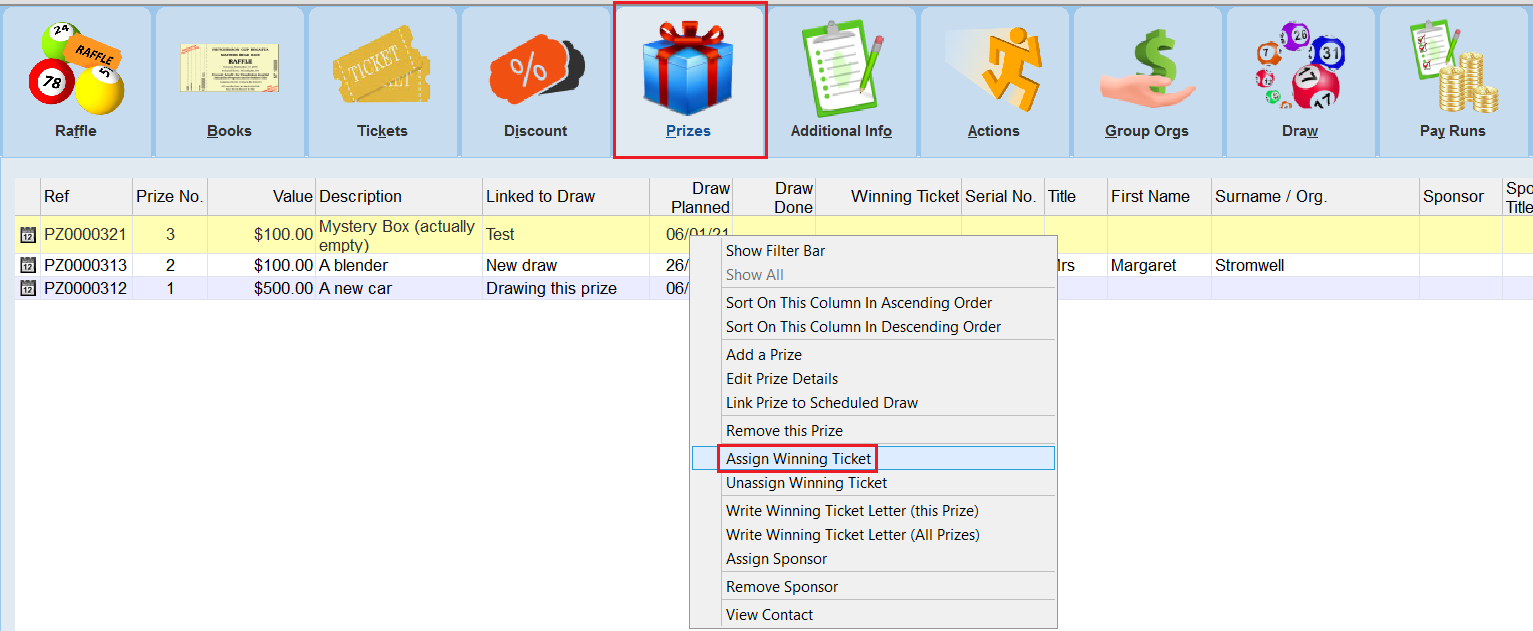
2. Select the Ticket Number in the picklist which appears. Press Ok when finished.
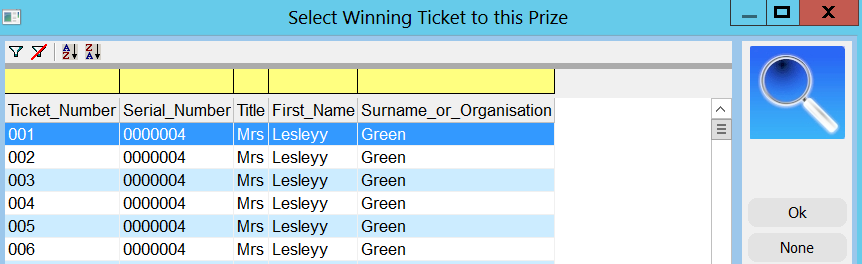
| 3. | If you want to change the selection after you have already assigned the winning ticket then you will first need to unassign the winning ticket and then assign it again. When you try to unassign the ticket you will be prompted, press Yes to continue. |
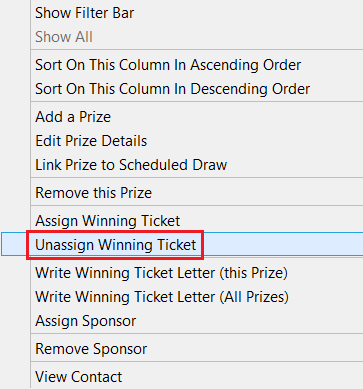
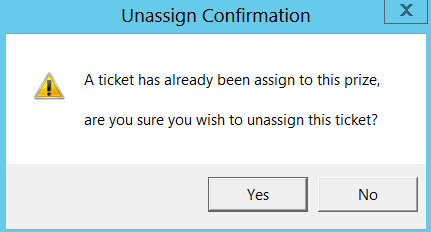
| 4. | Once you have the ticket assigned you can also write a letter for the winner for either the selected prize or all prizes. To write the letter(s) select the option Write Winning Ticket Letter (this Prize) or Winning Ticket Letter (All Prizes). |
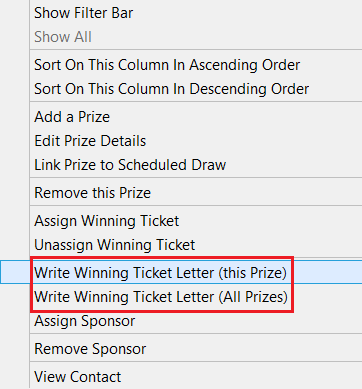
5. For a single prize you will be asked to select the Mailing Preference.
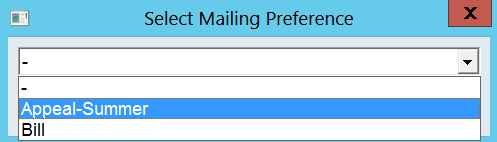
6. For all Prizes you will be prompted to create a Mailing within Mail Manager. Press Yes to continue.
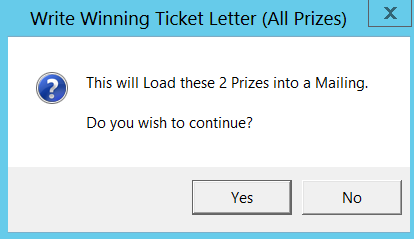
7. For more information on how to send Mailings or Letters please see the Mailing help files.
| 8. | To open the Contact Form so that you can view or change the details of the winning contact please right click and select View Contact. |
| 9. | Once all the prizes have been assigned winning tickets you should then set all of the Draw(s) as Done by opening the Draw tab and using the right-click option Set this Draw as Done. Use the option Unset this Draw as Done if you wish to do the reverse. |
10. Select Yes when prompted.
| 11. | Select the Date that this Draw was done. |
| 12. | Once all the Draws have been set to Done and the Prizes all have winning tickets you should then open the 3 Admin or Admin menu and select Lottery Prize Drawn. |
| 13. | Click Yes when prompted. |
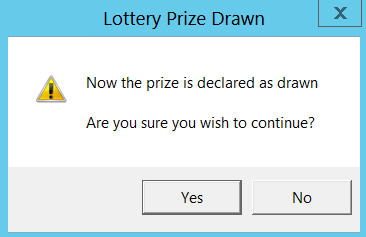
| 14. | The Status of the lottery will be changed to Prize Drawn. |
| 15. | For Audit Purposes, you may be required to show how you have performed your manual ticket draw. This could be recorded under the Additional Information tab. Although the exact method is up to your organisation's policies. See Additional Information for instructions on how to use this feature. |