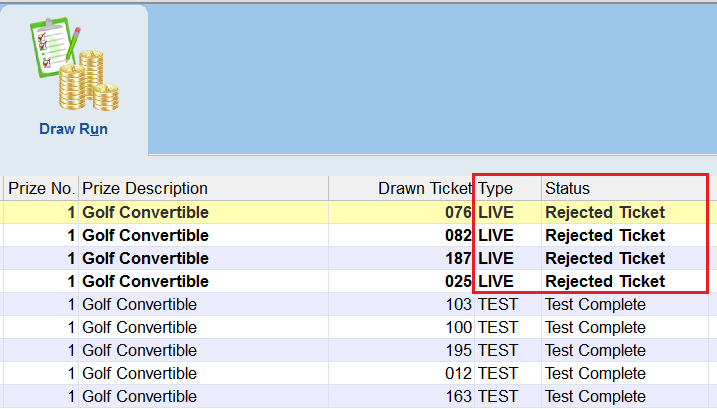thankQ Help
For automatic draws you can draw the winning ticket with the following steps:
1.Open the Lottery Form and select 3 Admin. Here you have two options for Run a TEST Draw and Run a LIVE Draw. We will start with a test draw to make sure everything is setup correctly.
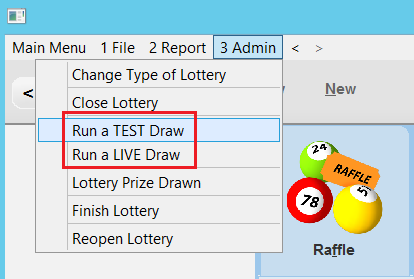
2.If you have more than two Draws you will be given a choice as to which one you wish to run.
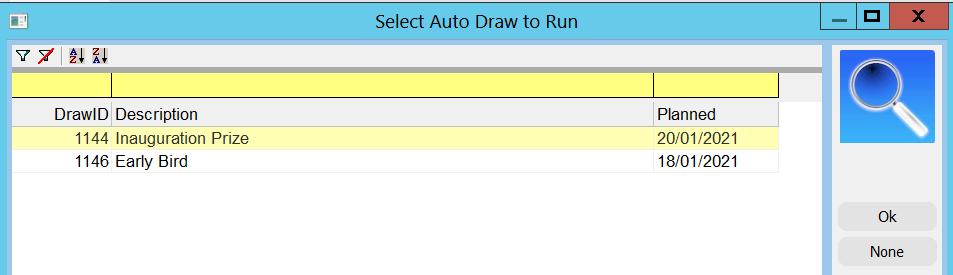
3.Make sure that the details are in the prompt are listed correctly for your lottery. Press Yes if so.
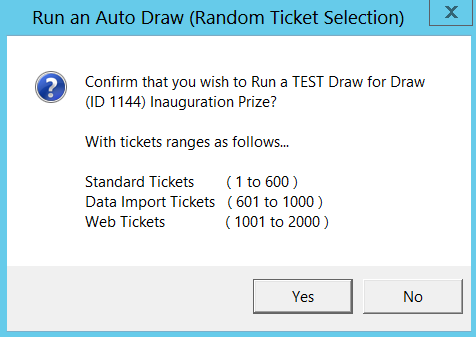
4.You will then be given details on how many tickets are going to be chosen from.
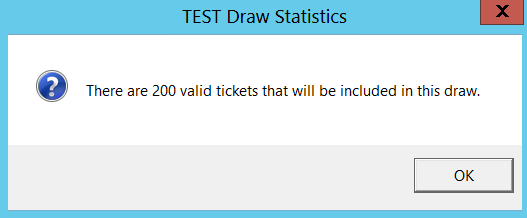
5.You will then be asked to confirm that you want to draw on all of the prizes that are part of this draw. Click Yes if this prize list is correct.
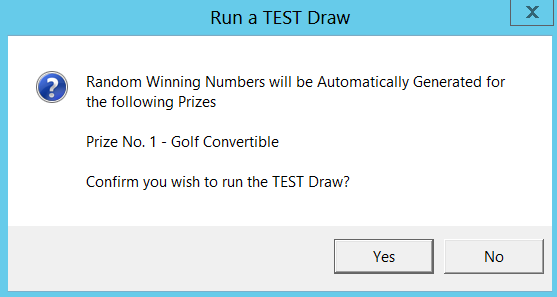
6.You will then be provided with a method of generating the random numbers. Click on any part of the image (the image shown will also vary randomly) and this will provide the seed for the random number.

7.When the Test Draw is complete you will be given an audit reference number. You can find this in the Audit Tab of your lottery.
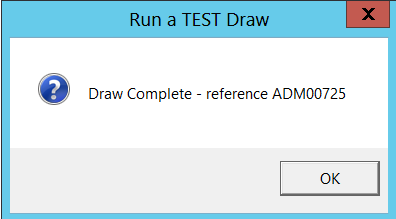
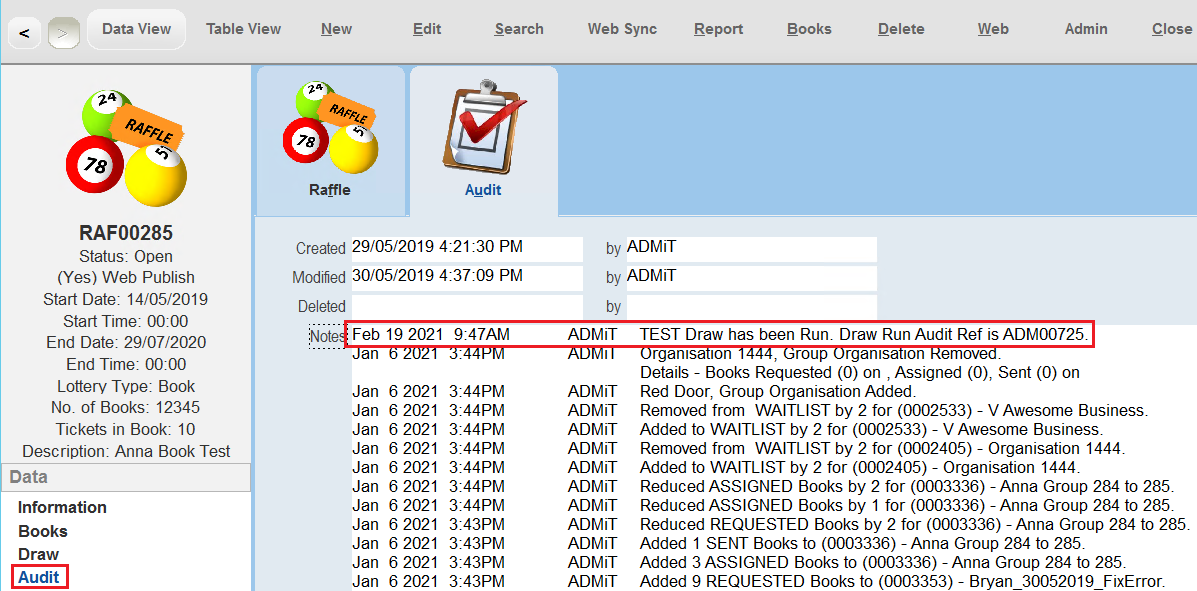
8.Details on what ticket number was selected in the simulated run are provided in the Draw Run tab. Note that since you can run the Test Draw as many times as you like you will note that the prizes receive a different ticket number each time.
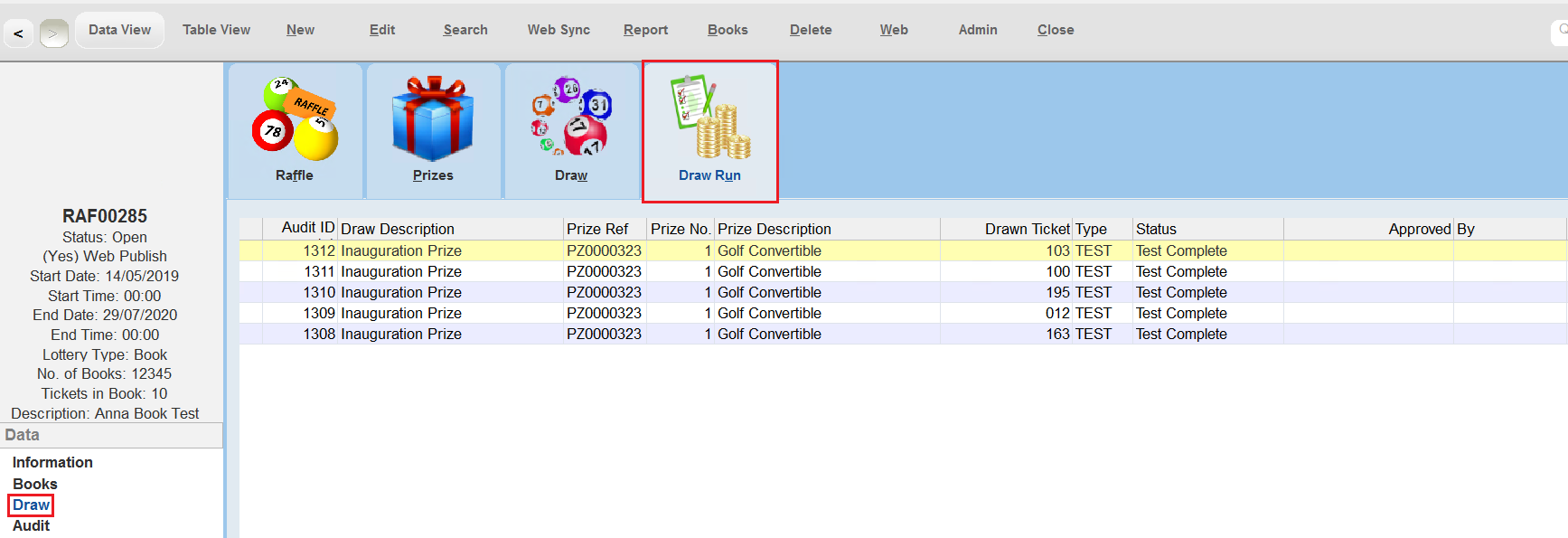
9.If you want you can view the ticket payment for the winning ticket by selecting the right-click option View Ticket Payment. This will open the Payment Form with the record that has the winning ticket.
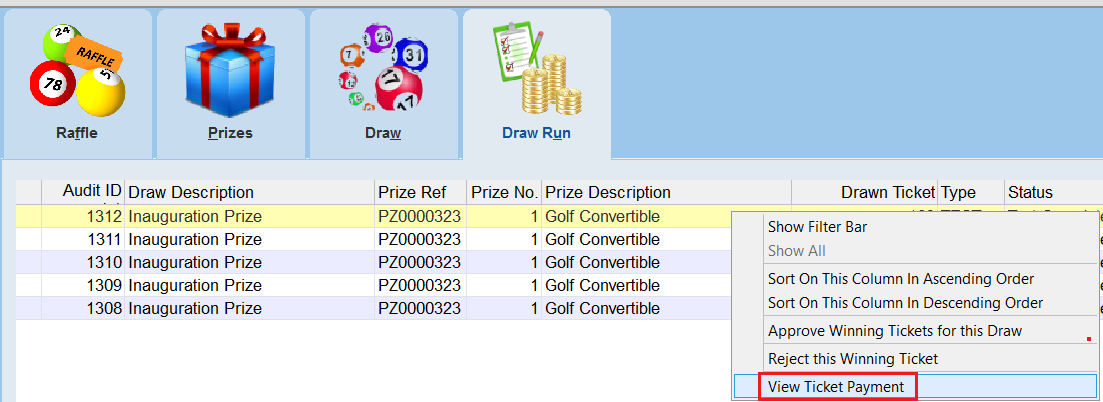
10.If you are satisfied that the process is working correctly you may decided to perform the LIVE run. This option can be accessed by selecting 3 Admin and then the option Run a LIVE Draw. The process for running a LIVE draw is almost identical to that of a TEST draw. The only difference is that after confirming the above prompts you will be asked to type in the word LIVE to confirm that you are absolutely sure that you want to go live with this draw.
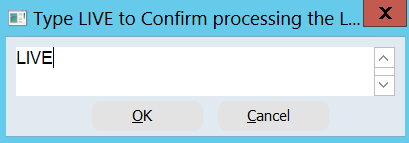
11.In the LIVE draw the winning ticket will now be assigned to the prize.
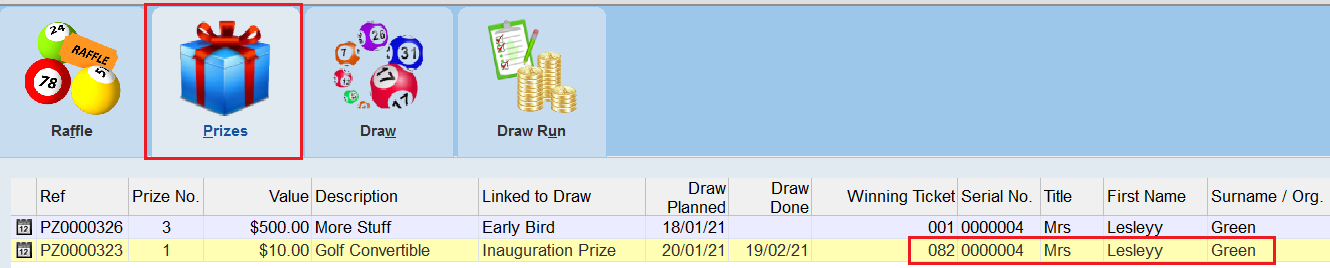
12.In the Draw Run tab the winning ticket will now await for your approval. Assuming that the draw went as planned you can approve this by selecting the right-click option Approve Winning Tickets for this Draw.
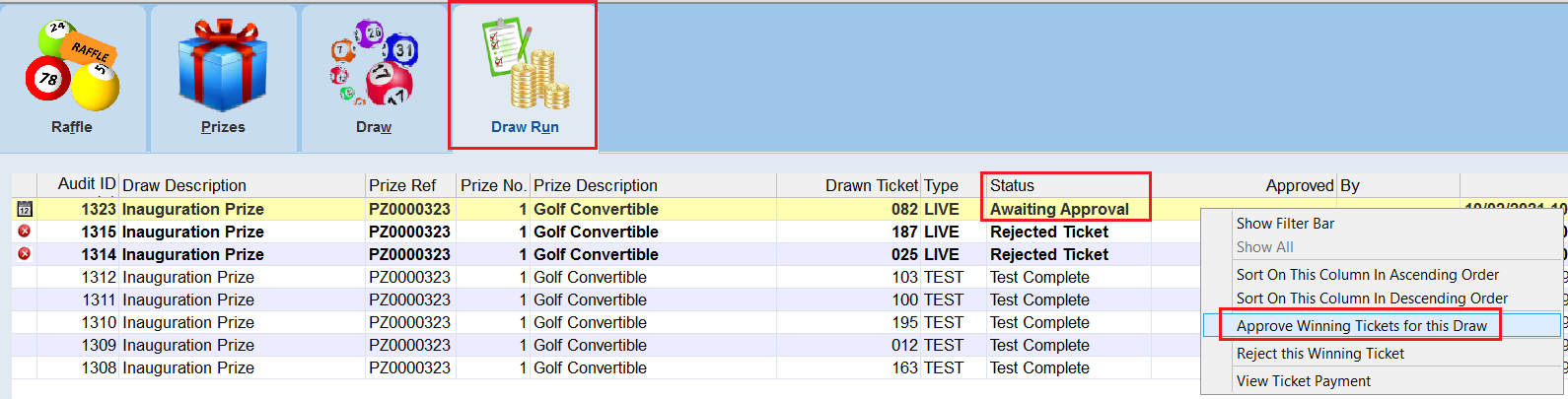
13.Select the ticket(s) you want to approve.

14.Your ticket should now be listed as Approved and the draw will be listed as Done.
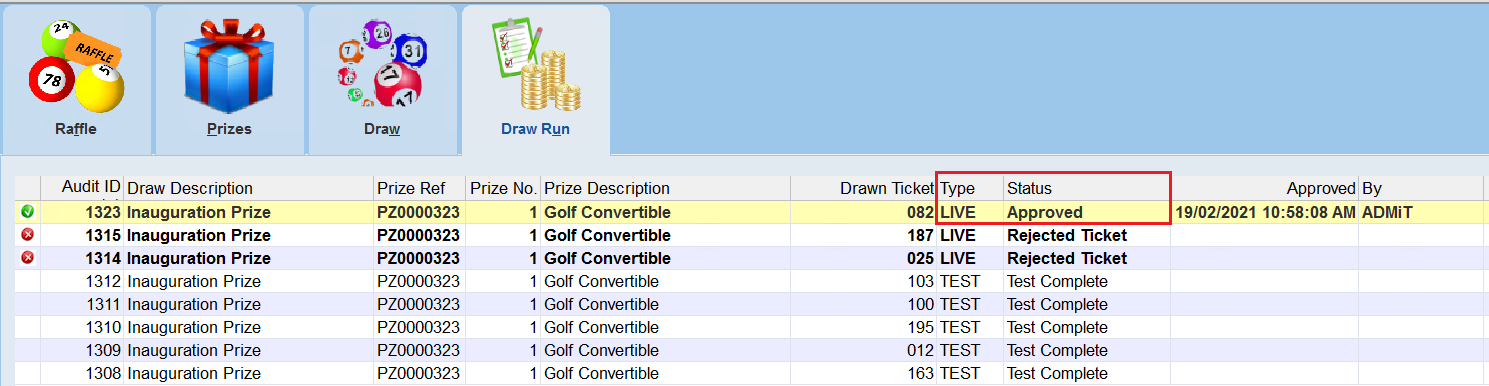
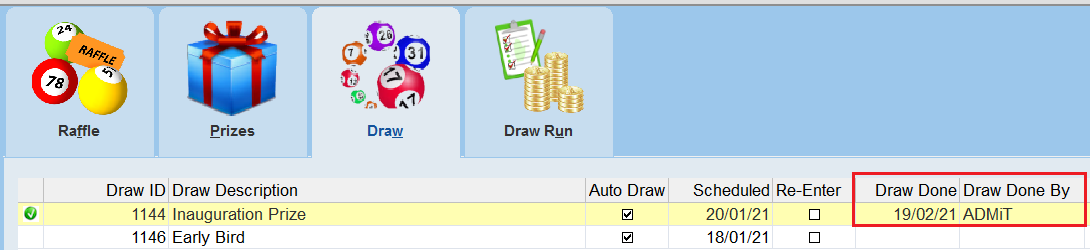
15.Once all the Draws have been set to Done and the Prizes all have winning tickets you should then open the 3 Admin or Admin menu and select Lottery Prize Drawn.
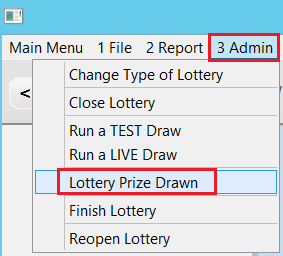 |
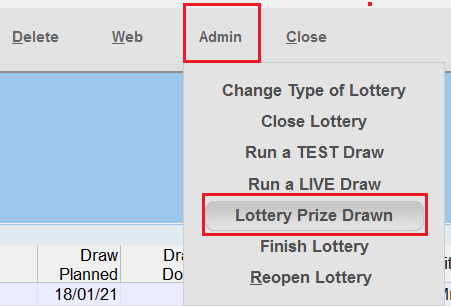 |
16.Click Yes when prompted.
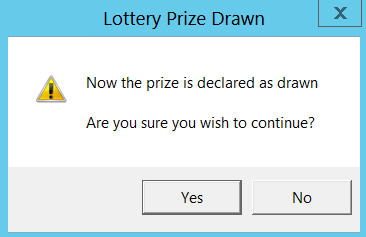
17.The Status of the lottery will be changed to Prize Drawn.
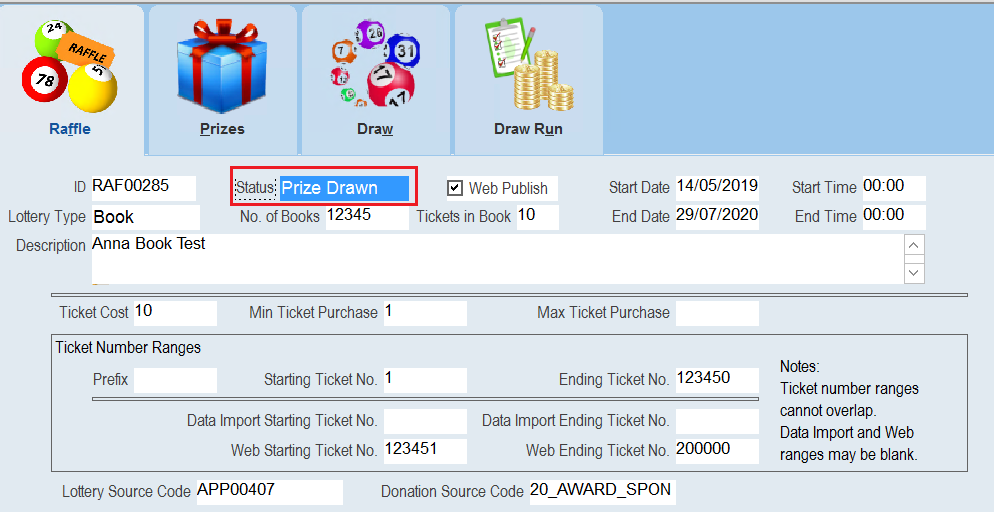 |
18.Once you have the winning ticket(s) assigned you can also write a letter for the winner for either the selected prize or all prizes. To write the letter(s) select the option Write Winning Ticket Letter (this Prize) or Winning Ticket Letter (All Prizes).
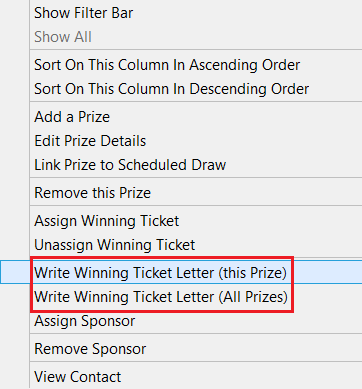 |
19.For a single prize you will be asked to select the Mailing Preference.
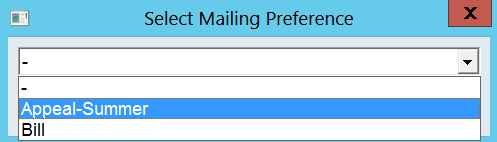 |
20.For all Prizes you will be prompted to create a Mailing within Mail Manager. Press Yes to continue.
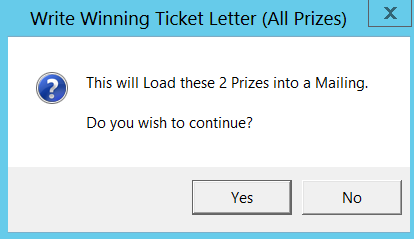 |
21.For more information on how to send Mailings or Letters please see the Mailing help files.
22.To open the Contact Form so that you can view or change the details of the winning contact please right click and select View Contact.
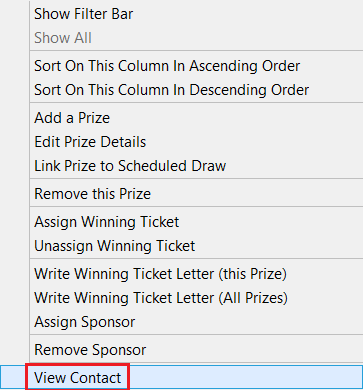 |
23.If you want to run the live draw again you will first need to Reject the winning ticket. To do this select the right click option Reject this Winning Ticket from the Draw Run tab.
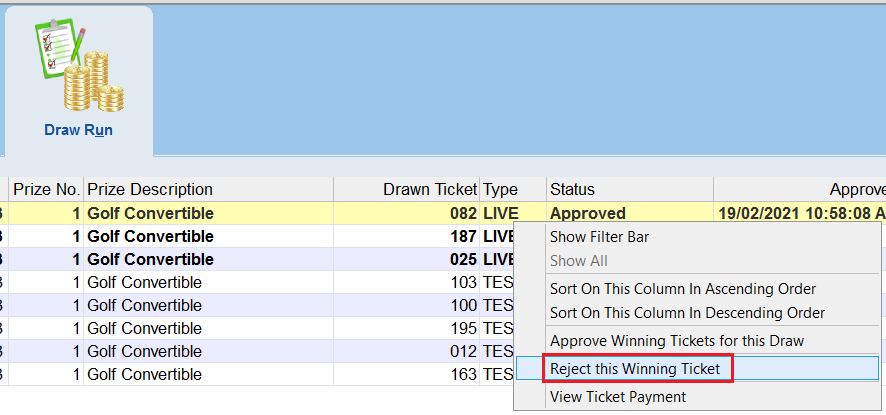 |
24.If you have previously approved this ticket you will prompted to reject it and will be required to enter the word REJECT to confirm your choice. In addition you will be warned that on rejecting this ticket you will need to run the draw again. In addition this ticket will be excluded from future draws.
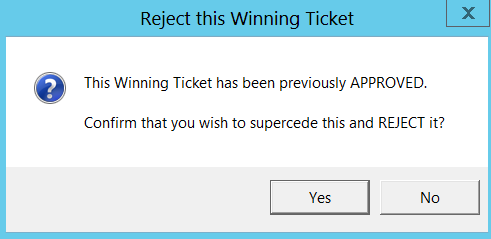
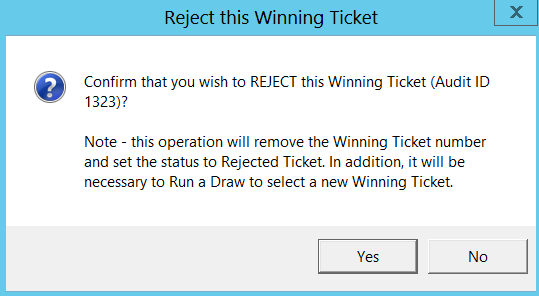
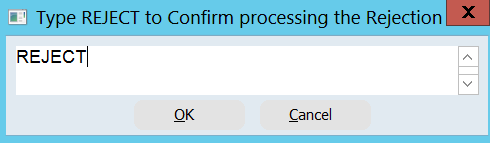
25.Specify a reason for the rejection.

26.The winning ticket will now be listed as a Rejected Ticket.