thankQ Help
If you created the template correctly, it should be possible to copy the entire spreadsheet into the data import template. The data should then match the column headings in the template.
When you have finished copying and pasting your data into the template, it needs to be logged into thankQ.
1.Open the spreadsheet that contains the data. Select the data and select Copy.
2.Place your cursor in cell A6 of the Data Import Template and choose Paste. The data should then appear in the Data Import template.
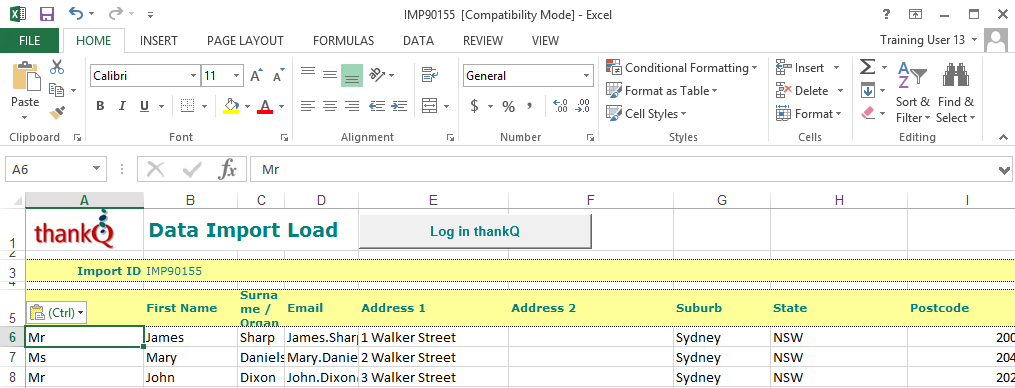
3.Click the Log in thankQ button at the top of the import spreadsheet when all the data has been transferred to the Data Import template

4.Click Yes to confirm
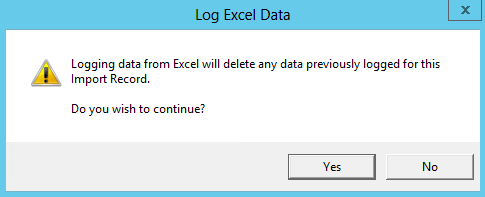
The import can take 1 or 2 minutes and during this time, you will see a message box similar to the one below.
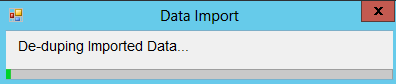
5.Click the OK button to confirm the successful logging of the data from Excel.
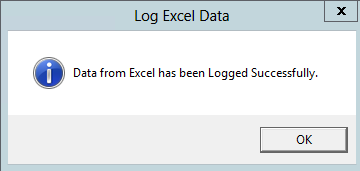
The data has now been moved from the spreadsheet into the Data Import that you created, it has not been posted into the live database.
|
DO NOT POST Acquisition data to Live |
6.Close the Excel Data Import form
