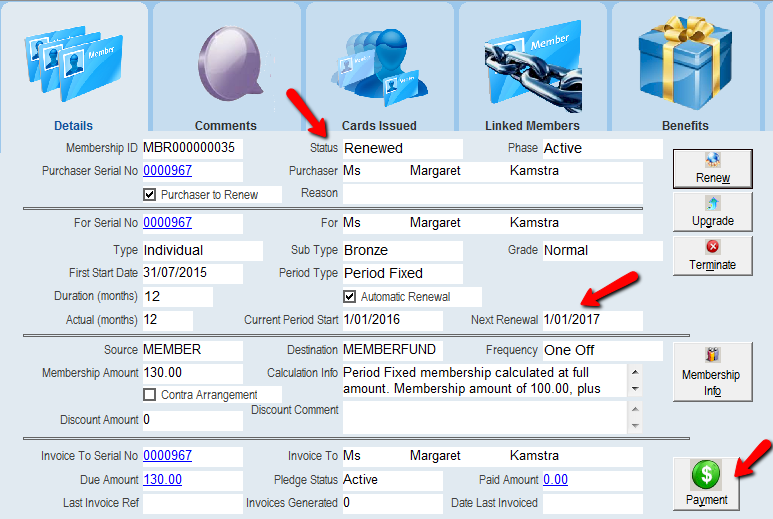thankQ Help
When a membership expires, the member may choose to renew their membership. When a membership is renewed a pledge is created for the contact that renews the membership.
1.Open the Memberships form and locate the Membership you want to renew by using a quick search, standard search or a table view search.
You can also select Search Memberships Due for Renewal from the Membership Search menu.
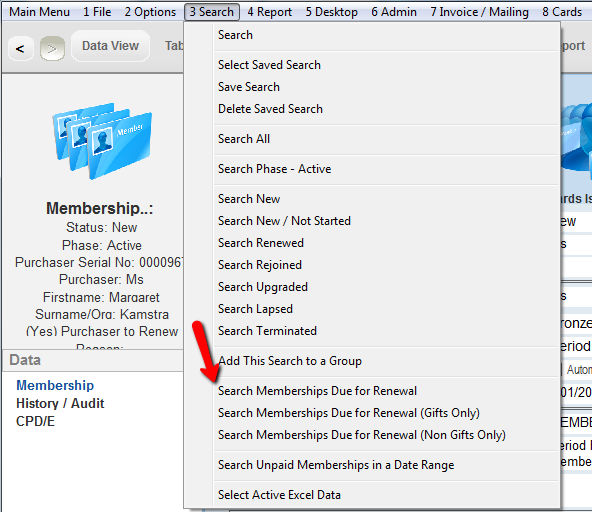
The memberships selected could be exported to an excel spreadsheet for further investigation and the ones that are going to be renewed can be selected via Search>Select Active Excel Data.
The memberships selected could also be sent a mailing via 7 Invoice /Mailing on the menu bar. A template would need to setup so this can be used.
2.Click Yes to specify specific memberships or No to include All memberships.
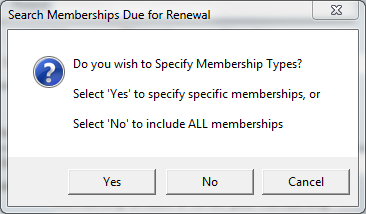
If you specify specific memberships then select all required Membership Types, Sub Types and Grades. If you have selected ALL memberships then these prompts will not appear.
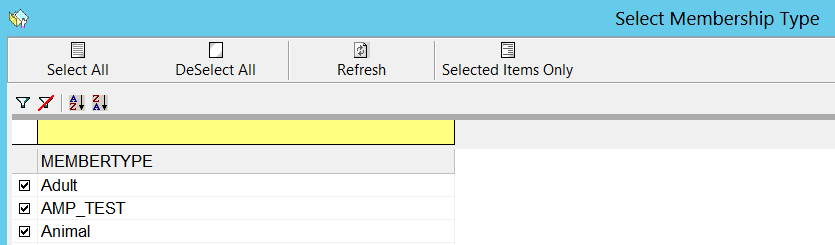
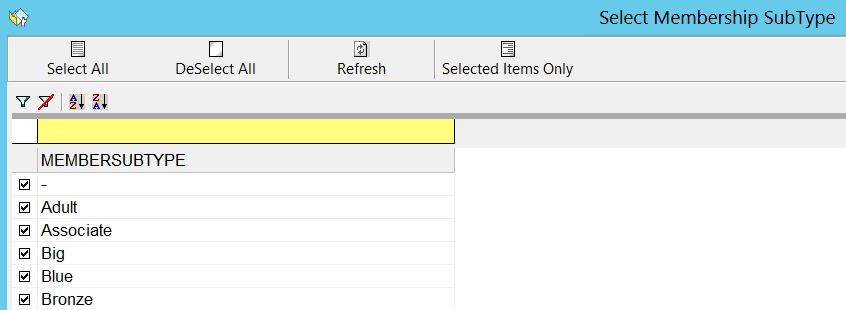
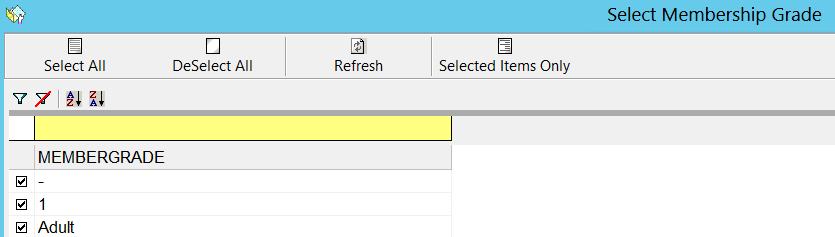
3.Click Yes to specify a date range or No to specify a number of weeks.
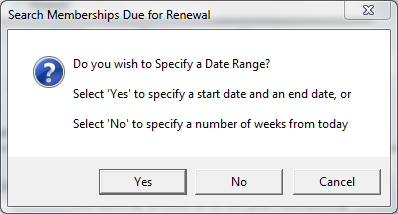
4.If number of weeks enter the number of weeks from today. Click OK.
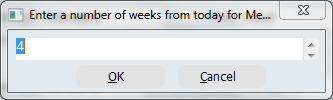
Or if you specify a start and end date then you can select any memberships that are due for renewal on those dates:
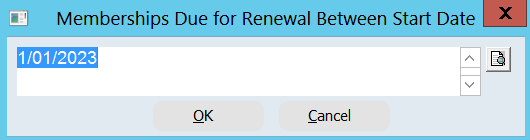
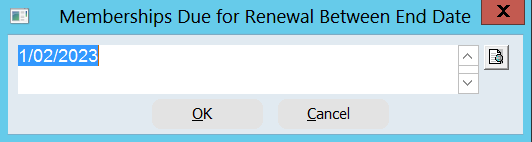
5.Once you have your list of Membership(s) to renew there will be a Renew button displayed on the Membership form, indicating that the Membership is due for renewal. Click the Renew button to initiate the renewal process.
To Renew all the memberships in the record selector click Admin>Renew Memberships (this Search).
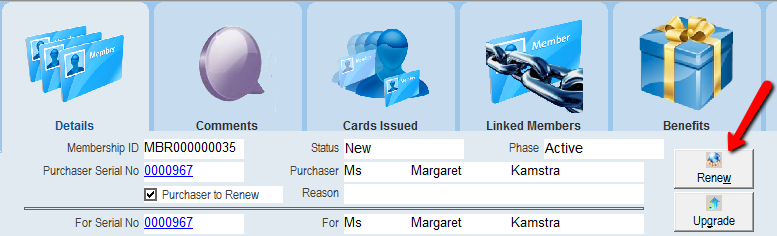
6.Select the duration of the renewal on the Renewal Duration drop menu and click the Ok button.
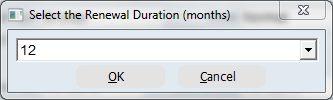
Note: If the membership has not been fully paid for you will receive a prompt asking if you would like to Write Off the outstanding balance:
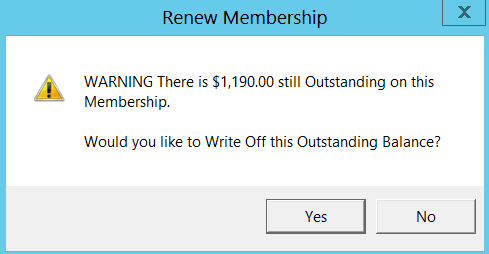
If you select Yes the Pledge will be Written Down a new pledge will be created. If you select No the original pledge will remain active with the original due amount still payable.
If you have selected a Renewal Membership Cost ID for the current Membership Type/Sub Type/Grade then you will be reminded of the new Membership Type/Sub Type/Grade the renewed Membership will now have. For more on this feature see Membership Types and Pricing.
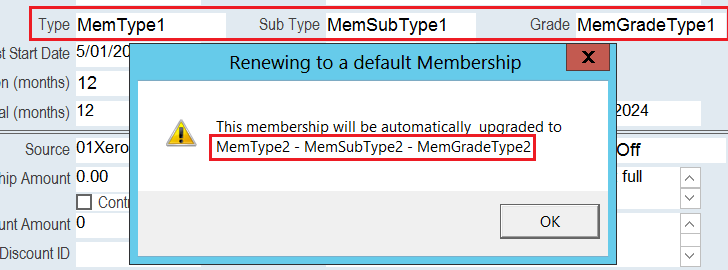
Once the membership is renewed the following will occur:
- The Current Period Start and Next Renewal fields will be updated.
- A Payment button will appear and a Pledge will be created for the membership if the membership has any cost.
- The History tab will be updated with the latest actions. The Membership Status will be changed to Renewed.
- The Type, Sub Type and Grade will be changed to match the Membership specified in Renewal Membership Cost ID (if this has been set, otherwise the Type, Sub Type and Grade will not change).