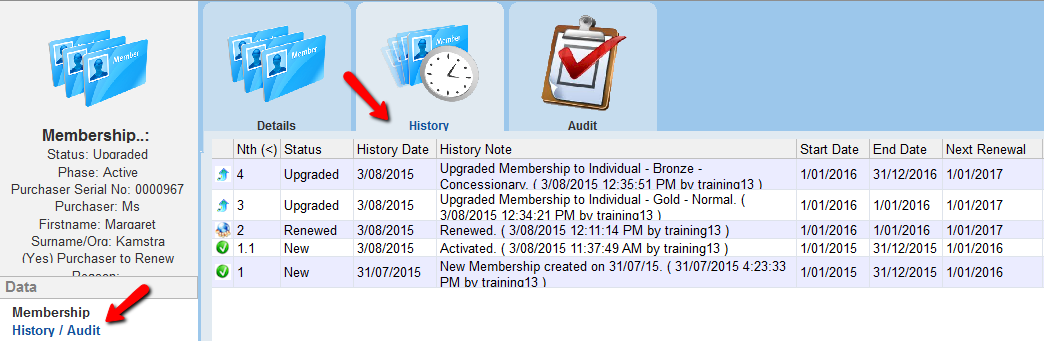thankQ Help
A member may choose to change from one level of membership to another. The membership can be changed from a lower to higher pricing or from a higher to lower pricing. In both instances, thankQ views this as an ‘upgrade’.
An upgrade can only be applied to an active Membership.
1.Open the Memberships form and locate the Membership you want to upgrade by using a quick search, standard search or a table view search.
2.An Upgrade button will be displayed on the Membership form, indicating that the Membership can be upgraded. Click the Upgrade button to initiate the upgrade process.
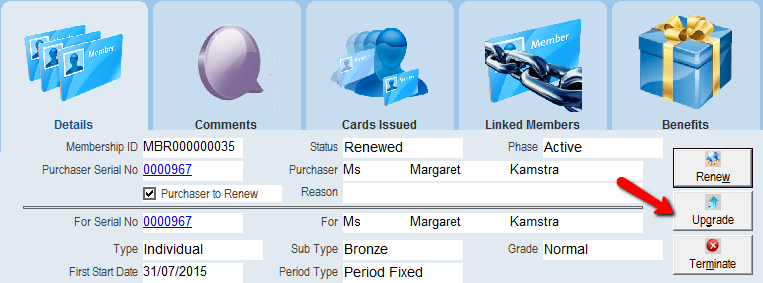
3.Click Yes if you want to continue with the upgrade process.
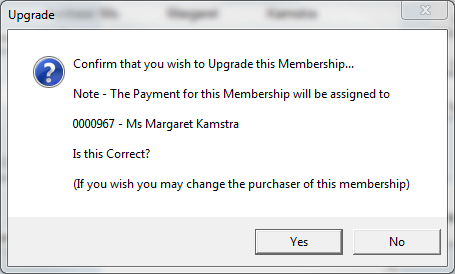
The following message will appear if this is a Linked Member membership

4.Select the Membership Type from the drop down list
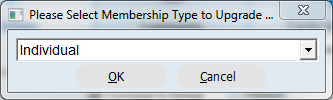
5.Select the Membership Sub-type from Membership Sub-type drop down list.
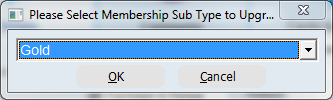
6.Select the Membership Grade from Membership Grade drop down list.
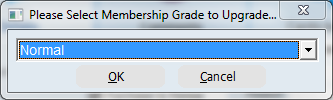
7.Select Yes to continue
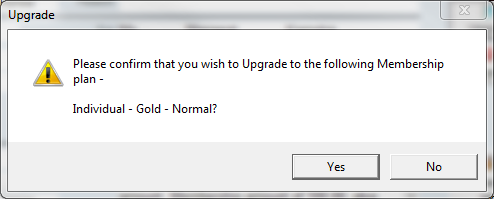
8.ThankQ will prompt for the starting date from which the upgrade is applicable.
If this is a Period Fixed membership, enter the Current Period Start date. If this is Period Rolling enter the start date when the upgrade starts.
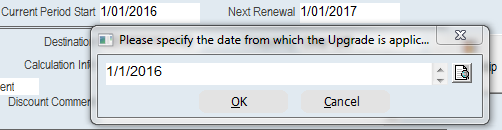
If the value of the membership is less than the amount already paid a message will be displayed
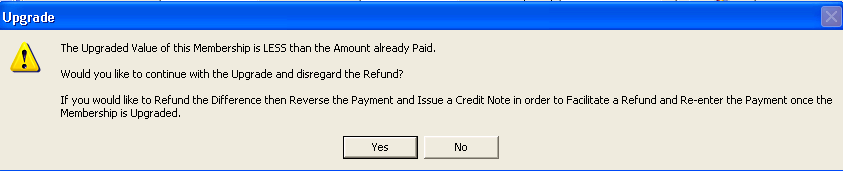
9.After the Membership has been upgraded, click on the History tab to display the details of the upgrade.