thankQ Help
Within eMailer you can add contacts to a list of suppressed emails as seen below. Within thankQ you can also set contacts as Do Not Mail based on being listed as Suppressed.
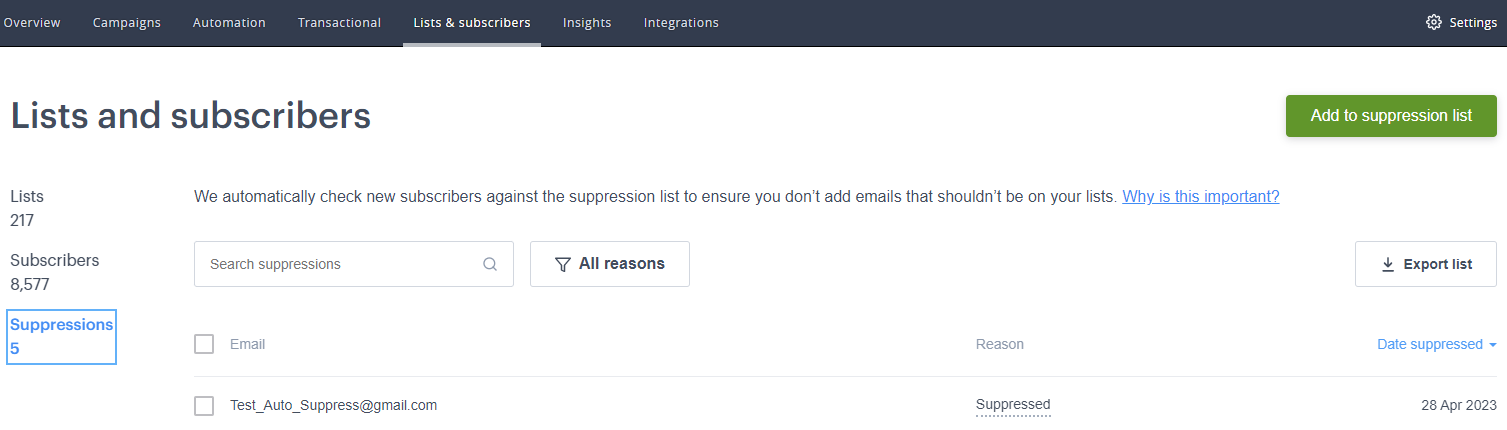
| 1. | Select the eMailer Suppression List tab to view contacts that have marked in this campaign as Suppressed. |
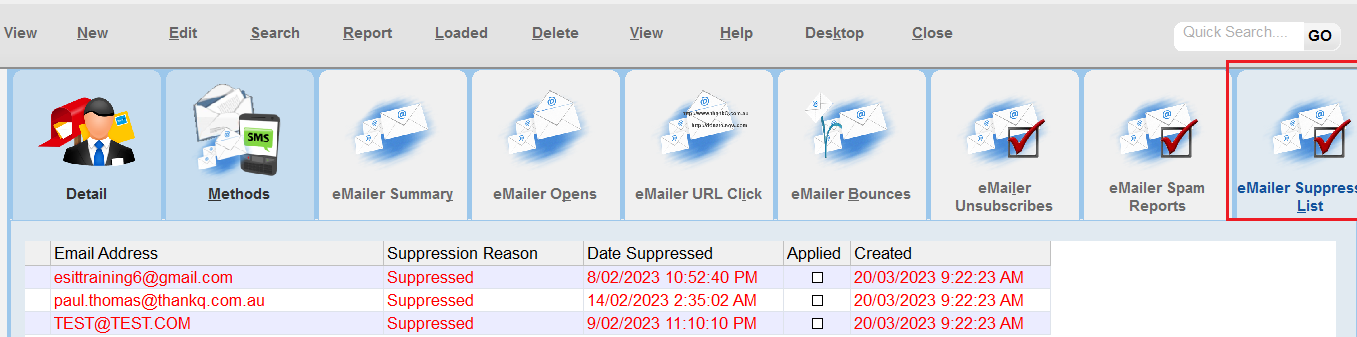
| 2. | Right click and select Apply Suppression (This Email). |
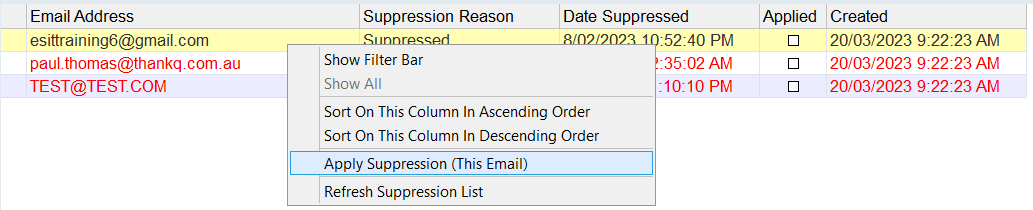 |
| 3. | This will apply either a Do Not Email or Do Not Mail to any contacts with that email address depending on the Lookup Value settings under Mailing-->Apply Suppression List To. |

| 5. | In addition you can also automatically apply the email suppressions anytime they are download by setting the Lookup Value Mailing-->Auto Apply Suppression List to Yes. |

It should also be noted as well that if a Contact is in the Suppression List in Campaign Monitor but no longer marked as Do Not Mail/Email in thankQ then that contact will be removed from the Suppression List in Campaign Monitor on refreshing the statistics again.