thankQ Help
It is possible to use the same eMailer campaign for another mailing. This is a useful option if you need to send the campaign to further contacts after it has been sent. You could also use this option to modify an existing email for a new campaign if this is quicker than starting again from scratch.
1.In eMailer, click on the Campaigns link and then hover towards the right of the campaign.
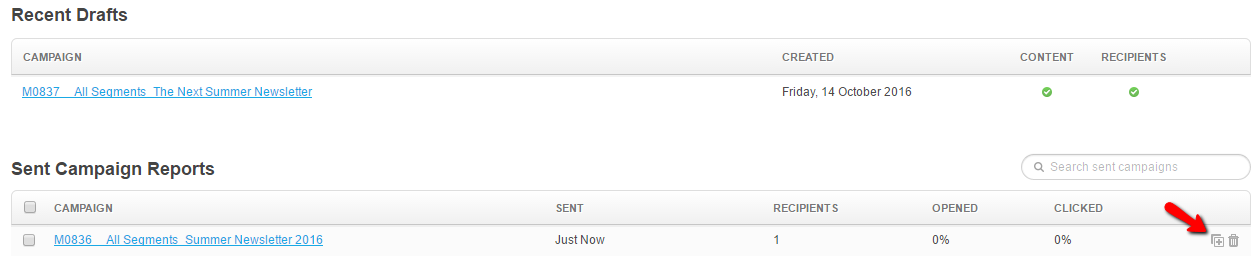
2.This will create a duplicate campaign without any Recipients.

3.In thankQ, create a new mailing by following steps above in the Setting up Email in Mail Manager.
4.Click on Merge to eMailer workflow.
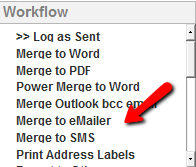
5.Click OK to entering email information.
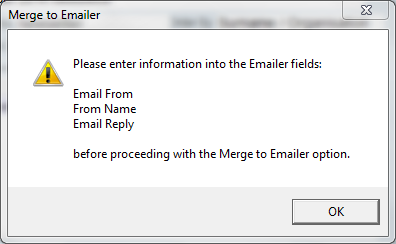
6.Enter email information on the Methods tab, click OK.
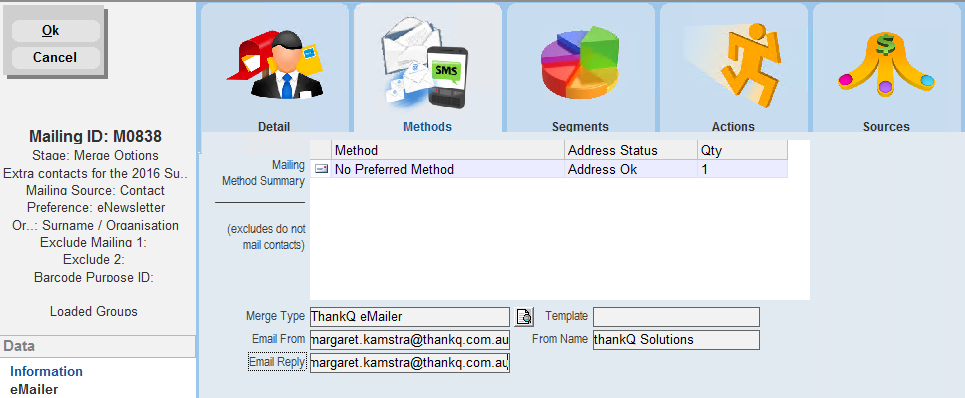
7.Click on eMailer workflow.
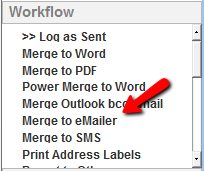
8.Select whether to include Main email field only, CC field only or both.
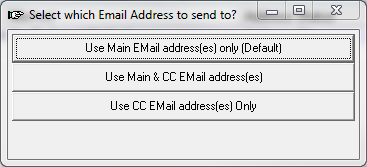
9.Select Select Existing Draft Campaign from the New Campaign Definition for this Mailing dialog box.
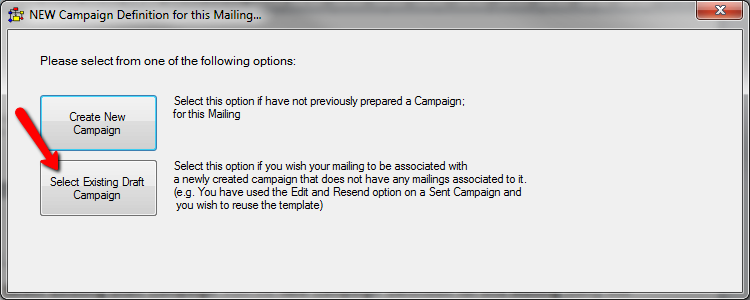
10.Select the Draft Campaign to Associate with your Mailing, then click Select this Draft. If the campaign is not visible, review steps 1 to 3 above.
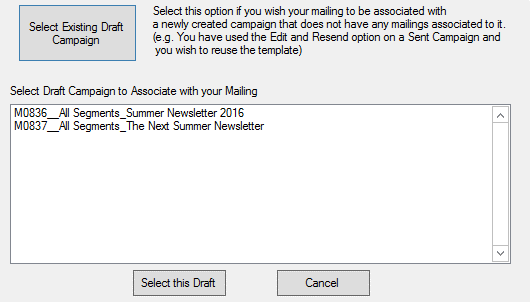
11.Click OK to dialog asking you to manually associate the new mailing with the existing mailing that we are reusing.
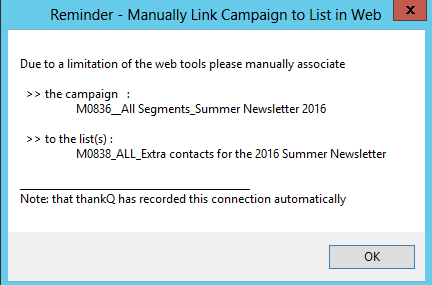
12.eMailer will open. You may need to login.
13.Click on the campaign that you duplicated.

14.The campaign should be renamed with the correct thankQ mailing ID. Click the Edit button to the right of the Campaign and sender heading.
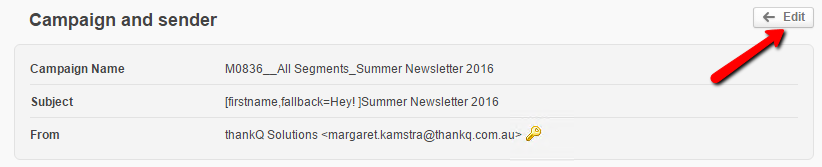
15.In the Campaign Name field, change the Mailing ID to reflect the new mailing that you created earlier.
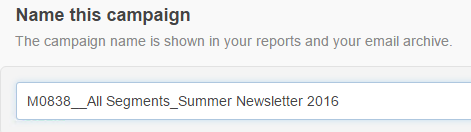
16.Scroll to the bottom of the page and click I’m Done, return to snapshot.

17.Click the Define recipients button.
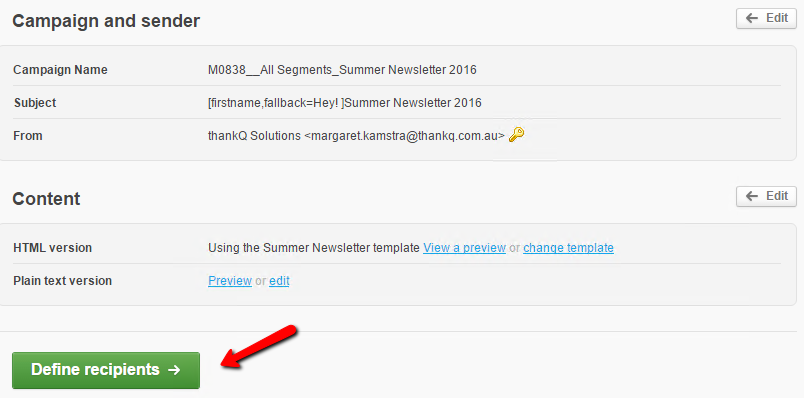
18.Select the recipients list that contains the same Mailing ID as the mailing created in Mail Manger.
19.Click Next.
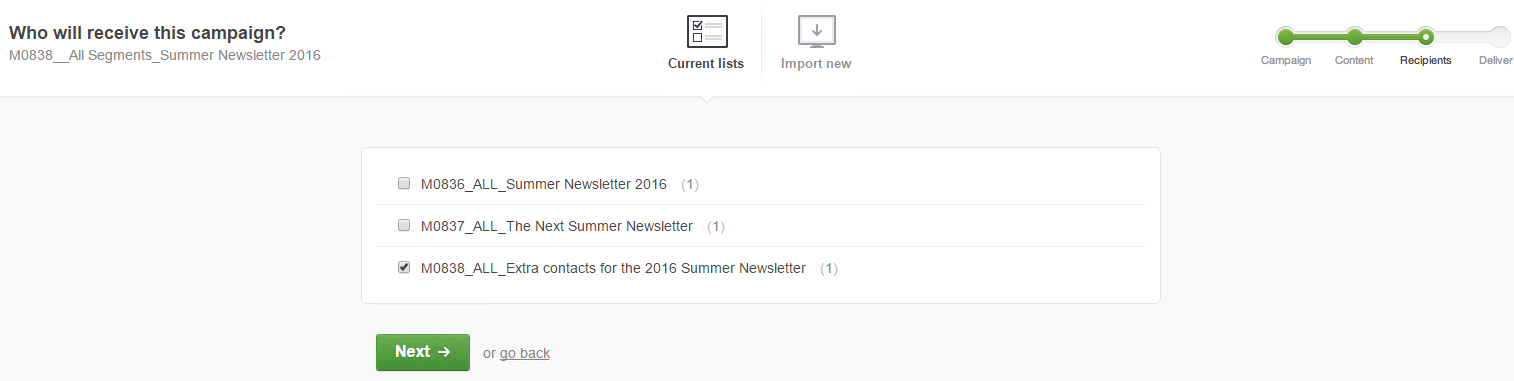
You have now successfully linked the new contacts in your mailing to the existing eMailer campaign. From here, you can edit the content if you wish or proceed straight to the testing and design delivery stage.