thankQ Help
If you do not have automation the information needs to be downloaded manually.
1.Using Mail Manager, locate your mailing in thankQ by using the Quick Search or Standard (yellow box) Search.
2.Click on eMailer on the left.
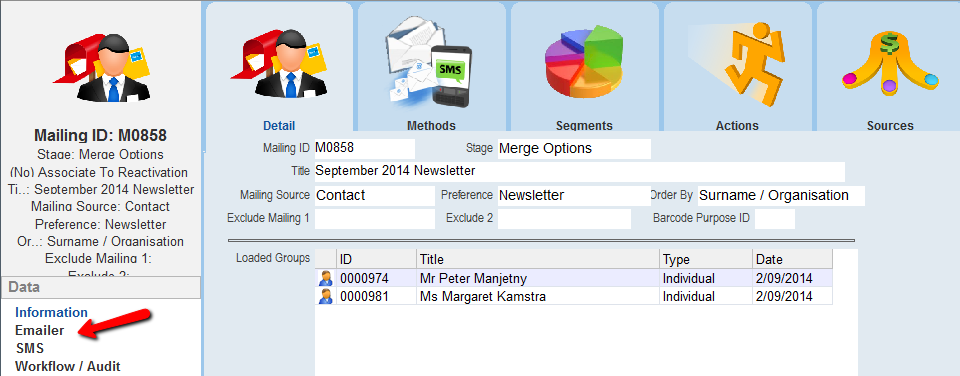
3.Click on the eMailer Summary tab and then select the Refresh button.
To download data for multiple mailings at once, select the Refresh All button.
If you use the Refresh All button, it will only download data from mailings that have been LOGGED AS SENT. For this reason, you should always use the Log as Sent option after you send an eMailer mailing.
4.Select Yes to the following confirmation dialog box.
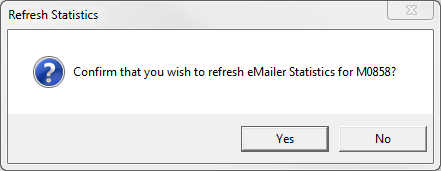
Message boxes will appear whilst the eMailer data is downloaded. The information in the eMailer Summary tab will then be updated. The eMailer Summary screen will now display the following.
•Recipients - The number of contacts that the email was sent to.
•Opened - The number of times the email was opened. If the same person opens the email more than once, then this will be counted.
•Clicks - How many web links have been accessed in total.
•Unsubscribed - How many recipients chose to unsubscribe from future mailings.
•Bounced - The number of emails that were not delivered.
•Marked as Spam - The number of emails which have had a spam complaint from the recipient.
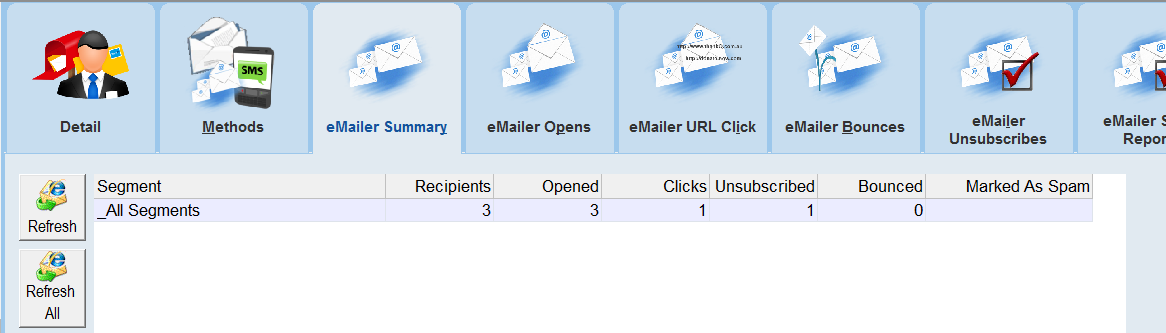
|
Before viewing eMailer data in thankQ, always click the Refresh or Refresh All buttons to ensure that the most recent eMailer data is downloaded into thankQ if you do not have automation. |
