thankQ Help
If any of the recipients report your campaign as spam Campaign Monitor will track it and in the even that you get too many spam complaints your email account may end up being suspended by Campaign Monitor. To avoid this potential problem thankQ will let you download the email addresses that have been marked as spam and will now let you apply a Spam result to those email addresses so that you will not accidentally email them again.
1.Select the eMailer Spam Reports tab to view contacts that have marked this campaign as spam.
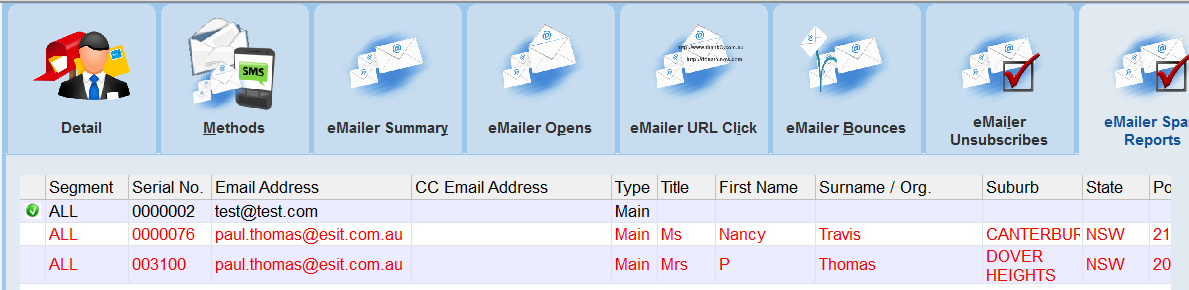
2.Right click on an Email Address and select Apply Spam Result (this Contact) or Apply Spam Result (this Selection).
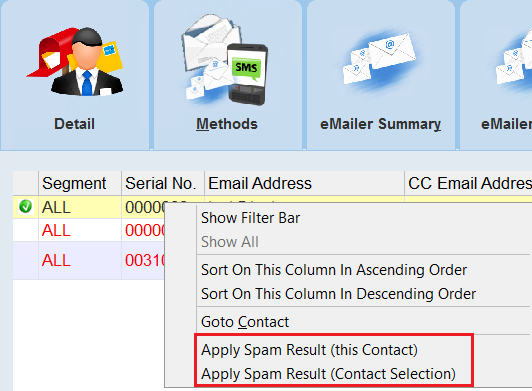 |
3.You will given the option of either setting the contact as Do Not Mail or as Do Not Email.
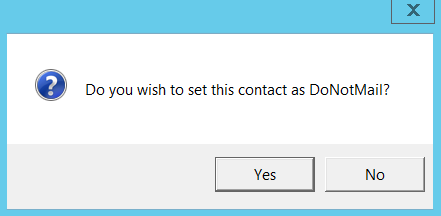 |
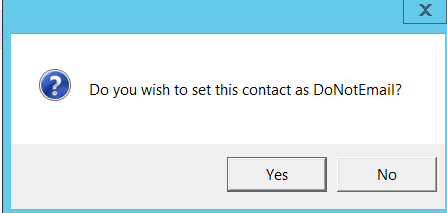 |
4.The record will now be ticked and the contact is now Do Not Mail or Do Not Email depending on your selection.
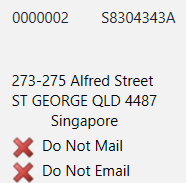 |
5.To apply this to a selection of contacts select Apply Spam Result (this Selection). The picklist lets you select which contacts you want to apply this to. Otherwise it works the same as the Apply Spam Result option.
 |
6.Note: If you do not want to manually apply spam complaints you can automate this via the Lookup Values. Use the options Mailing--> Auto Apply DoNotEmail to Spam Complaints or Mailing--> Auto Apply DoNotMail to Spam Complaints.
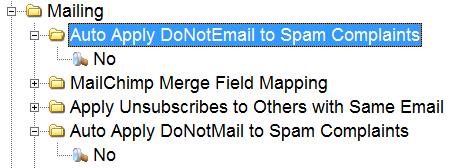 |