thankQ Help
1. Open the Contact Homepage, find the contact you want and then inside of the Contact Form go to the Raffle Tickets tab.
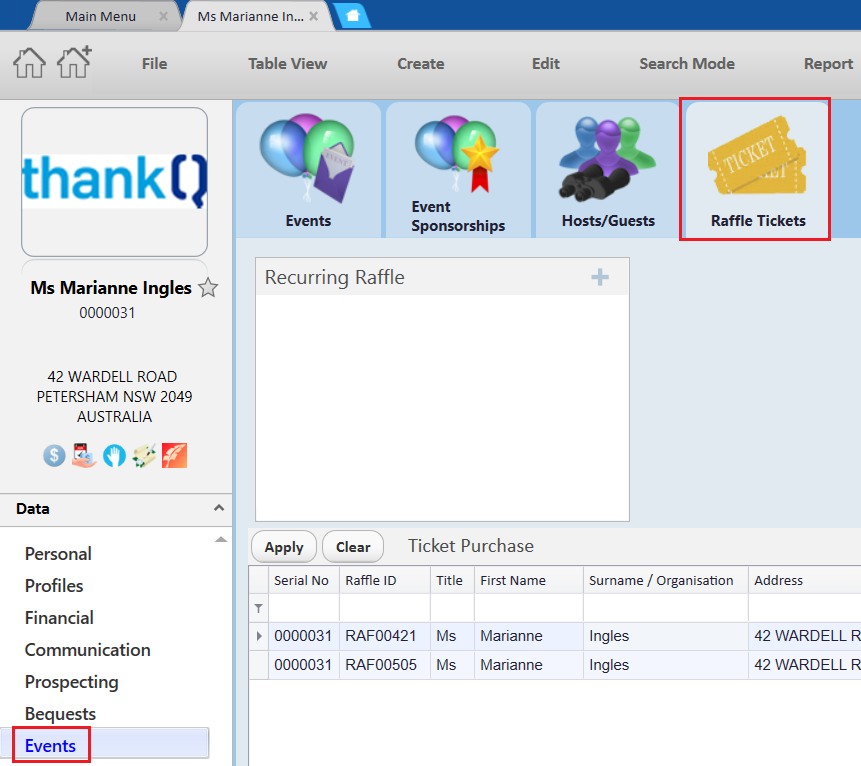
2. Select the + Icon to add a Recurring Raffle record.
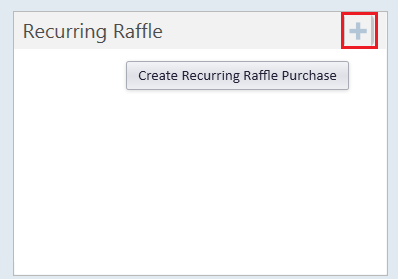
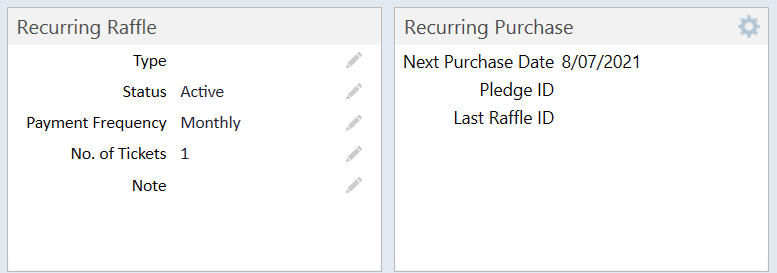
| 3. | Note in the above that some of the values such as the Payment Frequency and No. of Tickets have already been predefined. You can change these default values manually by selecting the pencil icon. if you want to change the defaults that will initially appear so that you don't have to change them every time then please consult the Lookup Values. The Recurring Raffle Status is always to set to Active by default and Next Purchase Date is already set to the current date by default. |
| 4. | You now have two options, Recurring Raffle Purchase or Link to Existing Payment which can be opened by selecting the Cog icon. If you already have a payment for an existing lottery setup then select Link to Existing Payment. |
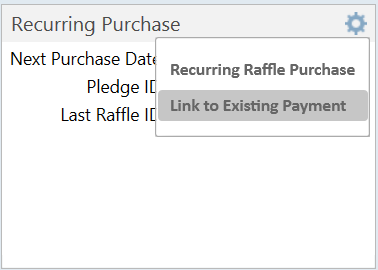 |
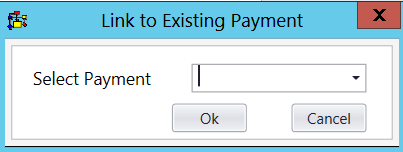
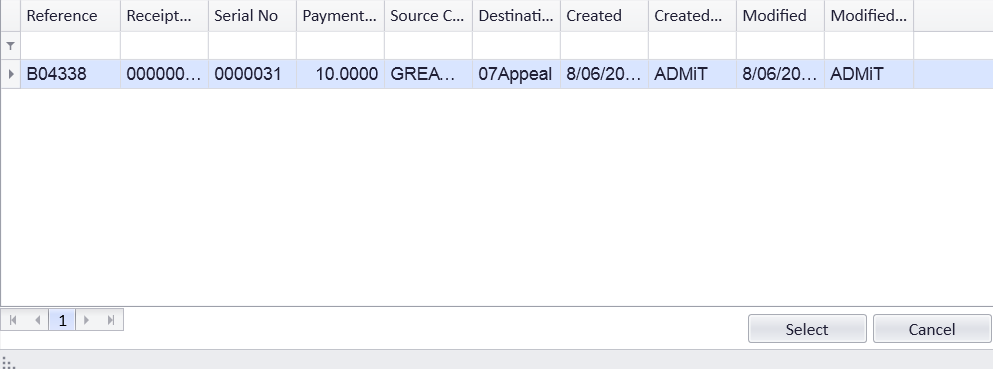
| 5. | If you do not have a pre-existing payment then you can create a pledge to make the payment at a later date. Select Recurring Raffle Purchase to set up this pledge record. |
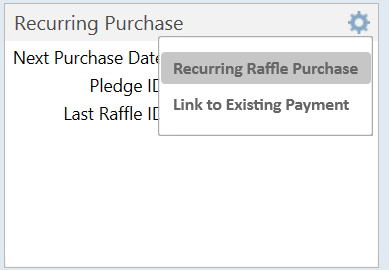
6. Start by selecting which raffle you want to purchase for on the next payment.
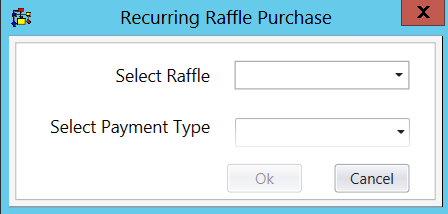
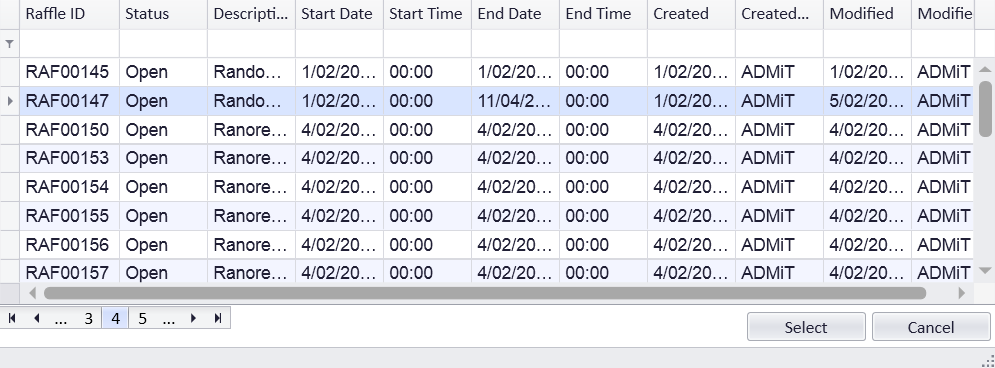
7. Then select the Payment Type.
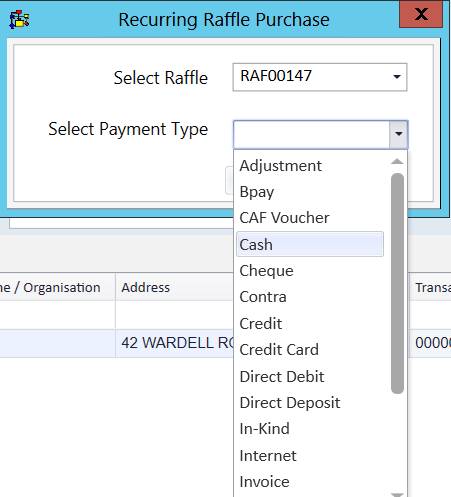
8. Select Ok when you have finished.
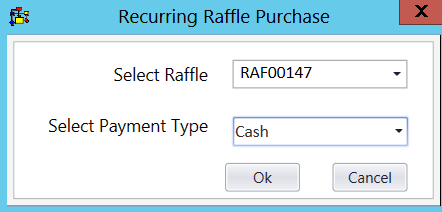
| 9. | A pledge record will be automatically created and the Pledge Form will popup with the pledge that was created. The payment amount will be set based on the ticket price and how many tickets will be purchased. |
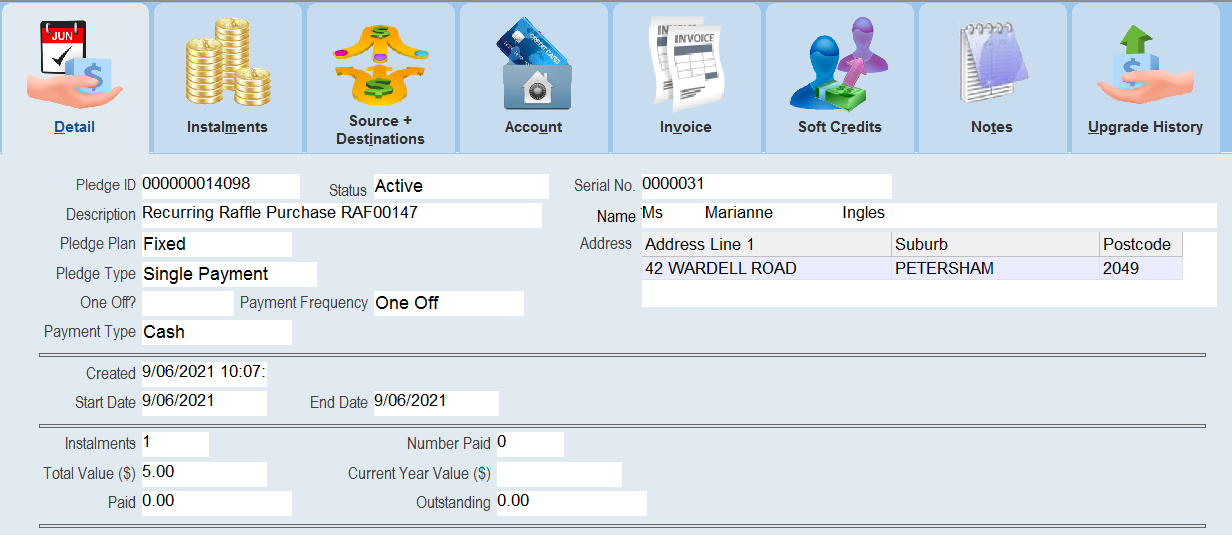
| 10. | You can open the Pledge and the Raffle at any time from this panel. Note that the Next Purchase Date will be set to the day of the month that was specified in Lookup Values under Event --> Process Recurring Raffle Purchase On. |
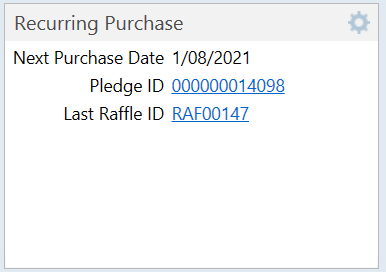
| 11. | If you want you can make changes to this recurring raffle. For example if you change the number of tickets purchased then the Pledge will automatically adjust the amount that needs to be paid. |
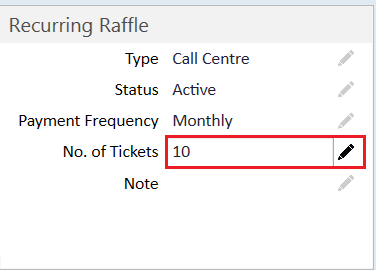 |
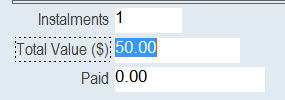 |
| 12. | Similarly the Next Purchase Date will also be changed to match the new Payment Frequency. |
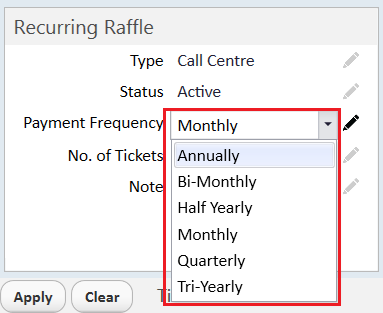 |
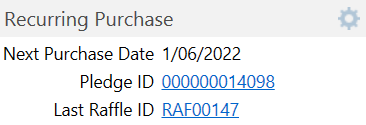 |