thankQ Help
The imported records must be verified and marked as Yes – Ok to Post before moving on to the next stage
1.Click either the View Import Records under workflow to view All records or double click in the Waiting field to only view those records waiting to be verified
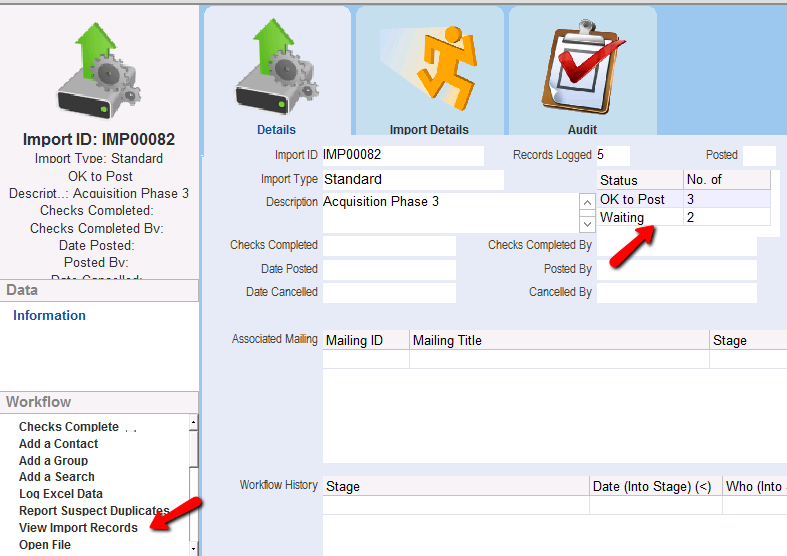
2.Check that the information logged has mapped to the correct fields.
Tabs along the top contain the imported data and are separated by the items under Data on the left. Ensure the tabs are all checked. You should check several records. Use the record selector or table view tab to navigate between records.
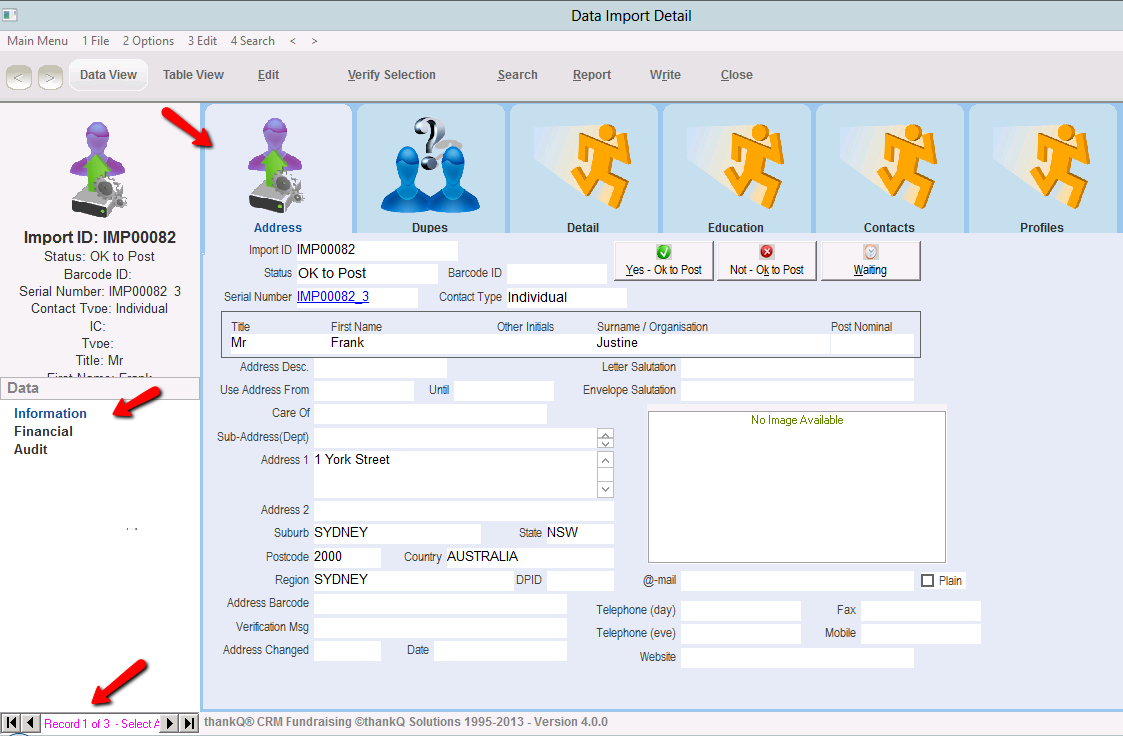
|
Use the record selector located on the bottom of the screen, to scroll through the imported contact records. You can also view the import contact records in a table format on the Table View tab. |
Records will appear with a Status of either Ok to Post or Waiting, depending on which inbuilt data import rules have been satisfied.
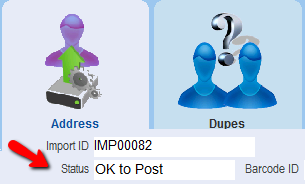
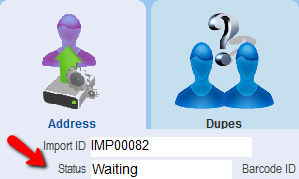
Records will be set automatically to a status of OK to Post if one of the following happens.
•The record has been automatically matched to an existing thankQ contact. This is likely to happen if both the name and address are the same as an existing thankQ contact. In this case the Serial Number of the existing contact will be entered automatically.
•ThankQ cannot find any existing contacts that have a similar name. In this case, thankQ will create these records as NEW contacts. The contact serial number will start with IMP. This will be replaced with a standard serial number when the record is posted to live.
For records with a status of OK to Post, it is not necessary to perform any additional steps.
|
In checking for duplicates, thankQ assumes a match if either of the following criteria are satisfied: First name, Surname, Address line 1, Suburb and State fields all match exactly. Or First name, Surname, Address line 1 and Postcode fields all match exactly |
Some records will have a status of Waiting. This means that thankQ is unable to determine whether the contact already exists in thankQ or not. For these contacts, you will need to decide whether the contact already exists in thankQ.
3.Click Search on the tool bar and select Show Waiting if not already displayed
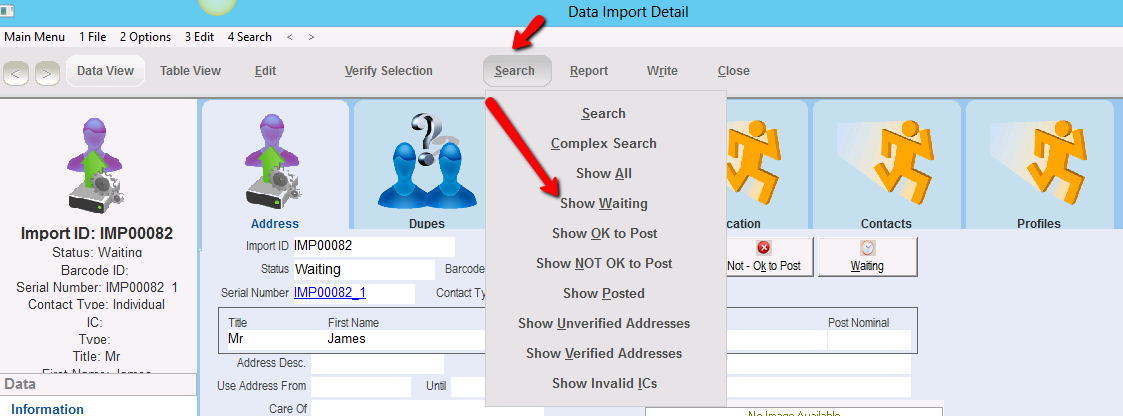
A list of records with a status of Waiting will appear. ThankQ has found potential duplicates contacts for these records. These are displayed in the Dupes tab at the bottom of the form.
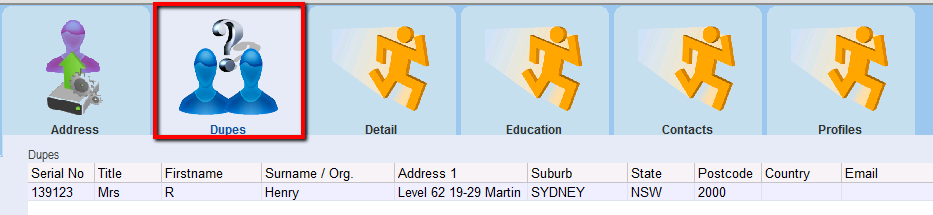
4.Review the existing thankQ contacts listed in the Dupes tab. If a record displayed is a duplicate of the record imported from the spreadsheet, then right click on the record and choose Select Contact as a Match.
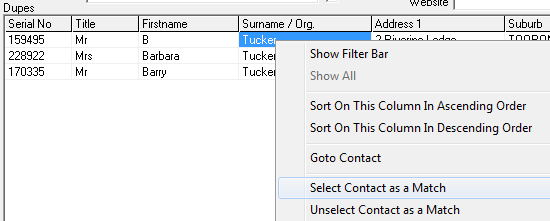
5.The record will then be shown in red, indicating a match.

6.If any additional changes need to be made click the Edit button to edit the details on the form.
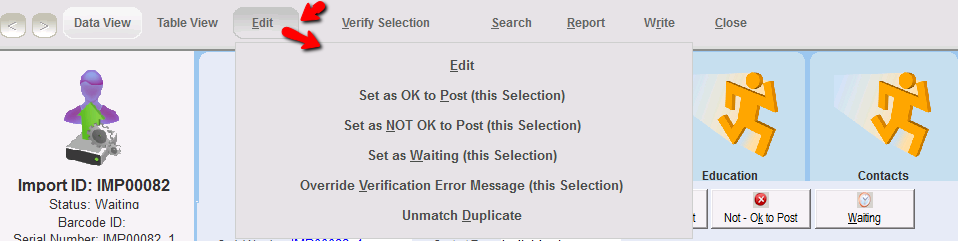
7.Click the Ok button to save the changes.
