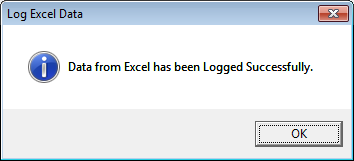thankQ Help
At any stage you can exit the data import process and then continue the data import at a later date.
1.After you have used the Log in thankQ button to log the data, close the Excel Data Import form.
2.Under Table View, locate the Data Import.
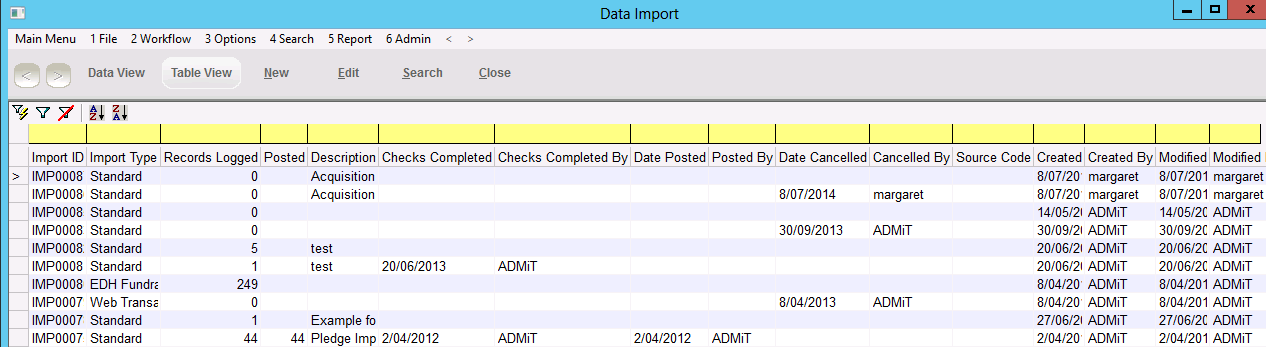
3.If you need to reopen the Data Import Load spreadsheet, Click Data View on tool bar
4.Click on Open File under Workflow
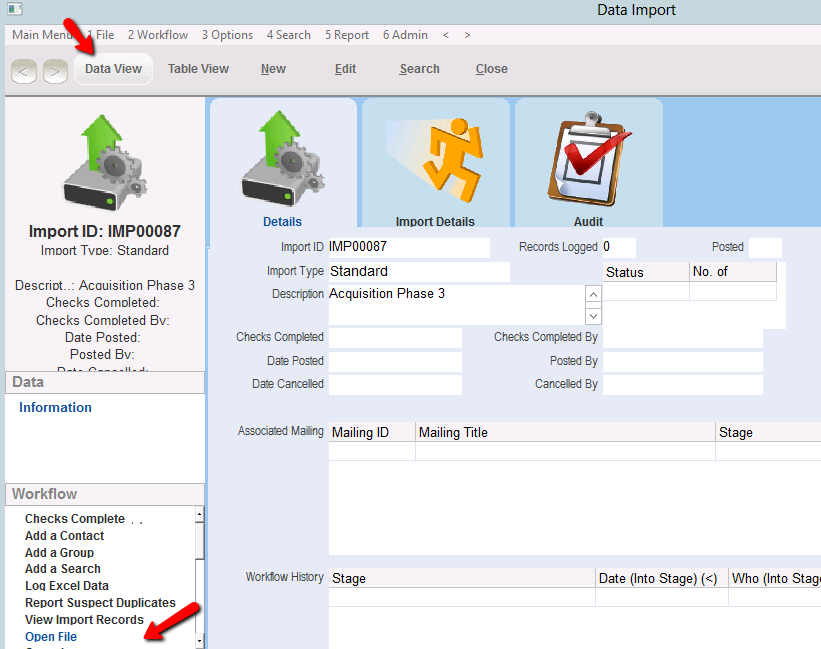
5.Add further information to the data import Excel spreadsheet if required. When the sheet is complete, click the Log in thankQ button again to log the data.

6.Click Yes to continue. Any previously logged will be deleted from the Import.
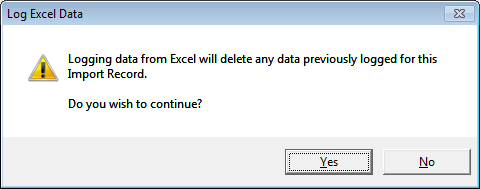
7.Click OK. Close the Excel Data Import spreadsheet.