thankQ Help
The information you want to import will probably already exist in another spreadsheet. You will be either importing new contacts or updating information about existing contacts.
If you created the template correctly, it should be possible to copy the entire spreadsheet into the data import template. The data should then match the column headings in the template.
When you have finished copying and pasting your data into the template, it needs to be logged into thankQ.
1.Open the spreadsheet that contains the data. Select the data and select Copy.
2.Place your cursor in cell A6 of the Data Import Template and choose Paste. The data should then appear in the Data Import template.
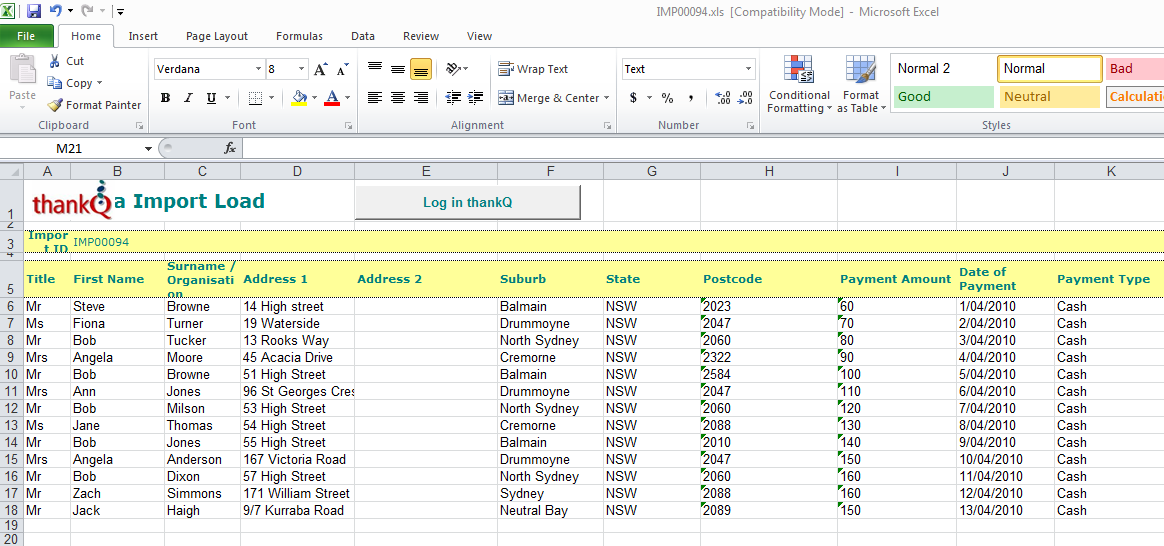
Check for Hashes before Logging:
If any number fields display hashes # these columns need to be expanded otherwise when logged into thankQ the field information will contain the #

3.Click the Log in thankQ button at the top of the import spreadsheet when all the data has been copied to the Data Import template
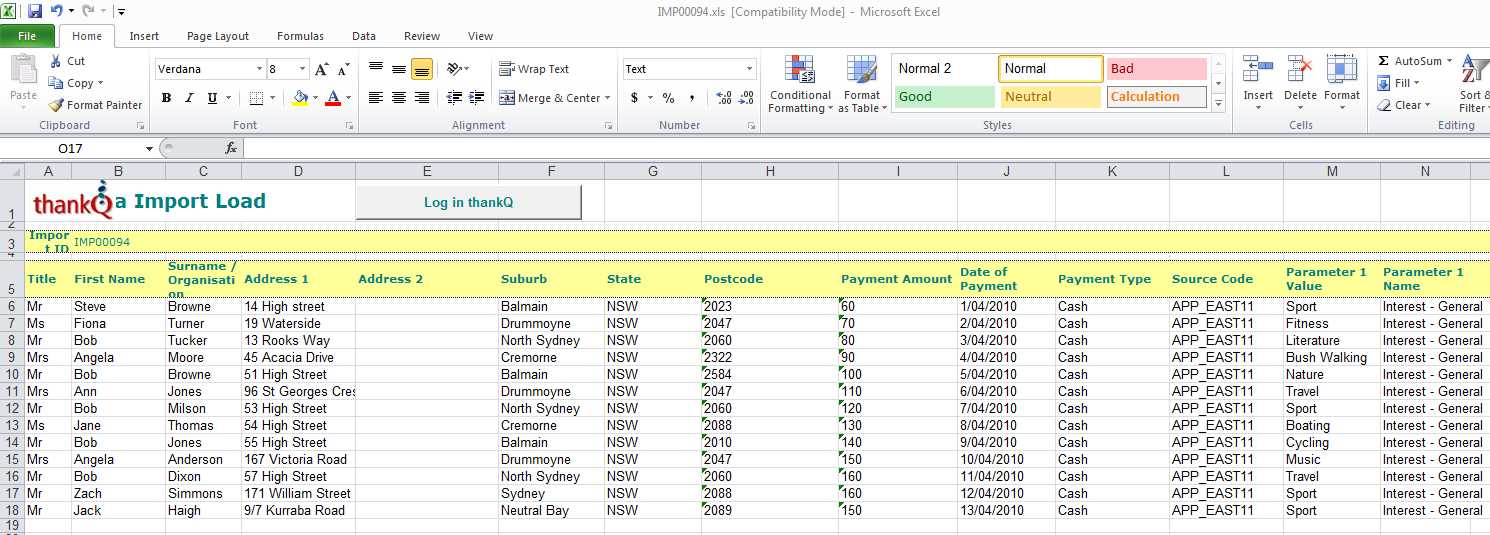
4.A confirmation dialog box will appear. Click Yes to confirm.
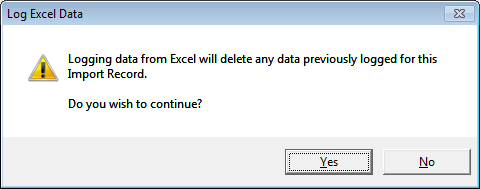
The import can take 1 or 2 minutes and during this time, you will see a message box similar to the one below.
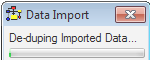
5.Click OK to confirm the successful logging of the data from Excel.
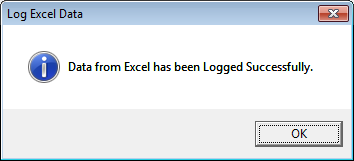
The data has now been moved from the spreadsheet into the Data Import that you created, it has not been posted into the live database. It still needs further checking and verification.