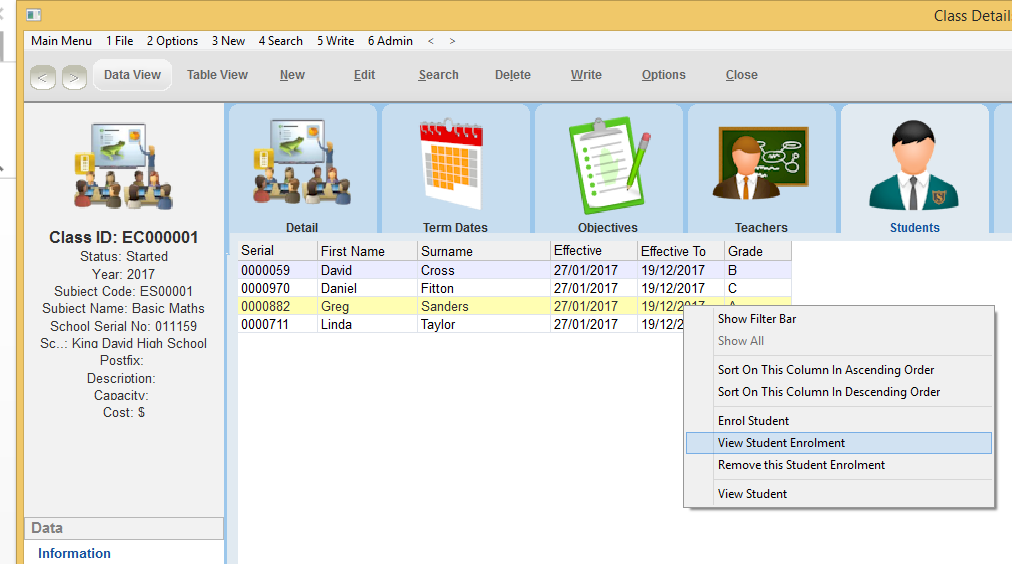thankQ Help
You can also mark the classroom results of students using an Excel Spreadsheet
1.In the Class Details form, locate the class with the results you want to mark.
2.Select the Options Dropdown Arrow from the top of the Class Details form and select Generate Class Result Sheets (This Class)
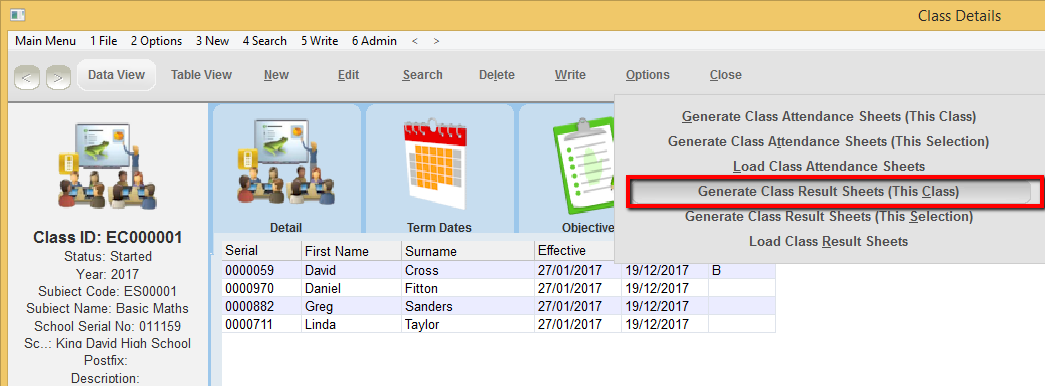
3.Enter the term you wish to mark class results for in the Enter Term Number dialogue box
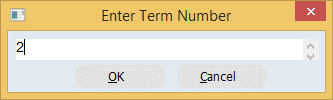
4.If you are successful then a dialogue box reporting your success should appear
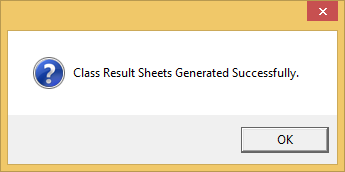
5.See Open Attendance and Class Result Spreadsheet on page for information on how to access the spreadsheet(s) you have just created
6.Send the spreadsheet over to the Teacher and have them mark the spreadsheet with a Grade, a Comment and the Teacher ID
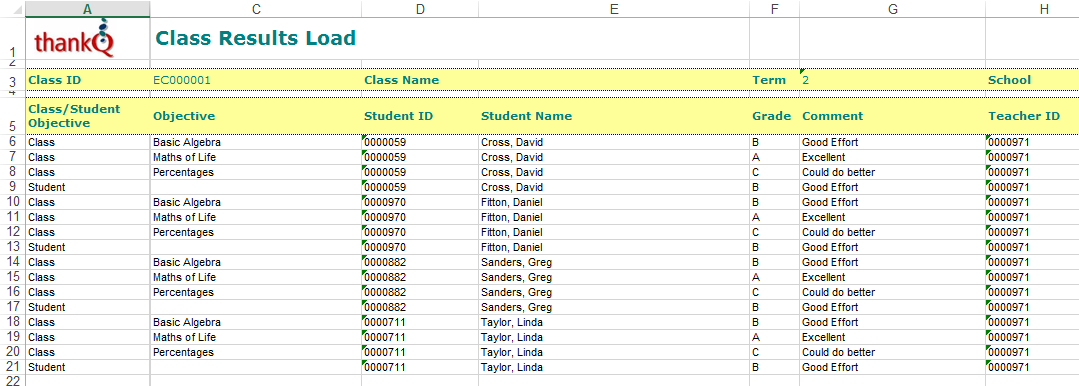
7.Select the Options Dropdown Arrow from the top of the Class Details form and select Load Class Result Sheets
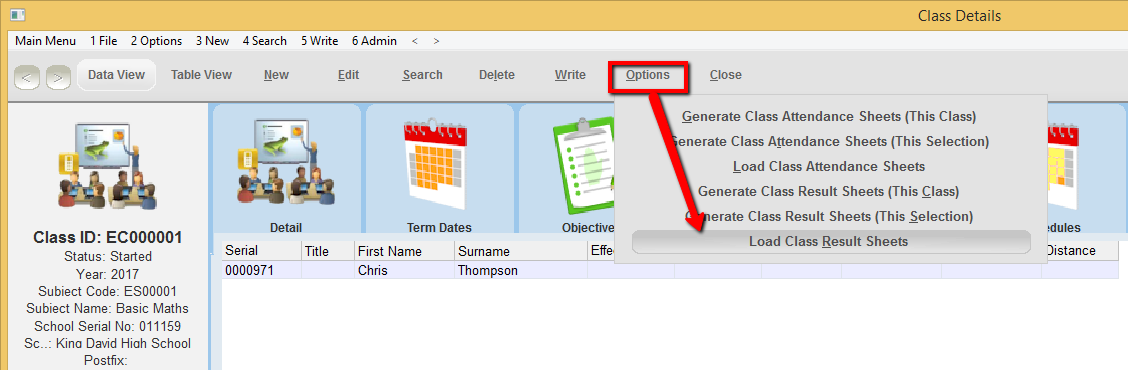
8.Browse for the Spreadsheet on your system through the Windows Explorer dialogue box and then press Open.
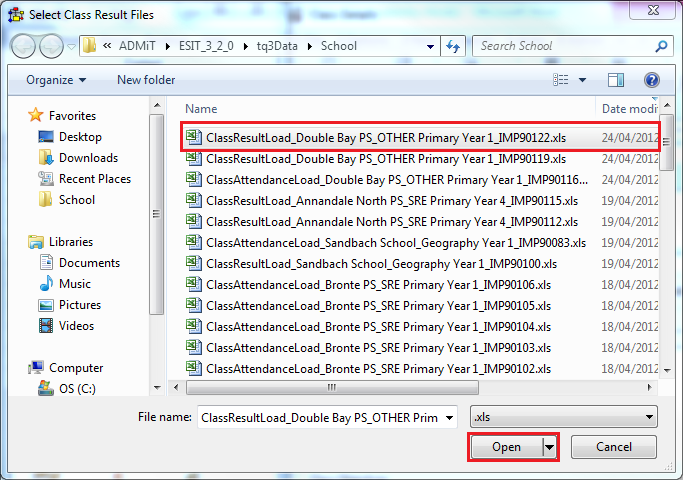
9.Click yes in the Load Batch Results dialogue box to proceed
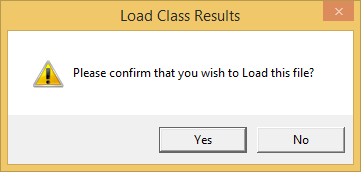
10.If you are successful then a dialogue box reporting your success should appear
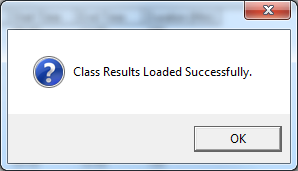
11.To view the results go to the Students sublist and look in the Grade Column
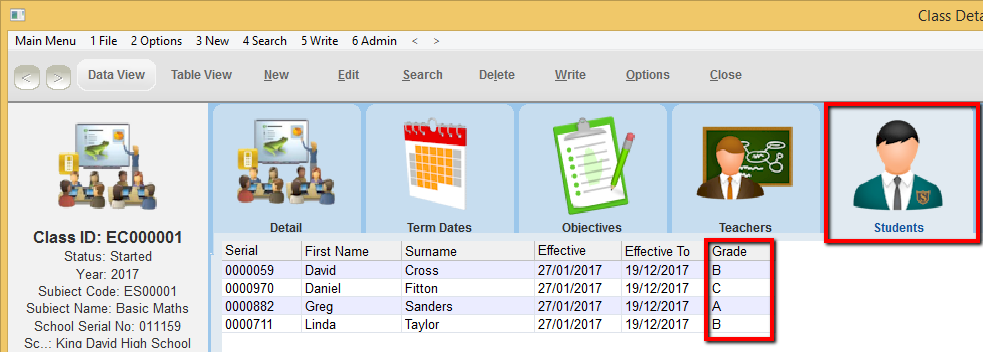
12.You can also view more detailed information on an individual students grade by right clicking on their record and selecting View Student Enrolment