thankQ Help
The Schedules sublist is used to record the day and time that a class will run. Some popular classes may run several times with different students. Therefore, it is possible to enter more than one course schedule as long as the class is held at the same school.
To add a class schedule.
1.Select the Schedules tab and then right click and select Add Schedule.
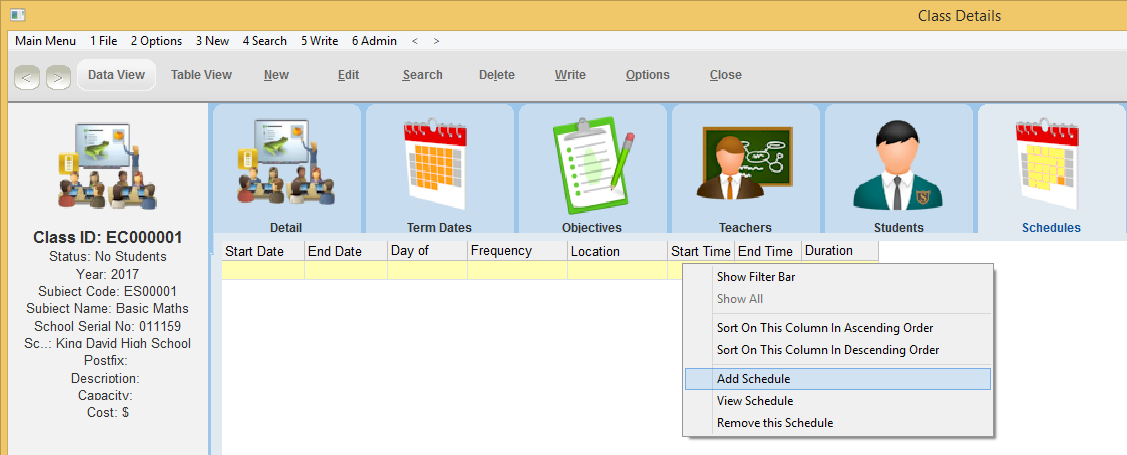
2.The Schedule Details form will open. A unique schedule ID is created automatically.
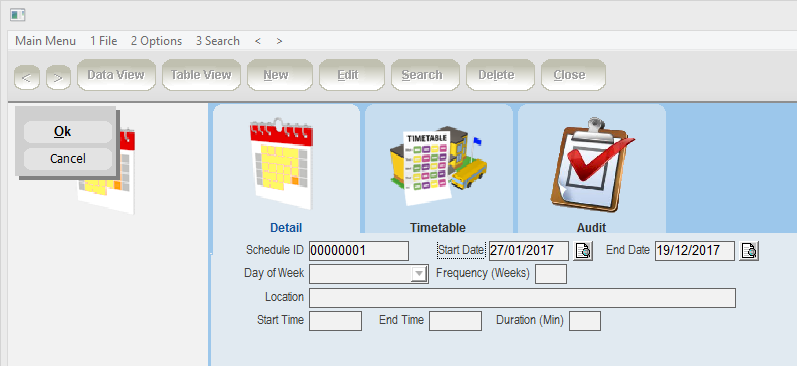
3.The Start Date and End dates default to the start date of the first term and the last date of the last term. These dates can be changed if required.
4.In the Day of Week field, select the day that the course will run on.
5.In the Frequency (Weeks) field, enter 1 if the class runs every week, 2 if runs every fortnight, 3 if it runs every 3 weeks etc.
6.In the Location field, enter the classroom that this class will take place in (eg room 6).
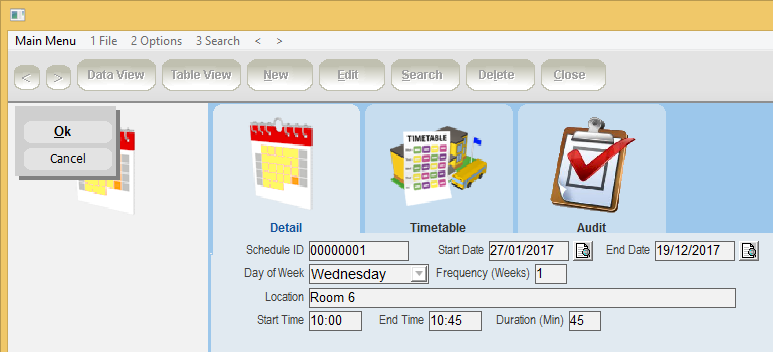
7.Enter the start time, end time and duration of the class.
8.Click OK to save the record.
9.Close the Schedule Details form and the schedule will appear on the Schedules sublist of the Class Details form.
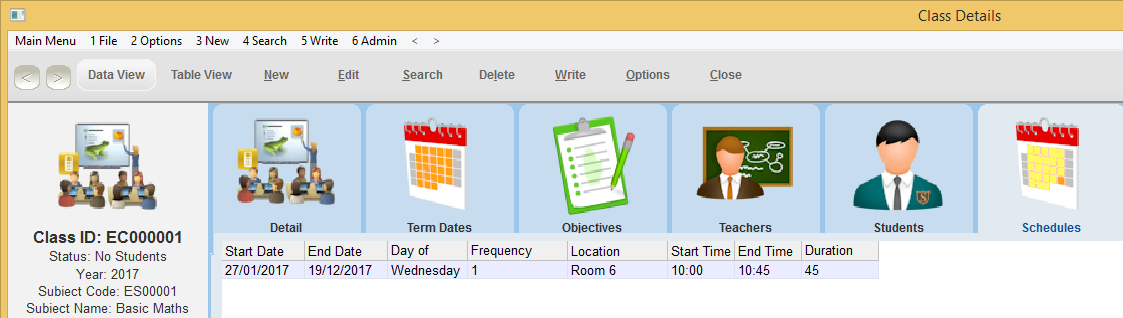
10.If the class runs more than once a week, or there are multiple classes with different students per week, then repeat the above steps to add further schedule entries.