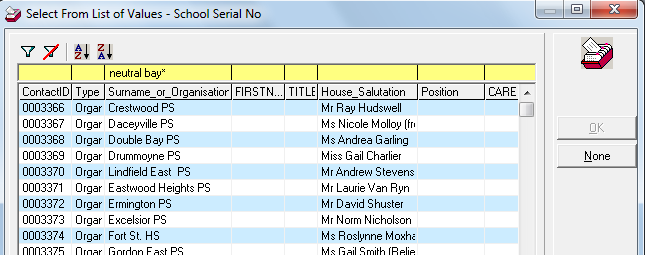thankQ Help
1.Type the year this class is to be held in in the Year field.
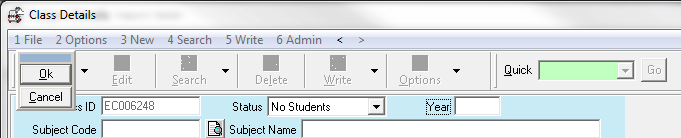
2.To enter a Subject Code, click on the pick list button to the right of this field. A table view search screen will appear. Enter your search criteria in the top yellow row, and then press Enter. Select the correct entry and click OK.
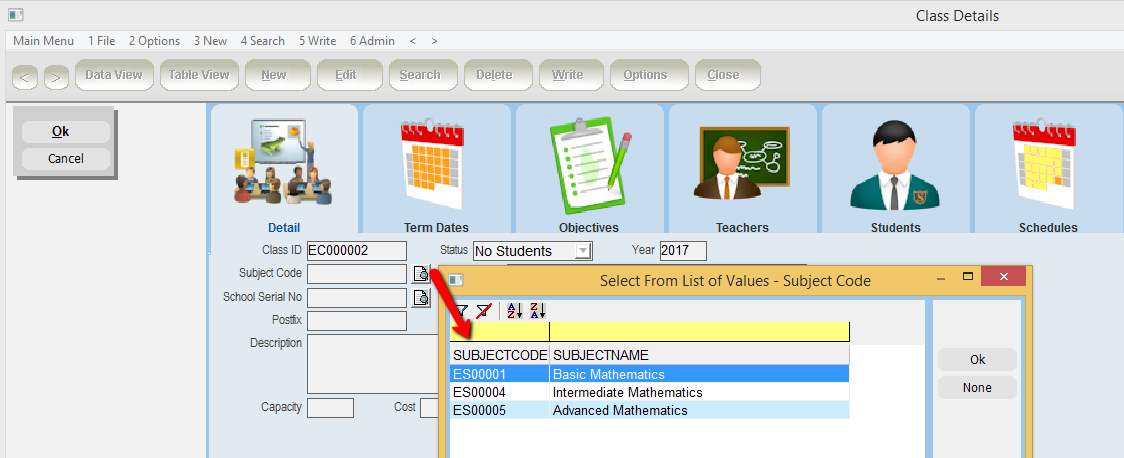
3.The subject code will be entered. Press the Tab key and the Subject Name field will be completed automatically.
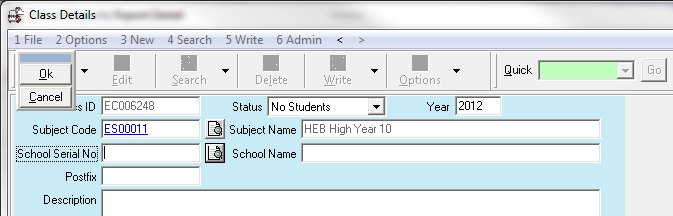
4.To enter the School, click on the pick list button to the right of the School Serial No. field. A table view search screen will appear. Enter your search criteria in the top yellow row, and then press Enter. Select the correct entry and click OK. Refer to the online Help file mentioned above for further information on table view searching.
|
|
5.The School Serial No. will be entered. Press the Tab key and the School Name field will be completed automatically.
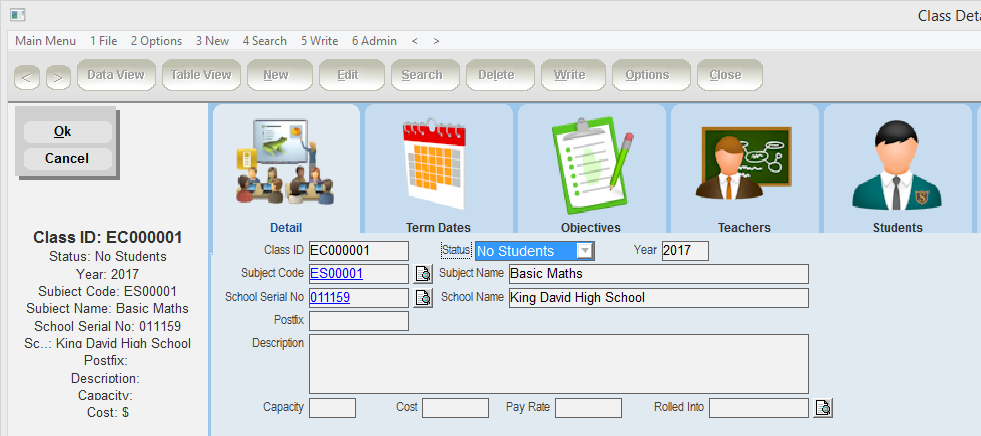
6.Completion of the remaining fields is optional. These fields are explained as follows.
•Postfix. – The postfix for the class. This is to distinguish a class from other classes at the same school for the same subject
•Description. – Further details about this specific class
•Capacity – The maximum number of students that can be accommodated in a class
•Cost – The student course fee.
•Pay Rate – The teachers’ pay rate.
7.Once all fields have been completed, click OK.