thankQ Help
1.Open Word
2.Make any formatting changes required eg inserting letterhead, margins, headers/footers
3.Insert the automatic date
4.Click on the Mailings tab
5.Click on the Start Mail Merge icon and select Letters

6.Click on Select Recipients and select Use Existing List

7.Locate and open the spreadsheet that was exported from Data Import
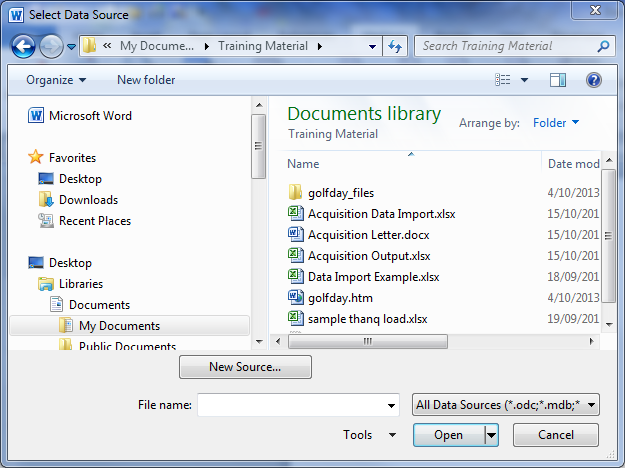
8.Click Ok to select Sheet 1
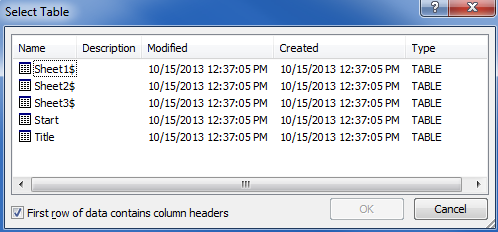
9.Click Insert Merge Field and select the required Merge fields

10.Insert an * on either side of the Barcode_ID field
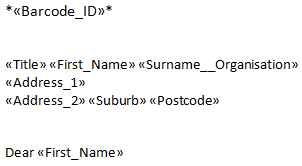
11.Highlight the Barcode_ID and change the font to Carolina Barcode Font 12 to 16 point
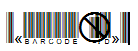
12.Click the Finish & Merge icon and select Edit Individual Documents
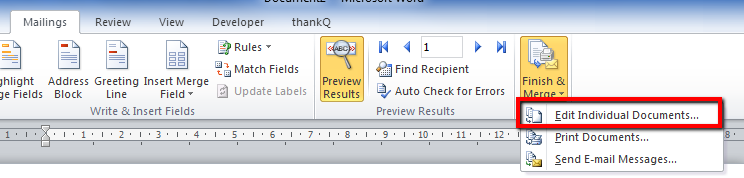
13.Click OK and Print
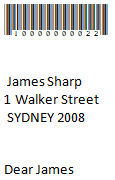
|
Barcodes will not scan if they do not have a tail at the beginning and at the end of the number. An asterisk (*) at each end of the merge code will insert these tails when merged |
