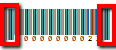thankQ Help
Once the Acquisition data has been imported into thankQ the information can be exported to Excel and sent to the Mailing House to produce a mailing with the contact details and a unique barcode which consists of a prefix of “I” and 10 digits.
Make sure records are either OK to Post or Not OK to Post
1.Click Search on Tool Bar on the Data Import Detail form and select Show All
2.Click on the Report button on the tool bar of the Data Import Detail form

3.Click OK to accept Microsoft Excel Standard
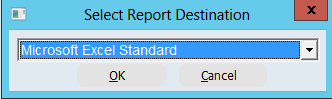
4.Select the fields required by the Mail House making sure the Barcode id is included, click OK
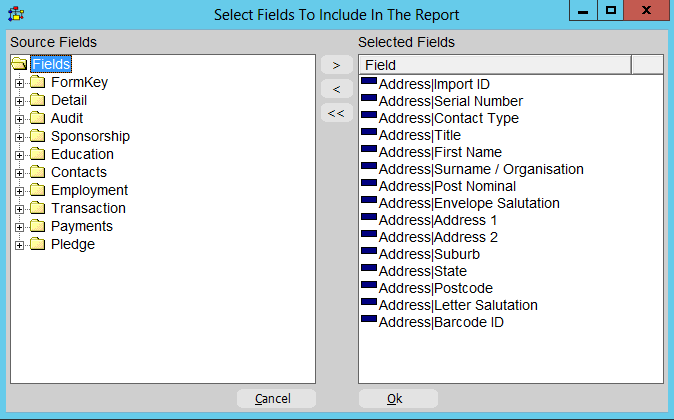
5.If you wish to save this field information into a template click Yes, otherwise click No
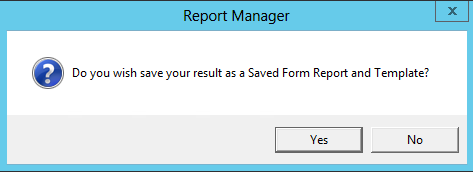
6.Save the spreadsheet and send/email to the Mail House with Word template

|
Barcodes will not scan if they do not have a tail at the beginning and at the end of the number. An asterisk (*) at each end of the merge code will insert these tails when merged
|
7.Click Close to get back to the Data Import form