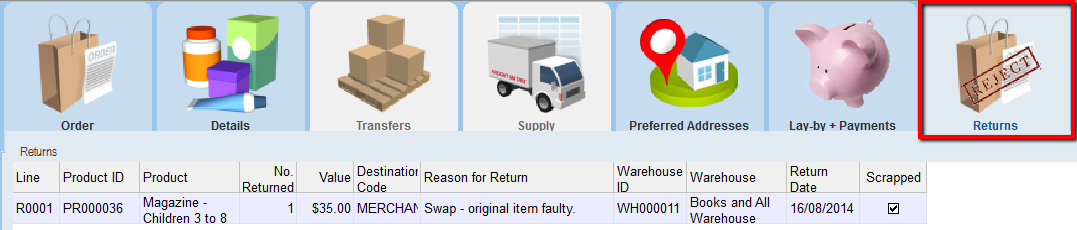thankQ Help
1.Click the Orders icon under the Merchandise module
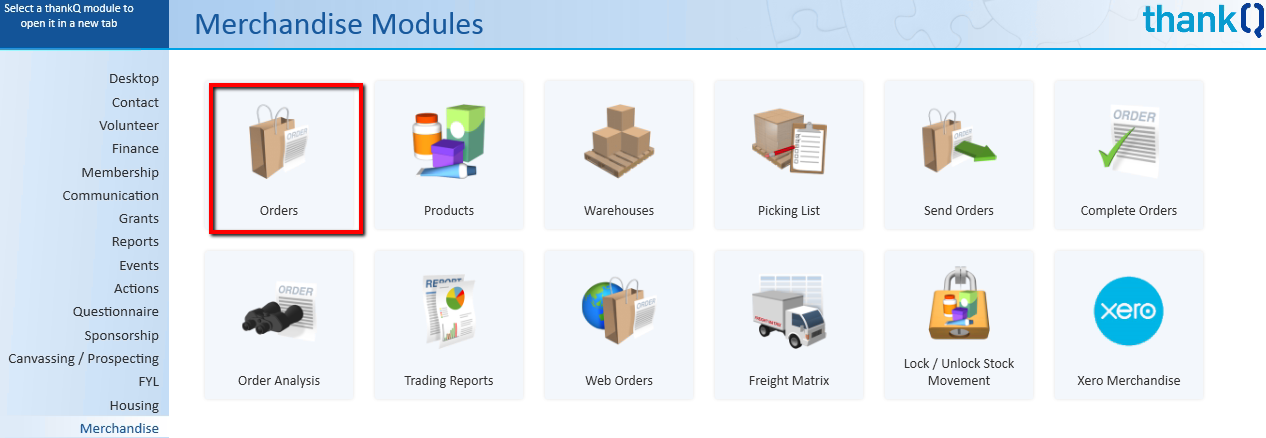
2.Perform a search to find the order with the products that are being returned
3.On the Items list, highlight the product that is to be returned
4.Right Click and select Refund / Return this Item
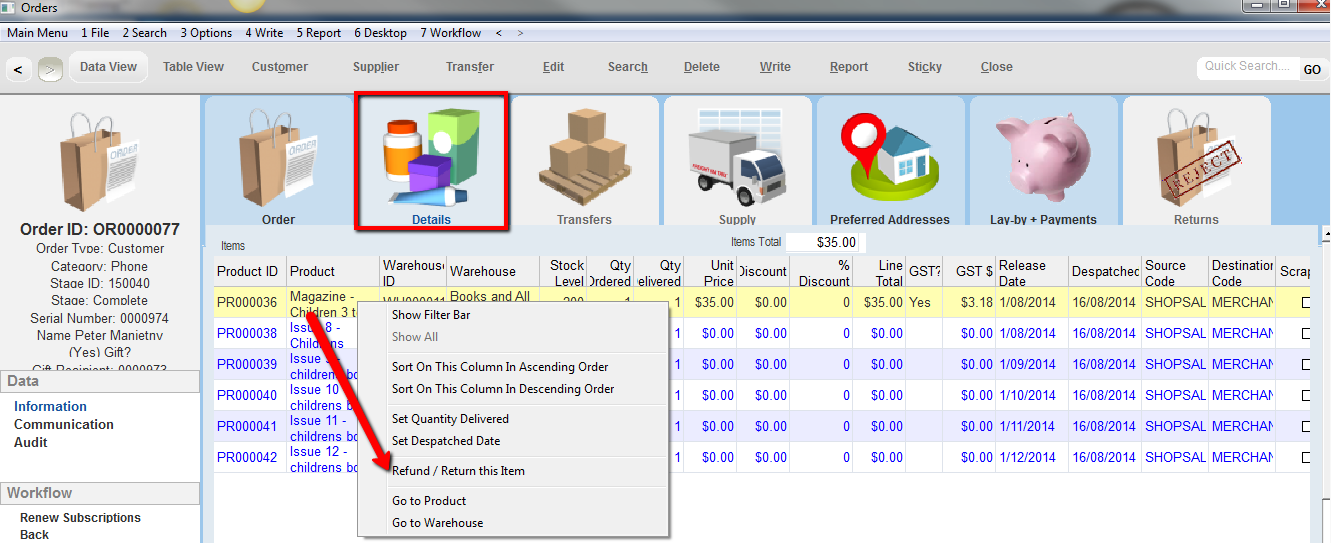
5.Enter the Quantity that is to be returned. Click OK
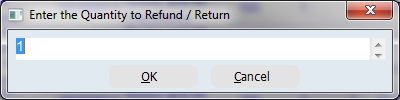
6.Confirm that the type of return you wish to make is a Replacement/Swap. Click OK
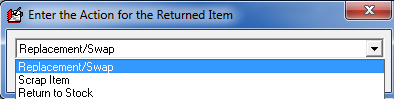
7.Select the Warehouse where the product is to be returned to. You can either type it in manually or select the warehouse from the pick list. Click OK
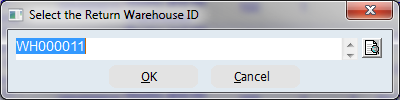
8.Enter the date of the return. Click OK
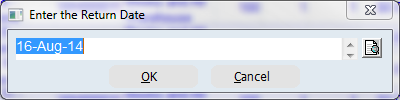
9.Click Yes to confirm that you want to return this product
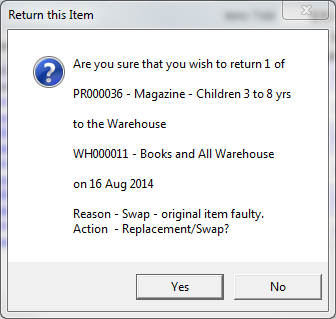
10.Click OK to the prompt informing you that stock levels in the selected warehouse have been updated with the scrapped number entered
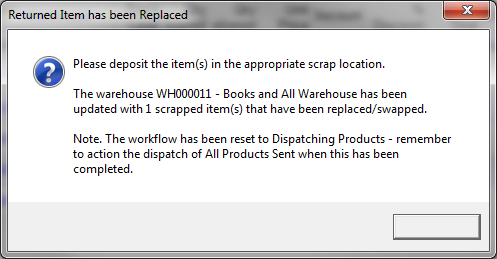
The line item for your product will be updated to reflect the fact replacement products are to be sent. The workflow stage will also be pushed back to Despatching.
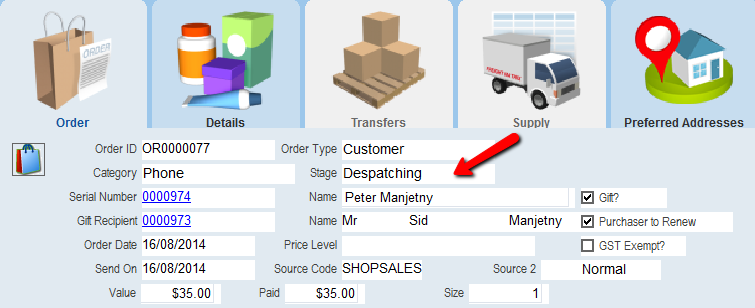
As a result of processing the Return, the Warehouses form has been updated. The Scrapped Stock tab indicates that the product has been returned to the Warehouse.
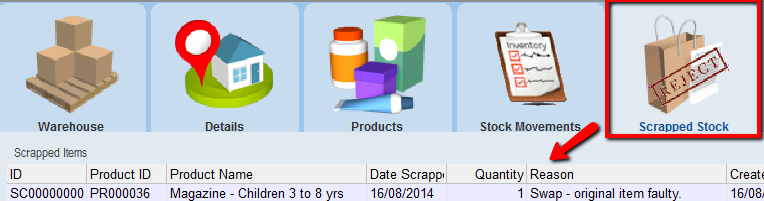
|
As the product is to be replaced with the same product the payment does not need to be reversed. |
11.Click the All Products Sent on the Order form once the replacement products have been sent
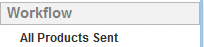
12.Click Yes to confirm
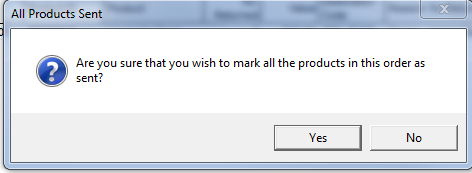
13.Click on Orders Complete in the workflow window
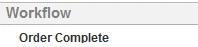
14.Click Yes
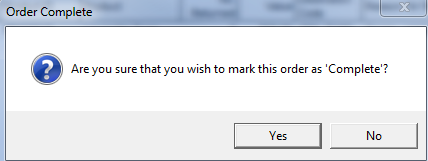
Returned Items will be recorded on the Returns tab of the orders form.