thankQ Help
1.Click the Edit button if you have saved the Order previously
2.Click in the Product ID field on a new line
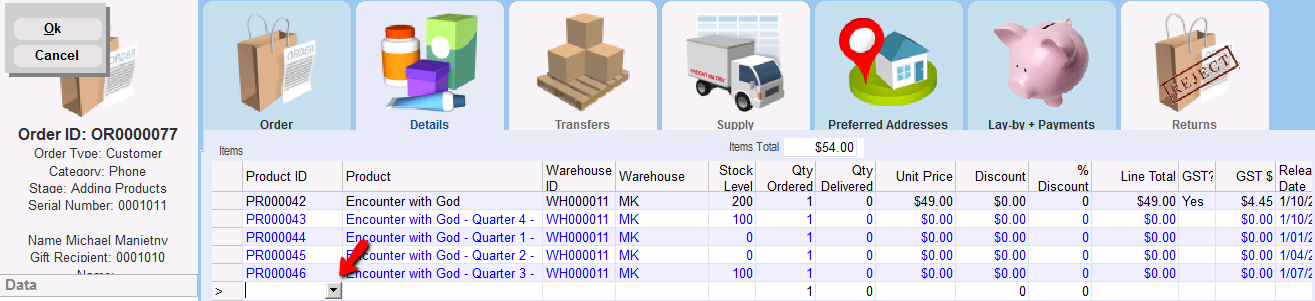
3.Select Postage from the Choose Value for Product ID list, Click OK
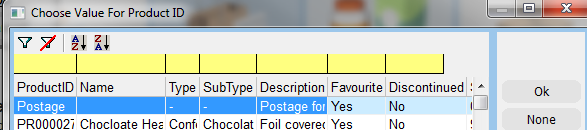
4.Enter the Postage amount into the Unit Price, Click OK

The Order Value will be automatically updated to include the amount for postage.
|
Should you wish the postage to be calculated automatically, based on a set of rules incorporating either size, freight code, location and / or quantity then you should establish these rules in the Freight Matrix. |
