thankQ Help
If the product being ordered is not available in the default warehouse, you can select another warehouse by changing the Warehouse ID.
1.Click on the Warehouse ID or the field below. A drop arrow will appear
2.Click on the drop arrow
3.Select the Warehouse from the Choose Value for Warehouse ID pick list, Click OK
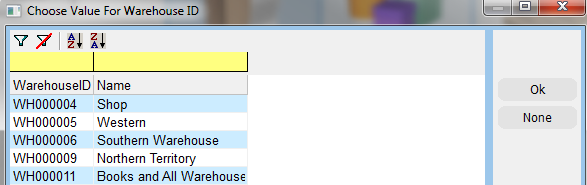
4.Repeat the stock selection process until you have selected all the products that are required for this order.
5.Click OK when you are finished

If this is a subscription and the number of issues does not match, the following warning will be displayed
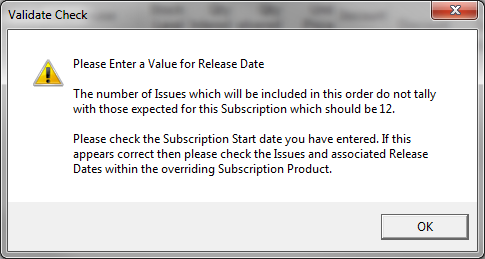
If an item cannot be supplied at present, a warning will be displayed. This would be the case if you have no stock available.
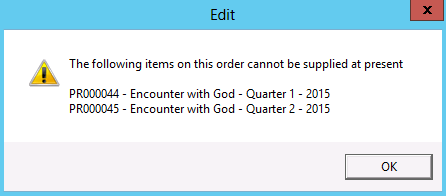
6.Click OK.
|
If you have ordered a product that contains included products, they will be displayed in blue at the bottom the order. Their price will be set to $0.00. |
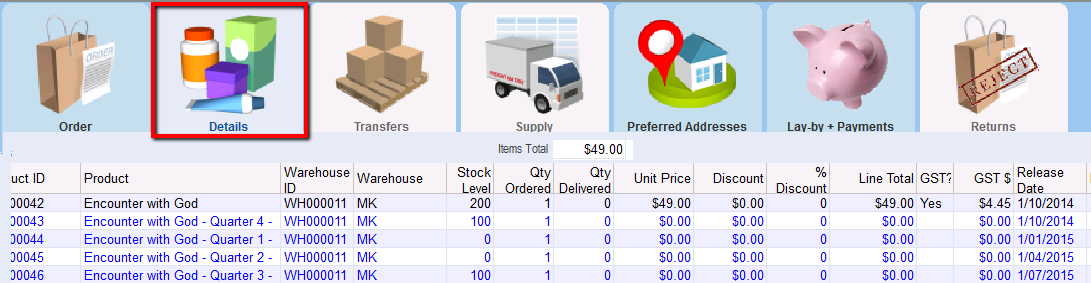
|
Stock will have to be ordered to cover any shortfall in stock. |
