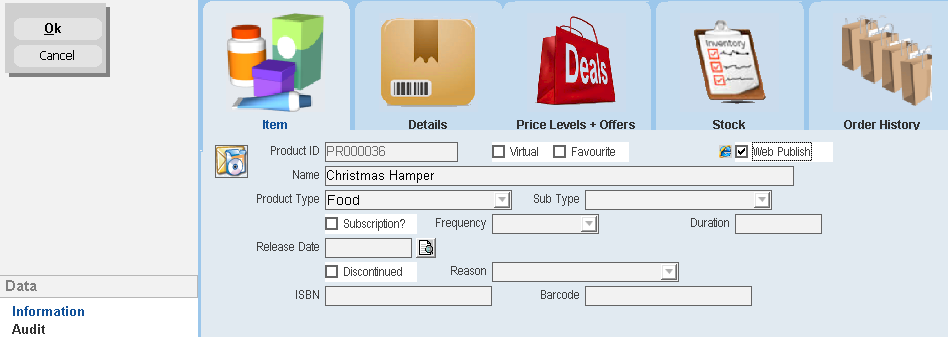thankQ Help
1.Click the New button.

A unique Product ID will be generated by the system automatically.
2.Enter the Name of the product.
3.From the Product Type drop list, select the Product Type.
4.From the Sub Type drop list select the Product Sub Type.
Only if Main Subscription Product See section on creating Subscription products below. 1.Click in the tick box beside Subscription if this is the Main Subscription product. 2.Select a Frequency from the drop down. 3.Enter the Duration of the subscription. Only if Issues on the Subscription – Included Products The issues on the subscription only need the Release Date. 4.Select the date this issue is to be released. |
1.Tick the Favourite check box if the product is a popular product which is constantly being re-ordered so that the product will appear near the top of the Products pick list.
2.Tick the Virtual box if the product is Virtual e.g. a MP3 (audio).
3.The Publish to Web check box will only be necessary if you are using the eMerchandise Module and are going to offer this product on the Web.
4.Enter the ISBN and Barcode for the product if appropriate.