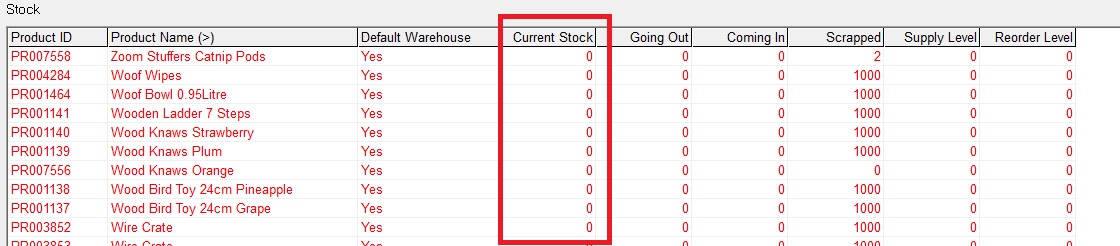thankQ Help
After approving all the stock takes applicable for a particular Warehouse you then need to ensure that all products which were not counted i.e. are out of stock are set to have a current stock level of zero.
1.Log into the main version of ThankQ and open the Warehouses form from the Merchandise menu
2.On the 3 Options menu select the option Set Out of Stock Products
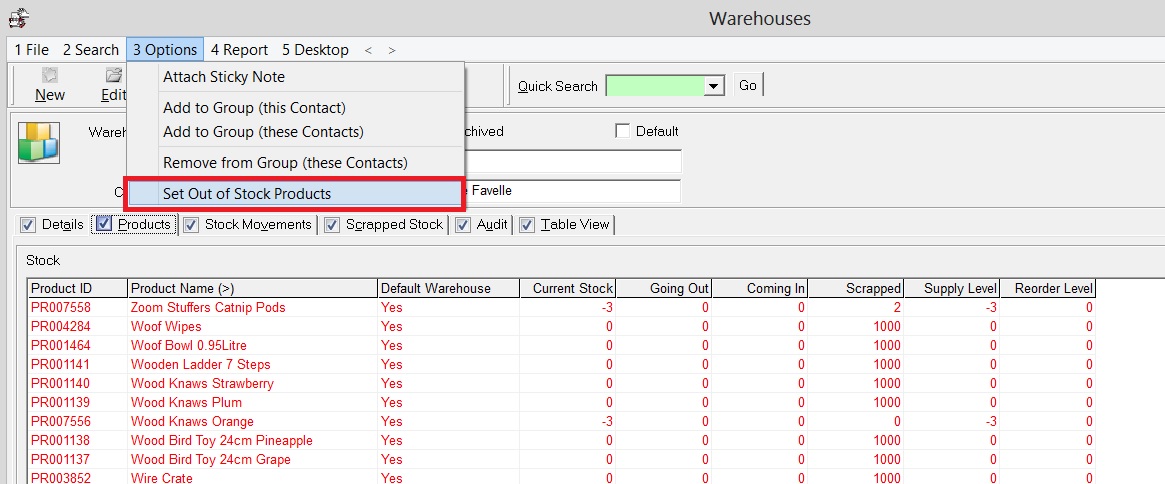
3.You will then be prompted with a list of all Stock Takes that have ever been performed for that Warehouse. Select all of the records which represent the entire stock take you have recently performed for that particular Warehouse in ThankQ mobile (which you will have noted from the earlier approval process in ThankQ mobile) and then click Select
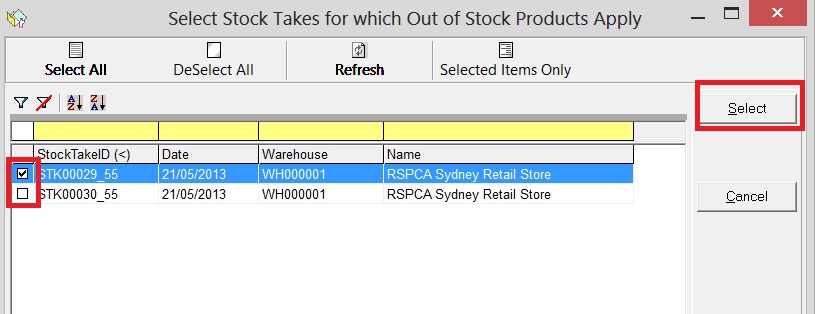
4.Click on Yes when prompted to confirm your selection
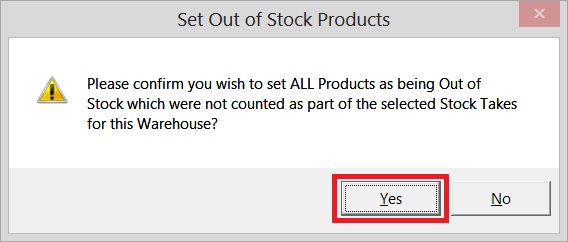
5.ThankQ will then set the current stock level for all products associated with that warehouse, which were not counted as part of the selected stock takes, to be zero