thankQ Help
The Approval will allow stock to be uploaded to the Main thankQ
As part of the upload process, ThankQ performs a check to see if there has been any stock movement for those products being uploaded since the start of the stock take.
If there are any changes a warning listing any offending products will be displayed. The upload will still be able to be continued, however if in the Stock Take there was a stock level of 10 and a count of 9 was entered, the upload will adjust whatever the stock levels are in the main thankQ by -1, even if stock has gone in or out.
1.Click the Approve button on the tool bar

2.Click Yes to post to the main thankQ application
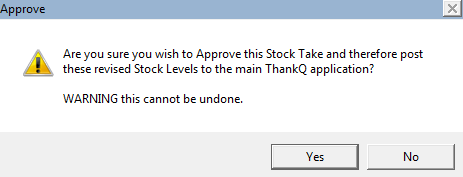
3.Click OK
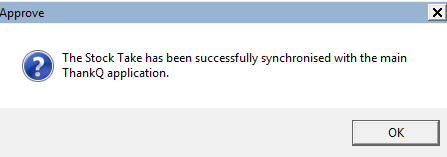
The Status is now Approved
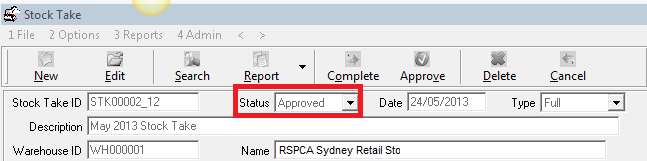
The Audit tab captures the relevant information
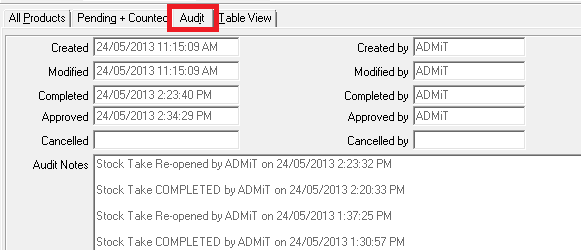
The Main thankQ Warehouses form shows the uploaded Stock Movements
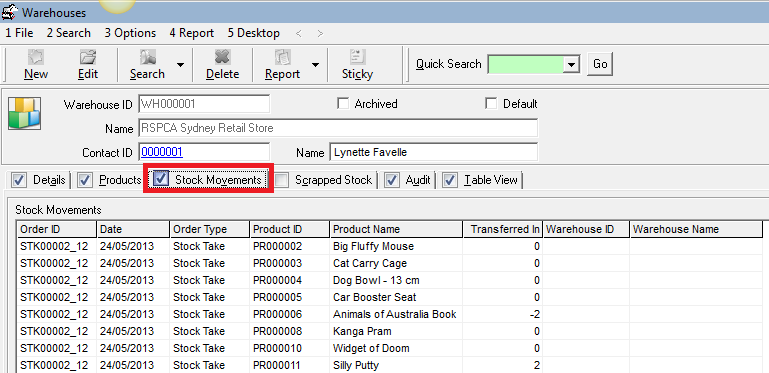
The Main thankQ Product form shows the uploaded Stock Take
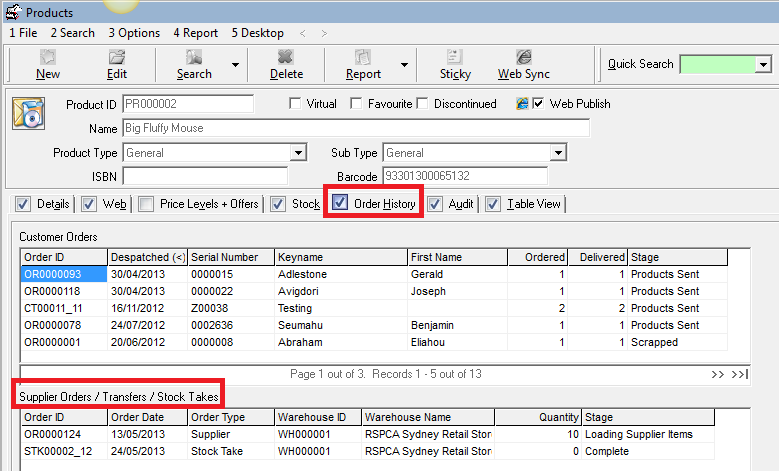
Make a note of all the Stock Take IDs applicable for this Stock Take since you will need these when setting the Out of Stock Products in the next step.