thankQ Help
1.Click on the drop down beside Type and select Partial
2.Enter or click the pick list beside Warehouse ID if not using the default
3.Enter a Description for the partial stock take
4.Click OK
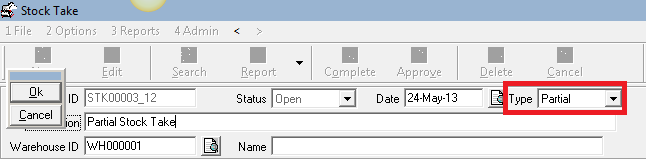
5.Click the Add Products button
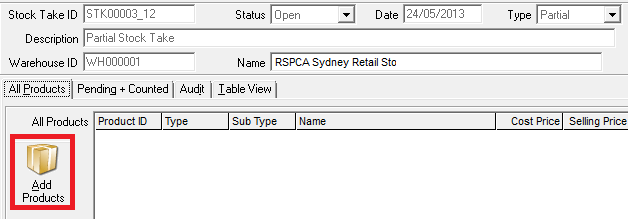
6.A Table View search can be used to select products by Type, Sub Type, Supplier. Enter the required criteria in the yellow boxes and press Enter or click on the Filter icon
7.Click into the tick box beside each product to be included in the Stock Take
8.Click Select
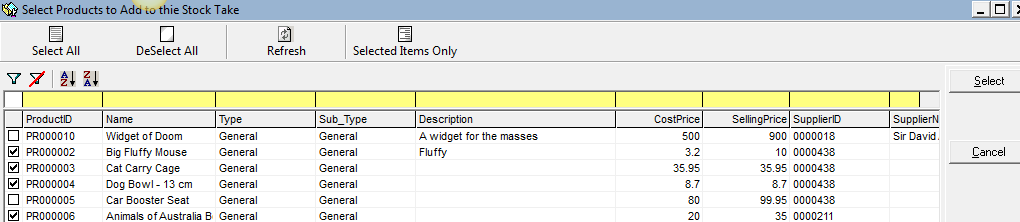
9.Click Yes to confirm you wish to add these products
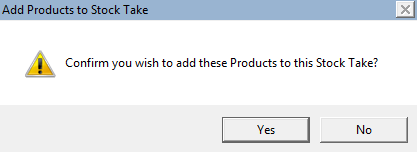
10.Proceed to Counting