thankQ Help
1.Ensure all existing Word documents are closed.
2.Click on the Create New Merge Template icon under Communication Modules

3.Enter a suitable name for your template and click OK.
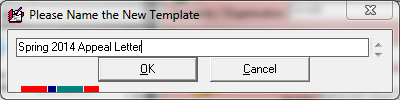
4.Select the appropriate folder from the drop list (see table above for a description of the main template folders) and click OK
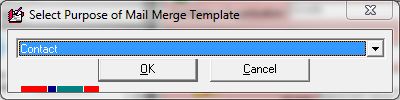
5.Click No when prompted to make a copy of an existing template (or Yes to make a copy, especially useful if you have a template with your letterhead and other information required)
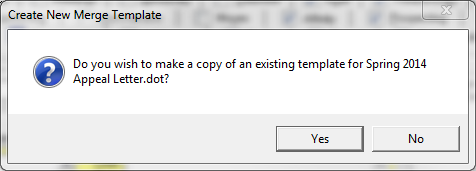
6.Check that the template name and location is correct and click Yes.
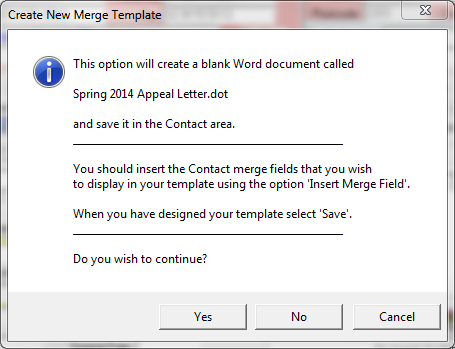
7.Word will run in the background for a couple of seconds. A new Word template will appear on the screen.
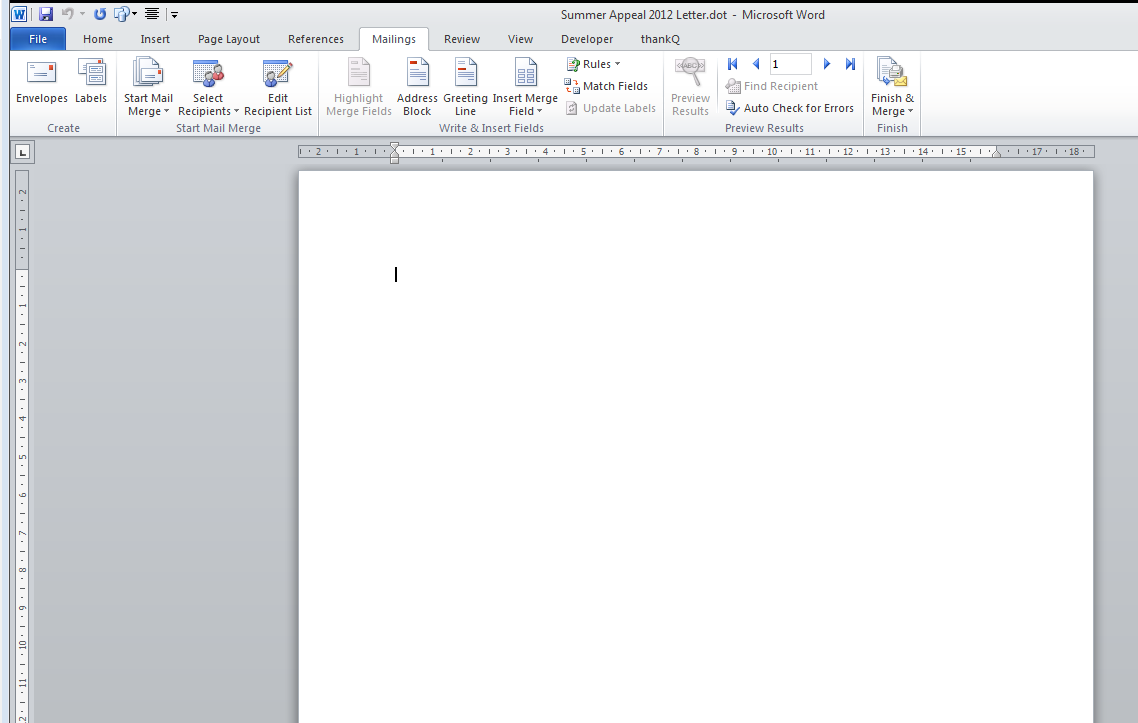
If Company Logos and Address details are required on the template make sure you have the appropriate images to insert.
A footer can also be created for page numbering.
If you are using Segmentation the fields GROUPID and/or SEGMENT can be used so you know which segment is which, especially if printing one Excel spreadsheet that is going to a printer/mailing house.