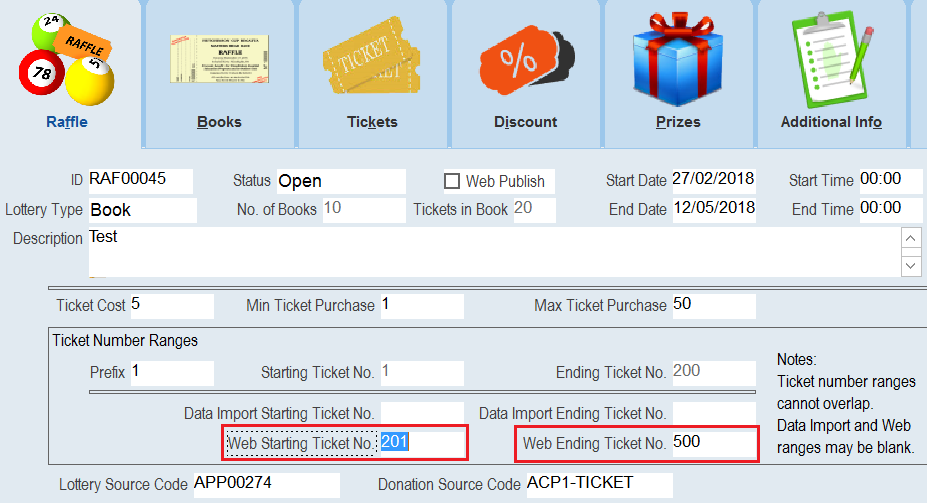thankQ Help
If some of the books were unable to be sold and you want to give these books to a different contact then you can do this by taking the following steps:
|
You can only re-allocate books to another Approved Group Organisation. In addition books can only be re-allocated if ALL of the tickets in them are unsold. |
1. Select the Unsold Tickets tab in the Book Returns Register and select Re-Allocate Unsold Book.

2. Press Yes when prompted to re-allocate a book.
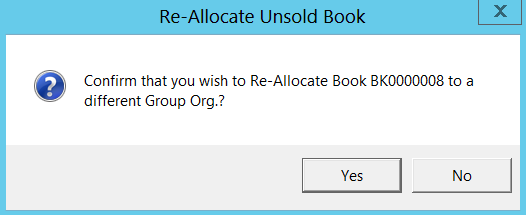
3. Select the Group Organisation that you want to allocate the book to.
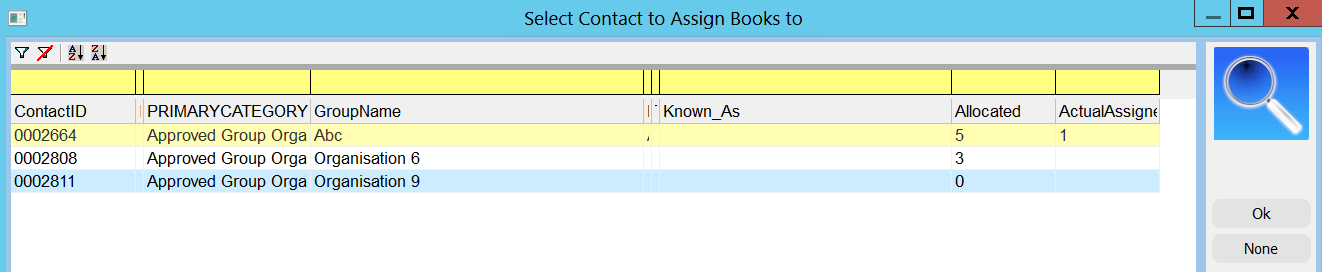
4. All of the tickets in this book will be switched over to the contact you have selected.
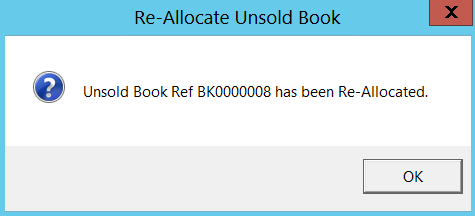
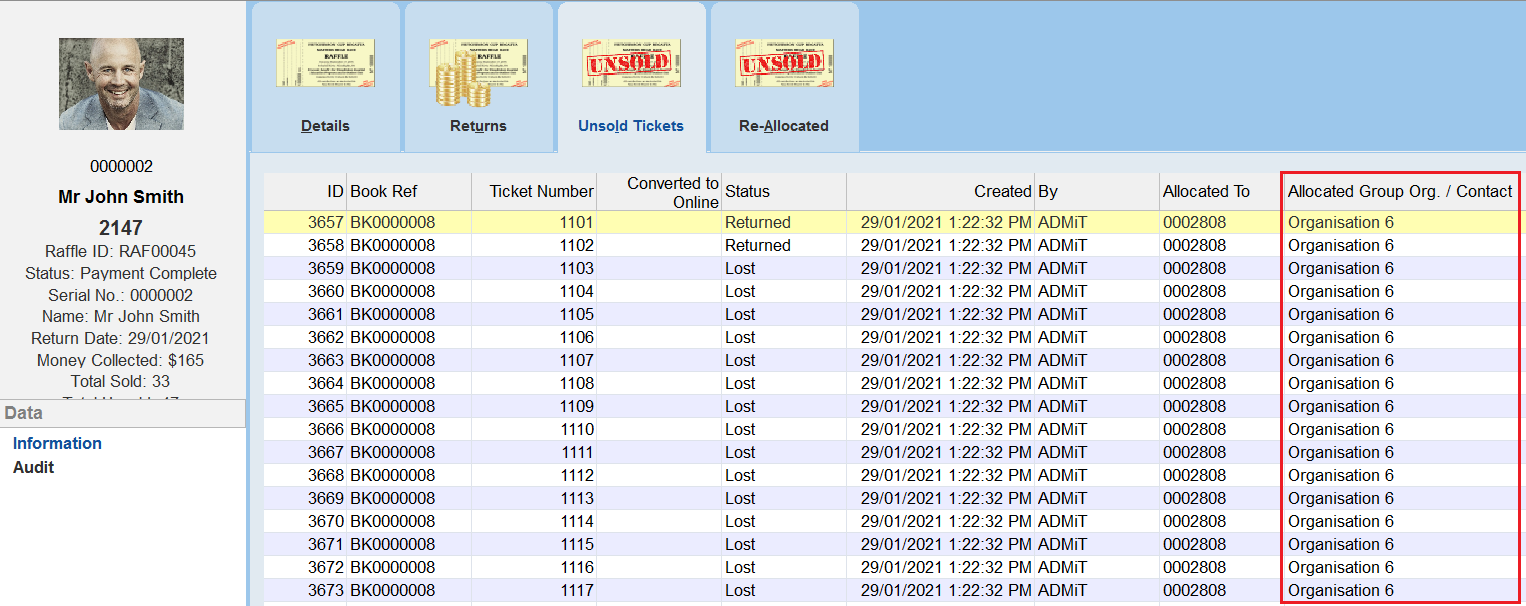
5. To re-allocate several books at once use the option Re-Allocate Unsold Books (via Selection).
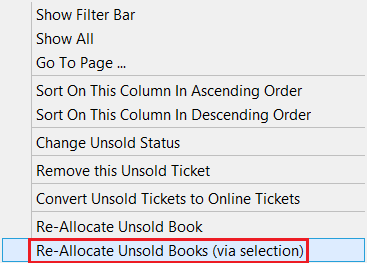
6. Select the books that you want to re-allocate.

7. Press Yes when prompted to re-allocate a book(s).
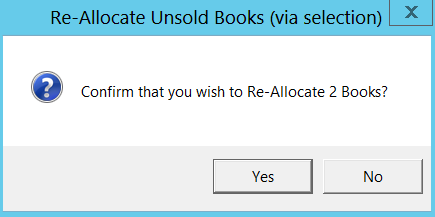
8. Select the Group Organisation that you want to allocate the book to.
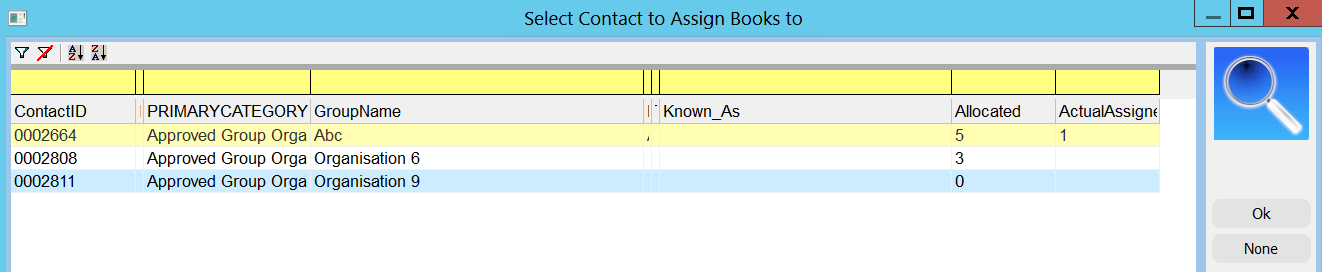
9. All of the tickets in the selection of books will be switched over to the contact you have selected.

10. You can view any books that you have re-allocated via the Re-Allocated Tab.
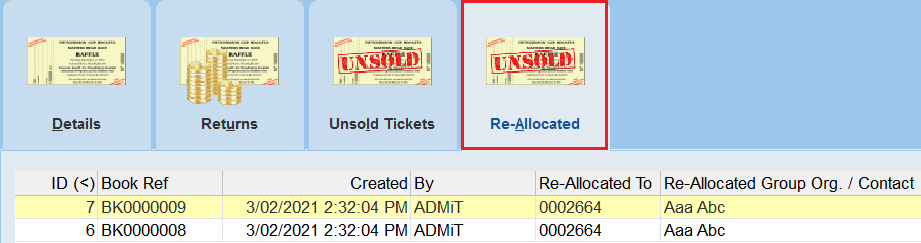
| 11. | In some cases if another contact cannot sell the books then you can convert these tickets to being tickets that can be sold online instead. To do this please use the option Convert Unsold Tickets to Online Tickets. |
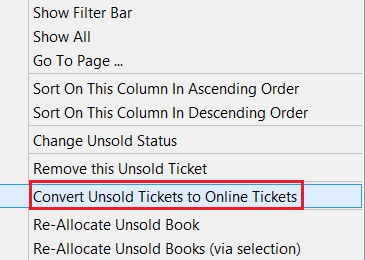 |
12. Select Yes when prompted to convert the tickets in the book.

13. The tickets will be mapped to an online ticket number based on the Web Starting Ticket No and Web Ending Ticket No.