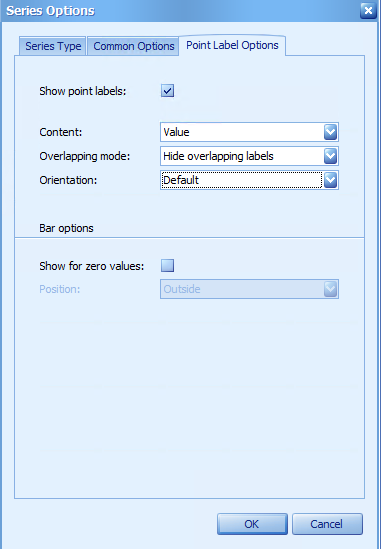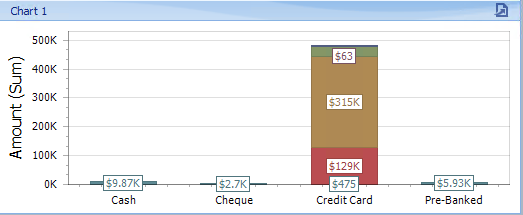thankQ Help
1.Click the Point Label Options tab of the Series Options dialog. This allows you to enable series point labels and manage their settings
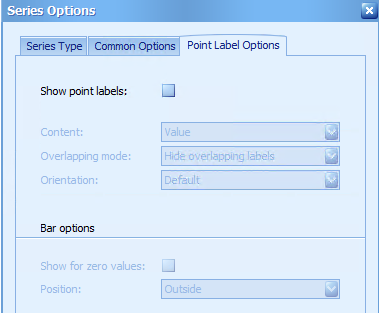
The following can be set for point labels:
Option |
Description |
Show point labels |
Specifies whether or not to show point labels for the current series. |
Content |
Specifies the type of content displayed within point labels. You can select one of the following options: •Value - Point labels show summary values from Y-axis. •Argument - Point labels show argument values. •Series name - Point labels show series names. •Argument and value - Point labels show argument values and corresponding summary values. |
Overlapping mode |
Specifies the label overlap mode. The following options are available: •Hide overlapping labels - If two or more labels overlap, some of them are automatically hidden to avoid overlapping. •None - The overlapping resolving algorithm is disabled. •Reposition overlapping labels - The default algorithm to re-position point labels in a random way, and avoid overlapping labels. Note that in the Web Viewer, the Reposition overlapping labels mode is not in effect and works as the Hide overlapping labels mode. |
Orientation |
Specifies the orientation of point labels. The following options are available: •Default - A point label is displayed in its default orientation. •Rotate to the Right - A point label is rotated 90 degrees clockwise. •Rotate to the Left - A point label is rotated 90 degrees counter clockwise. |
The following options are in effect for Bar series only:
Option |
Description |
Show for zero values |
Specifies whether or not to show labels for points with zero values. |
Position |
Specifies the position of point labels relative to bars. |
2.Select Value from the drop down beside Content
3.Select Hide overlapping labels from Overlapping mode
4.Select Default for Orientation, click OK