thankQ Help
The record selector at the bottom of the class form will tell you how many classes were returned in your search. Depending on the Write option chosen, all Teachers, Students or School in your search will be included in the mailing.
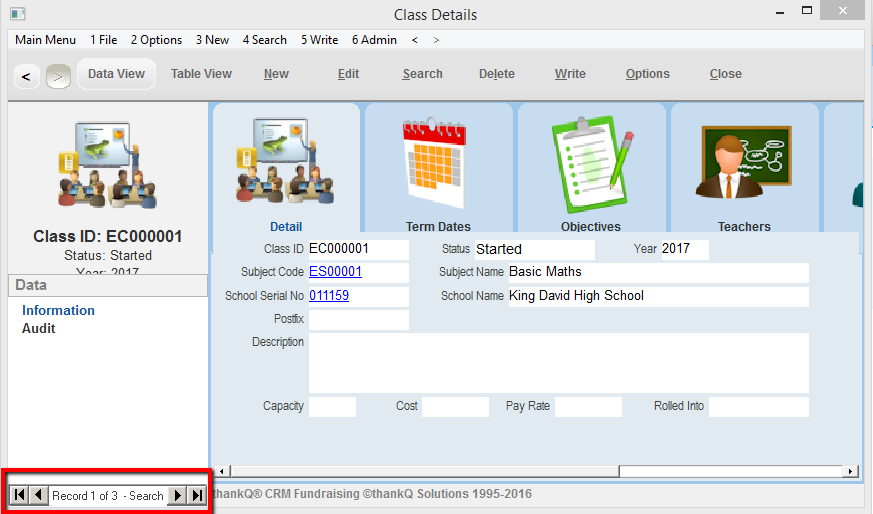
1.Select one of the following Write options according to your requirements.
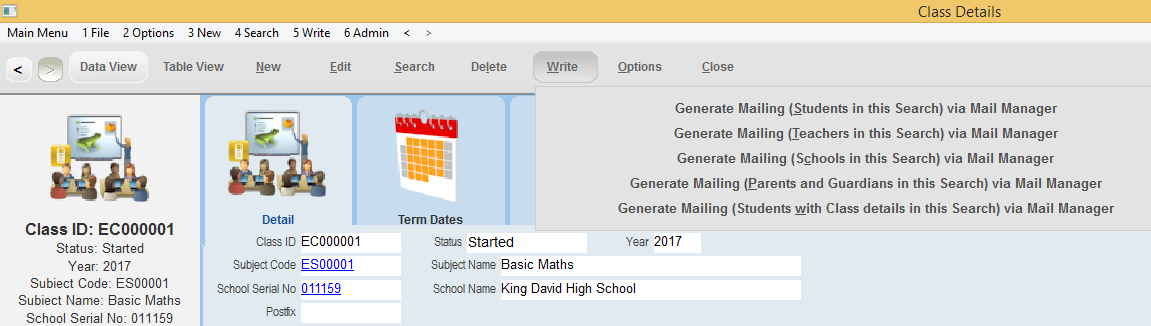
Students |
Generates letters to all students in each class selected. For example, if your search returned 10 classes, and there were 6 students on each class, then 60 contacts would be loaded into the mailing. |
Teachers |
Generates letters to all teachers in each class selected. This will typically be one or two teachers per class. |
School |
Generates a letter to each school in the class search. |
Parents & Guardians |
If relationships have been set up between the students and their parents, then this option will enable you to contact the student’s parents. |
Students with Class Details |
Will only include students that are booked on or have attended a class. |
2.After selecting the relevant option, a dialog box will appear confirming the type and number of contacts to be mailed. Click Yes to confirm.
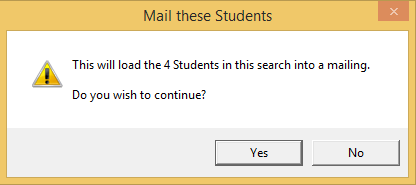
3.You will then be prompted to enter a description for the mailing. Change the default description if you wish and click OK.
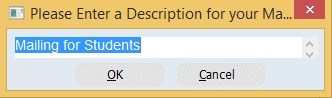
4.Select the relevant Mailing Preference. If there is no relevant option for your School mailing, ask your thankQ Administrator to create an option for you.
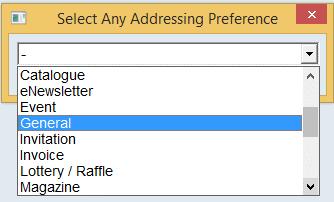
5.Mail Manager will open with the relevant contacts automatically loaded.
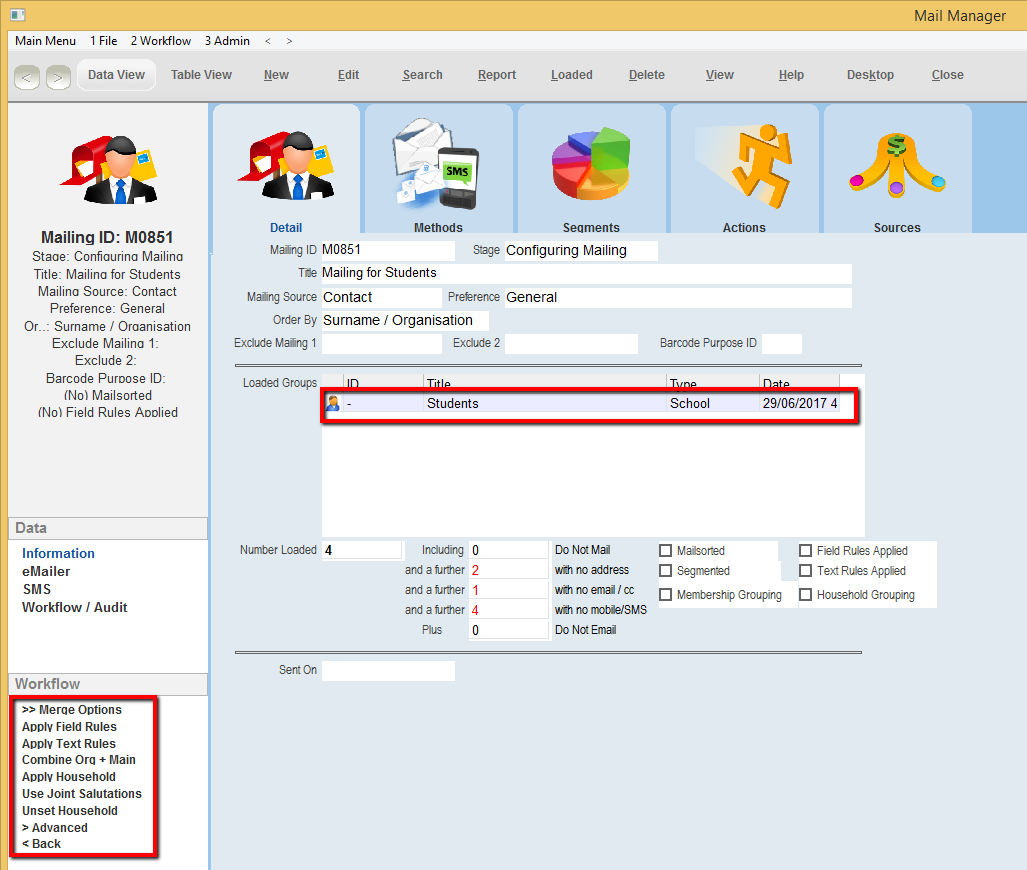
6.Complete the mailing in the normal way. Please refer to the Essentials Manual for full details.