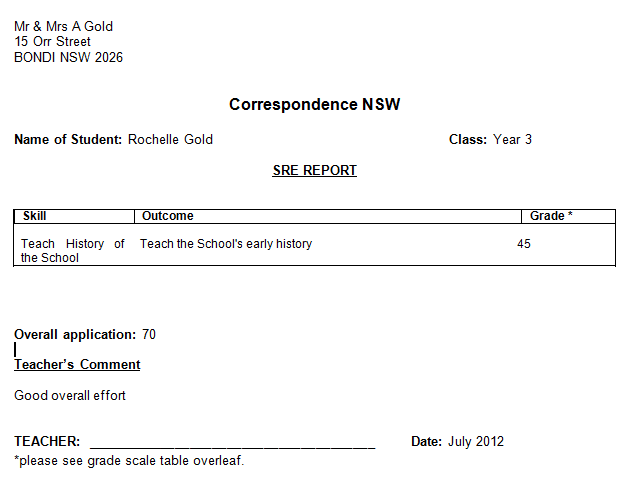thankQ Help
1.In the Schools Module you can generate a mailing specifically for a Student Report Card, to do this you must select the Write option Generate Mailing (Students with Class details in this search) via Mail Manager
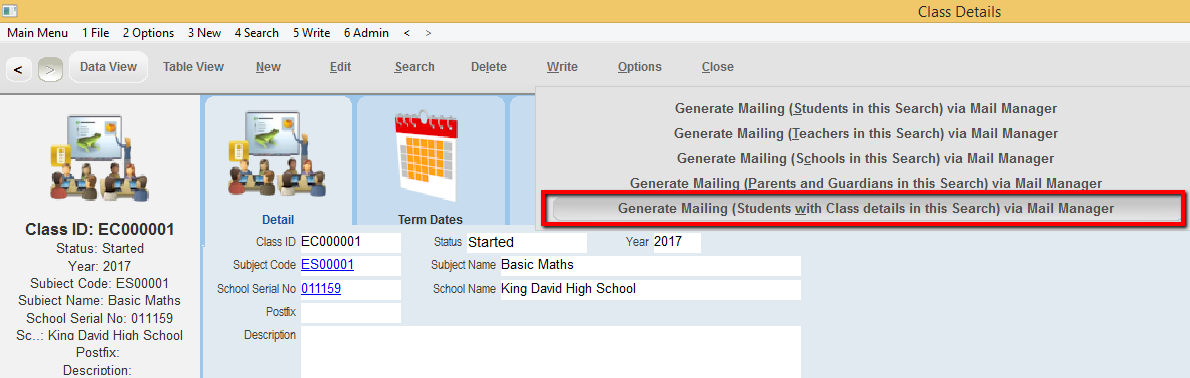
2.Go through the steps listed above until you arrive at the Mail Manager then double click Use Joint Salutations
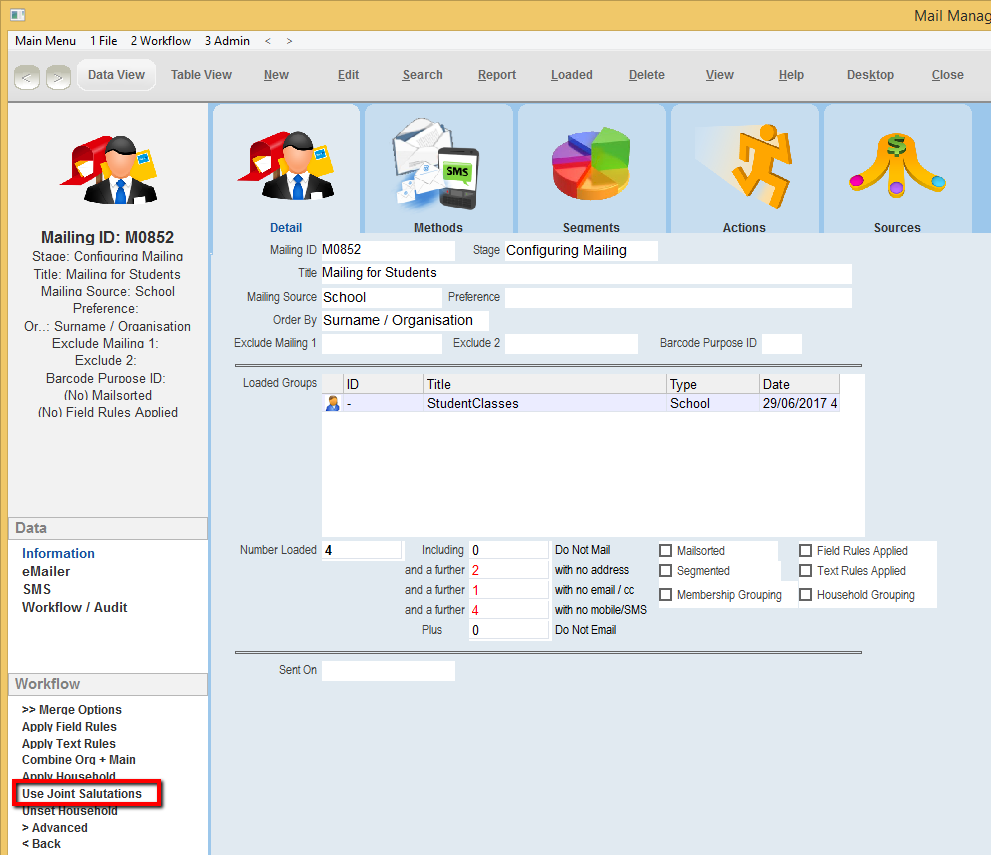
3.You will then get a dialogue box asking if you wish to change the envelop salutations, to continue press Yes
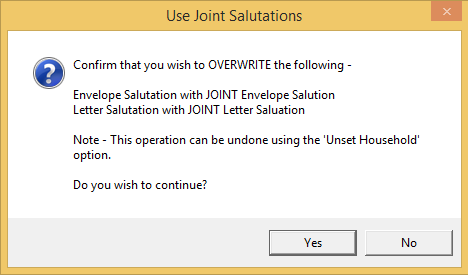
4.You will then get another dialogue box indicating that the household salutations have changed, press Ok to continue.
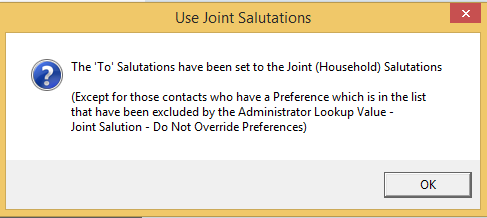
5.When you get back at the Mail Manager double click on the Merge Options button.

6.In the Merge Options sidebar double click on Merge to Word
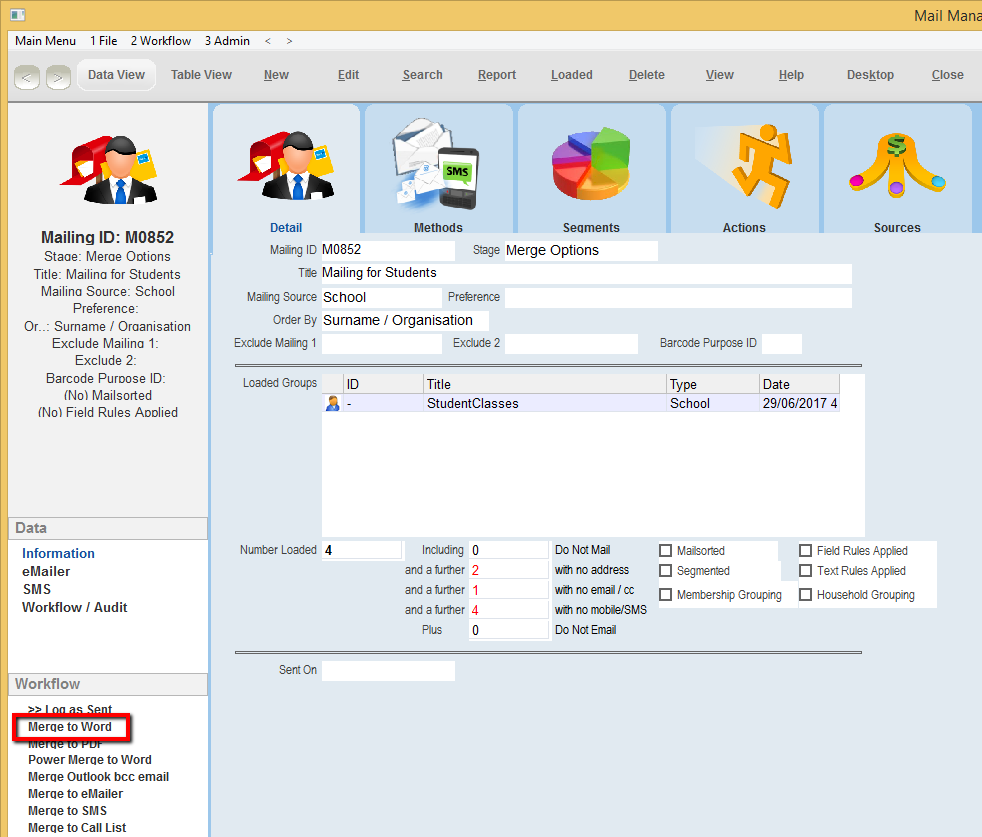
7.You will then be prompted to select a template, select the Student Report Card template and then click Open
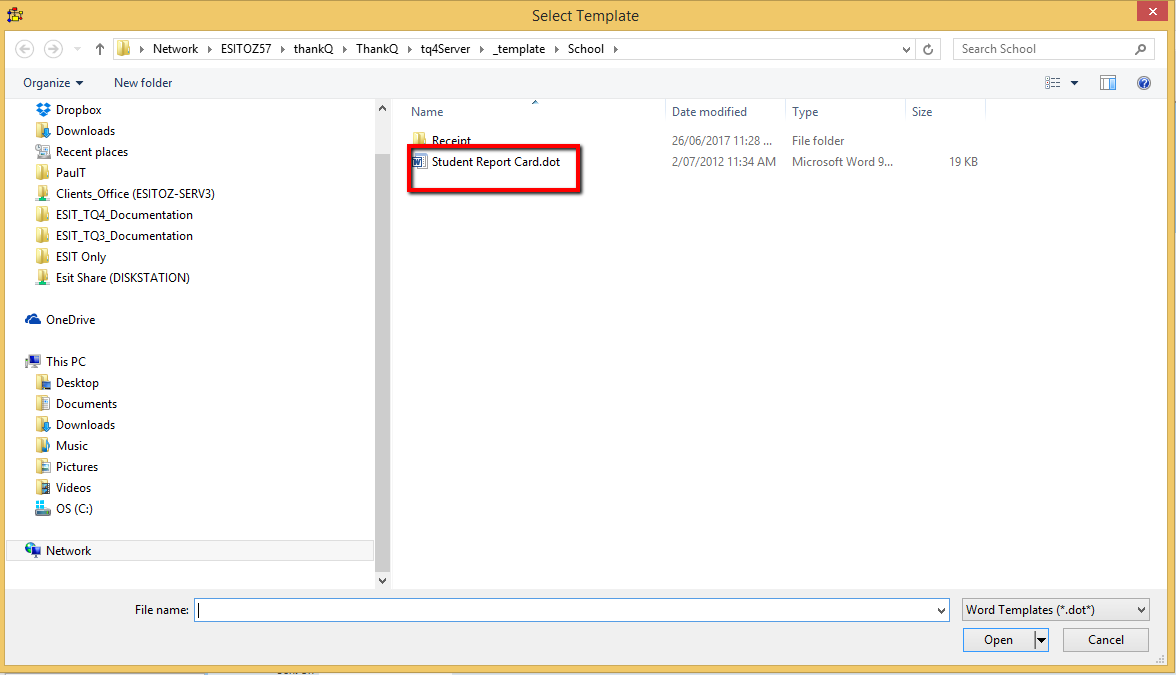
8.You will then be brought to a template containing the new template features for the report card.
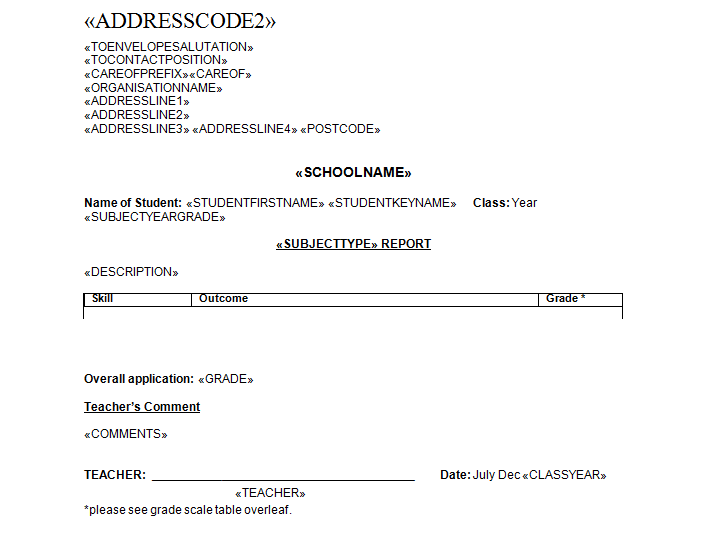
9.The Date section at the bottom will need to be modified. Remove either July or Dec, based on which semester the report is for.

10.Once the template is ready, click on the Mailing Ribbon at the top of word and then click the Dropdown menu button Finish and Merge then click on Edit Individual Documents.
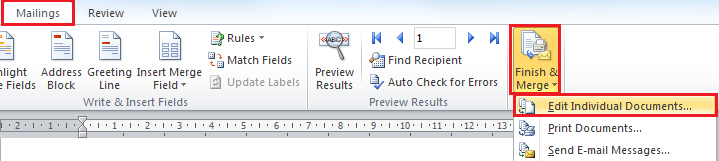
11.A dialogue box should appear asking you about the number of records you wish to merge, click Ok to continue.
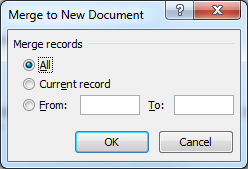
12.You can now view the report card that will be sent to the student(s) based on the data you have entered for the enrolled students and the class they’ve enrolled into.