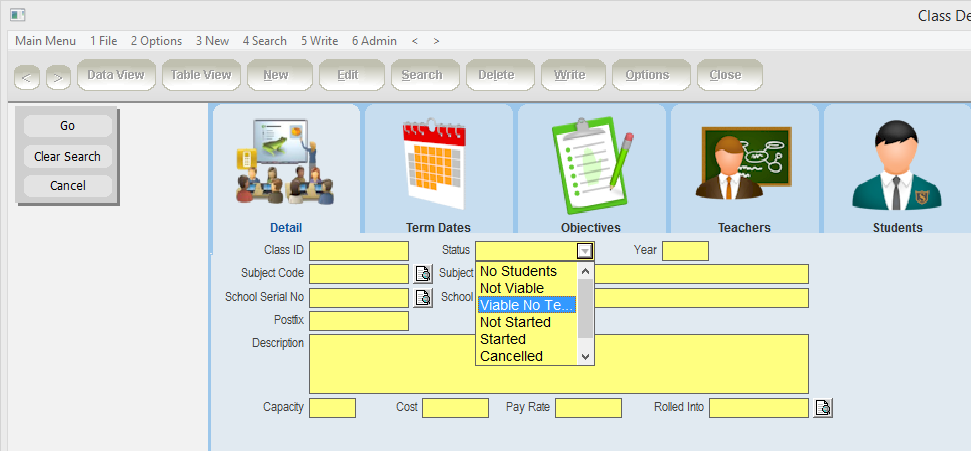thankQ Help
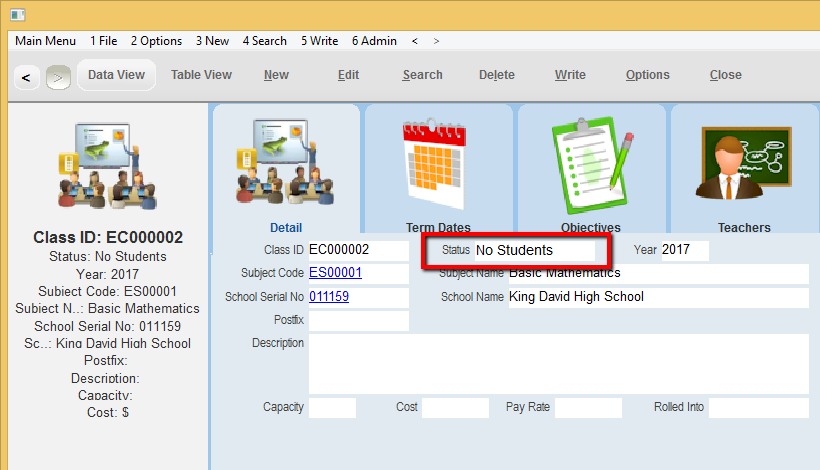
The status of a Class can be changed several ways:
•using the Edit option and choosing a different value from the Status drop list;
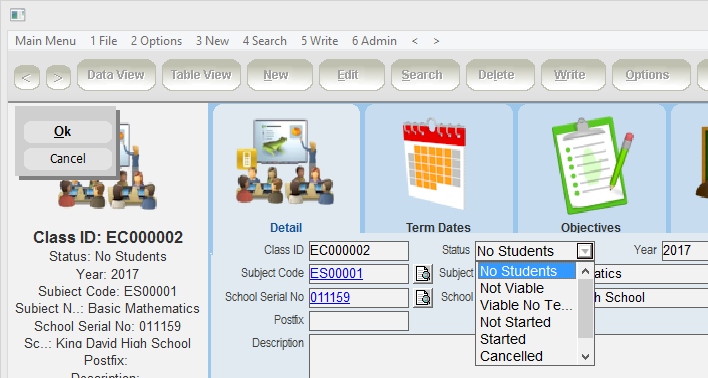
•selecting Calculate Status from the 6 Admin menu will calculate the status of the class based on the lookup values, it can still be changed manually after this;
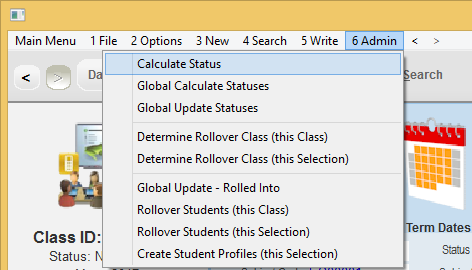
•selecting Global Calculate Statuses from the Admin menu will calculate the status of all classes in the current search selection, the status can still be changed after this;
•selecting Global Update Statuses from the Admin menu and selecting a value from the Status drop list prompt, this will update all Classes in the current search selection; or
•setting the Auto Calculate Class Status Lookup Value to Yes will make the class status change whenever the Terms, Teacher Employments or Student Enrolments are added, removed or edited.

The different status values and their meanings are listed below.
No Students |
No students have been booked on to the class |
Not Viable |
Not enough students have booked on the class to make it viable to run. |
Viable No Teacher |
The class has enough students, but no teacher has been allocated. |
Not Started |
Class has a teacher and enough students, but has not yet started. |
Started |
A class is defined as started when the date of the first class session is reached. |
Cancelled |
The class will no longer run. This option can only be set manually. |
Finished |
The date of the last class session has past. |
To locate all classes that match a particular status, select Search > Search and then select a status and click Go.