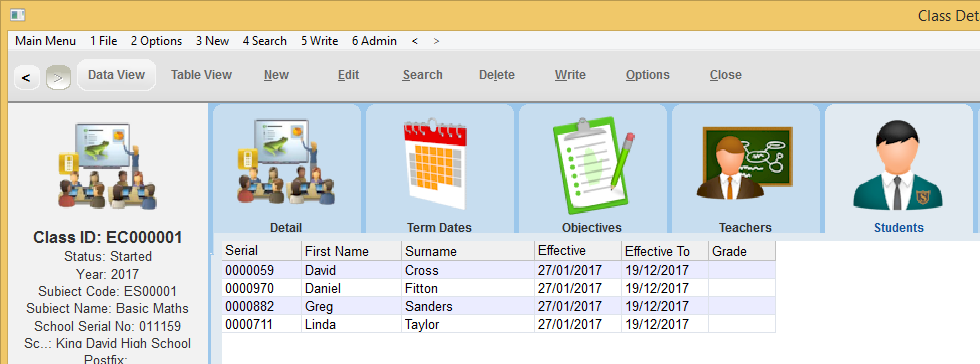thankQ Help
To enrol students on to the class, follow the steps below.
1.In the Class form, select the Students Tabs, then right click and select Enrol Student.
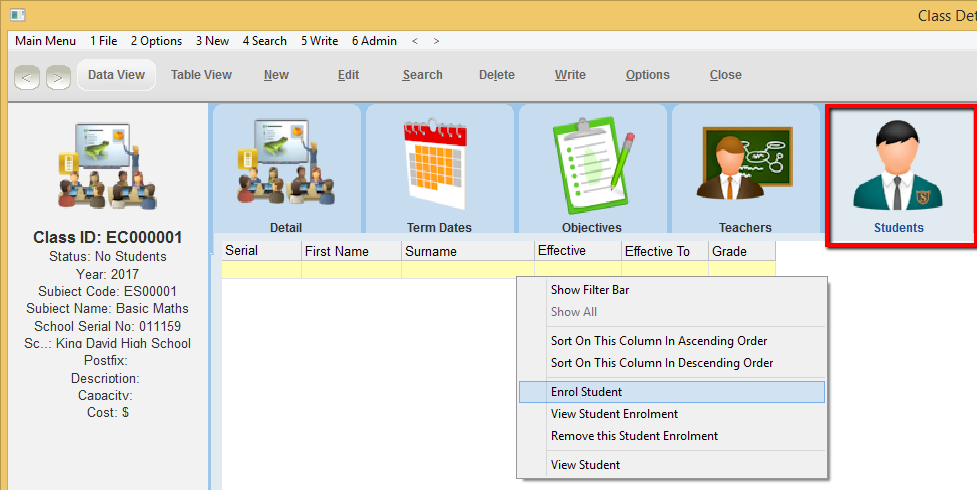
2.The Student Enrolment Details form will open. To locate a student, click on the pick list icon to the right of the Serial No. Field.
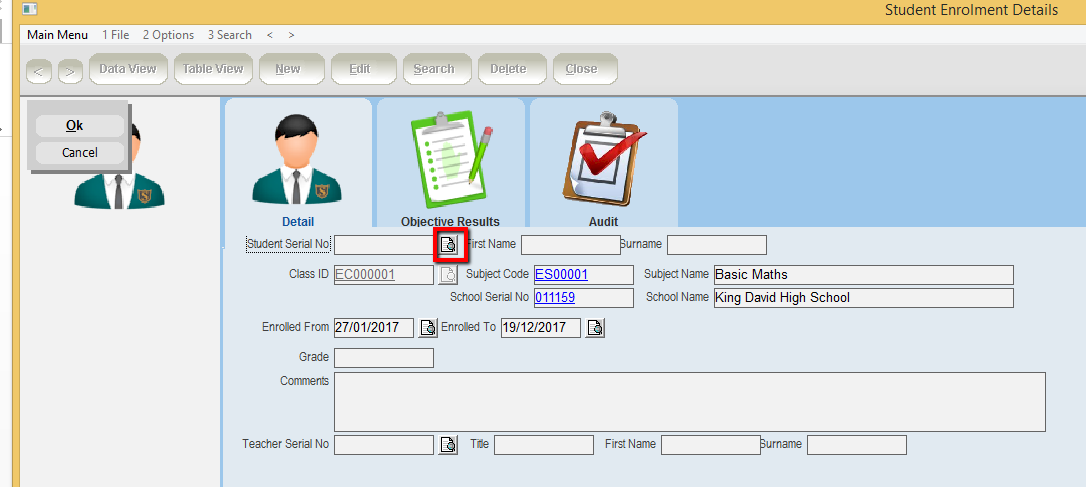
3.Locate and select the relevant student.
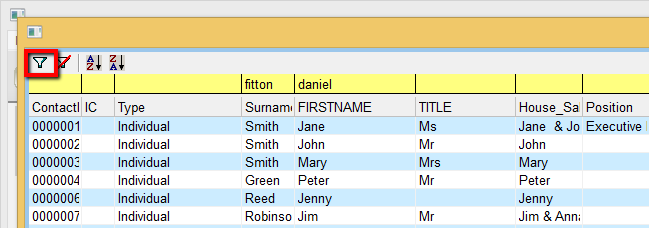
4.Once the correct student is appearing on the list, double click to select the student.
5.Press the Tab key and the student’s First Name and Surname fields will be completed.
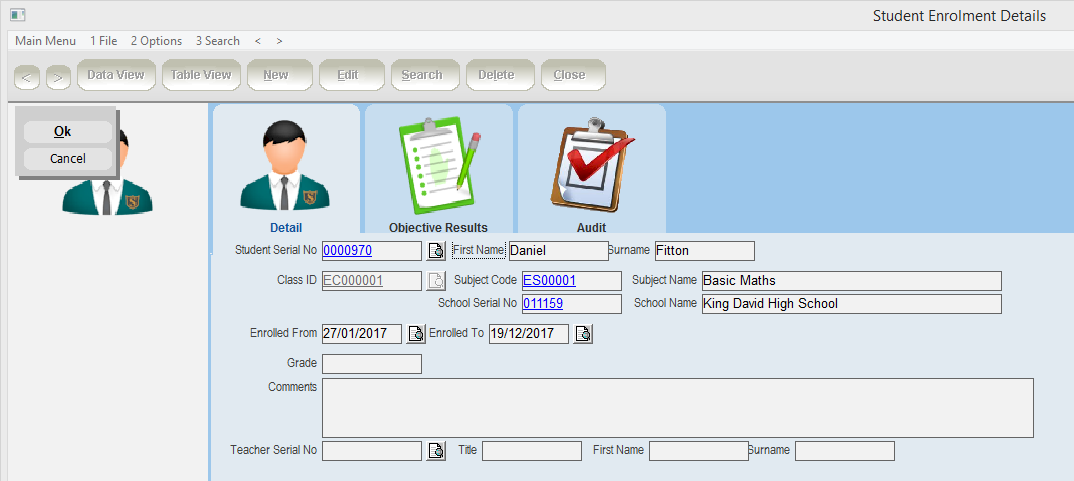
6.The Class ID, Subject Code and School Serial No fields have been populated automatically.
7.The Enrolled From and Enrolled To dates default to the start and end dates for the class. If the student is not attending all the classes, then the Enrolled From and Enrolled To fields can be changed to indicate the class sessions that the student will attend.
8.The Grade field can be completed once the student has completed the course.
9.The Comments field can be used at any stage to record further details about the student.
10.Click OK to save.
11.Any subject and class objectives will then appear automatically in the Objective Results sublist.
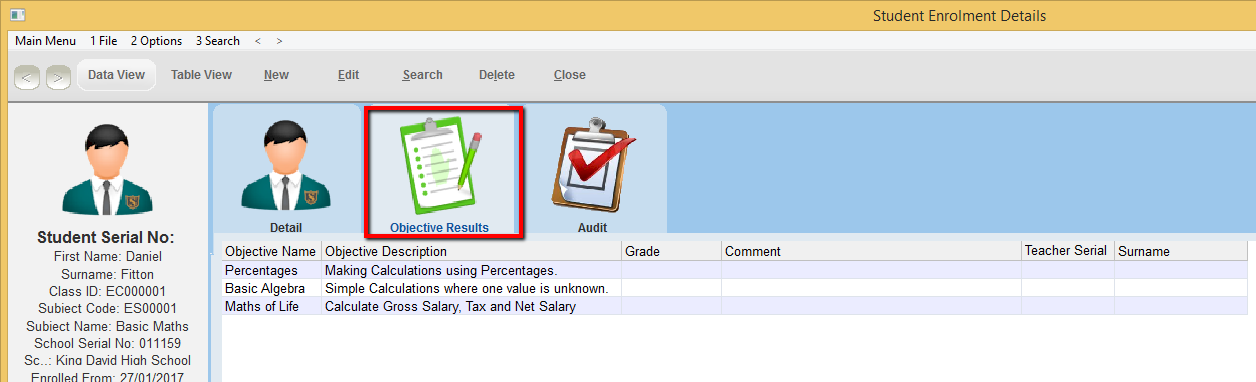
12.Repeat the above steps to enrol further students.
13.A list of students enrolled will appear within the Students sublist on the Class Details form.