thankQ Help
1.Once the email has been sent, locate the mailing in thankQ and select the Log as Sent button.
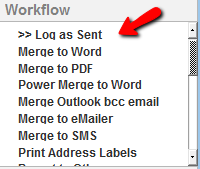
2.Today’s date should appear by default, so click OK.
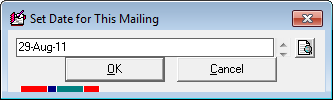
3.When prompted to assign a category to Communication, click Yes or No according to your requirements.
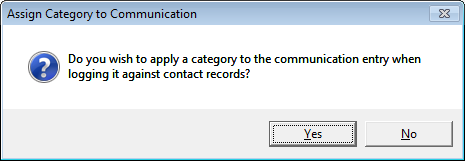
|
Remember to log all eMailer mailings as Sent after they have gone out. This ensures that you will be able to download reporting information from eMailer into thankQ at a later time. |
