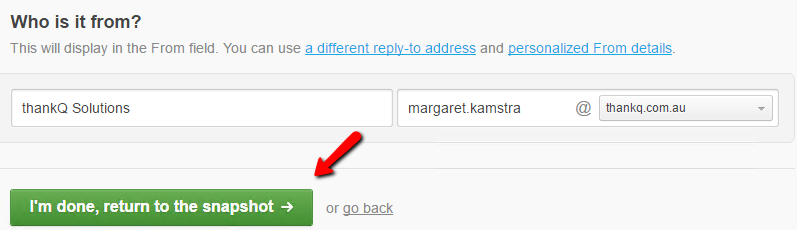thankQ Help
Your email mailing will appear under Recent Drafts of the eMailer home page.
It will have the same name as the Title of your mailing in thankQ.
thankQ:
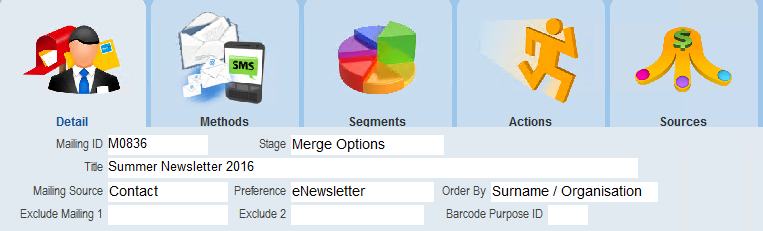
eMailer:

1.Click once on the campaign title.
The Campaign Snapshot page will open with your email details

2.Click the Edit button beside Campaign and Sender to make changes that were created in thankQ

3.Click Insert personalization drop down to select a personalization
4.Select first, last or full name from the drop down list
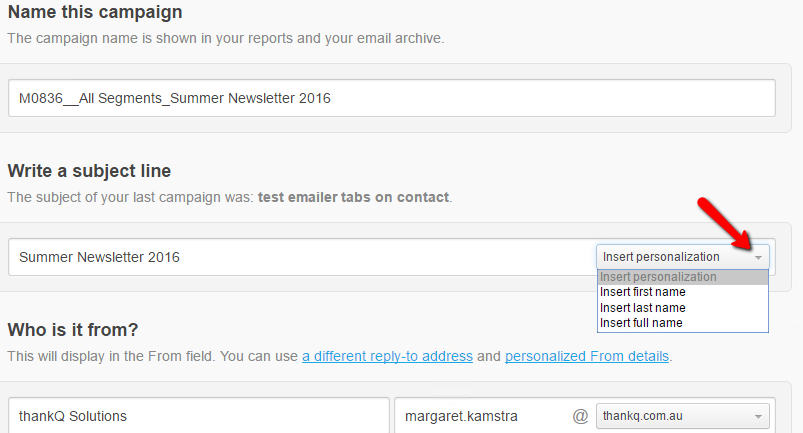
The appropriate merge field will be added after the Subject heading.
If any of the contacts emailed do not have a first name or last name entered in thankQ, a fallback name will be used.
The default is “customer”. However, this can be edited to a fallback name of your choice.
The fallback means the value to substitute if there is a blank in a personalised field.
Add a space after the ] or make required format changes.

You may want to copy and paste so the personalisation is at the beginning.

5.Click I’m done, return to the snapshot once all changes have been made