thankQ Help
1.Click on Apply Text Rules in the Mail Manager workflow window
2.Click OK to the message informing about fundraising statistics
3.Select the Text Rule Receipt from the drop down, click OK
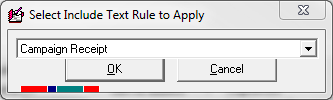
4.Click in the Loaded field to open the Address details to view the Address Detail and check the Text rules
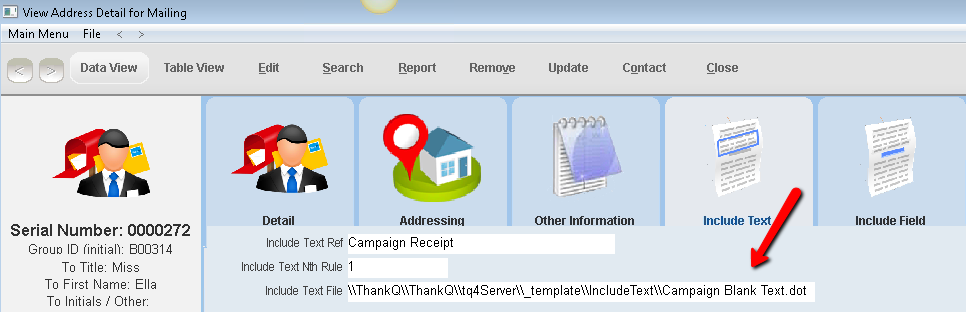
5.Exit the Address Detail form and continue to merge the receipts
6.Once the receipts have merged, print, exit and log into thankQ
7.Complete the mailing by clicking on Log as Sent