thankQ Help
1.Click Merge Options
2.Click on the merge option eg Merge to Word for hard copy
3.Select the Segment to mail from the drop down, Click OK
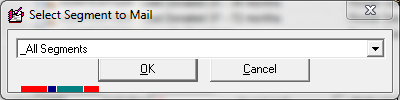
4.Click Select All if using the same merge option for all, click Select
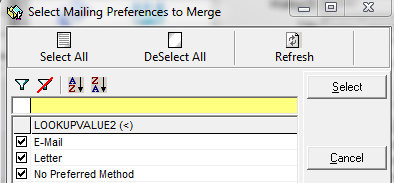
5.Click No if the message regarding contacts with No Address displays
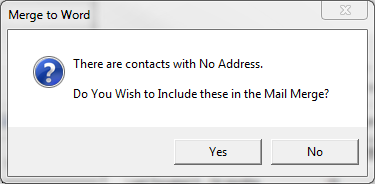
6.Locate and select the template being used for this segment
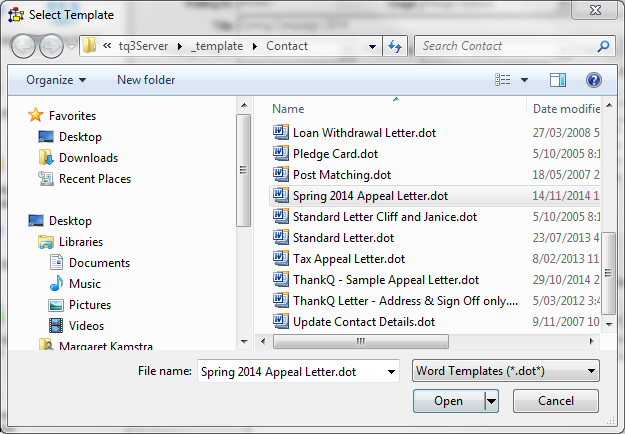
7.Click the Finish & Merge button, Edit Individual Documents, OK
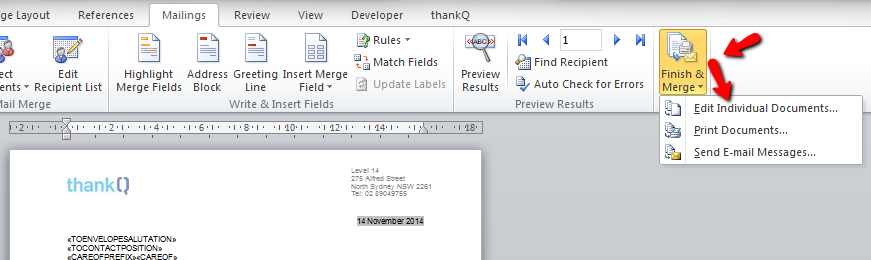
8.When thankQ has merged to Word, Print, Exit and Log document into thankQ

9.Repeat the above steps until all segments have been merged
10.Click Log as Sent
11.Click OK to accept the date
12.Click Yes if you have no address contacts to exclude
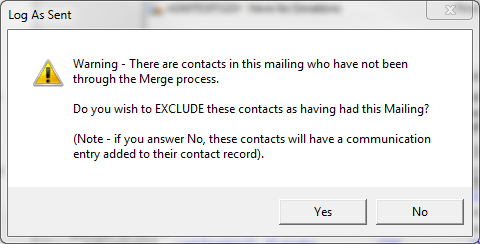
13.Click No if you do not use Categories for your communications or Yes to select one