thankQ Help
Making sure we have all the relevant Templates, Mailing Preferences, Searches etc setup we are now able to create a mailing that can be segmented by the different searches.
1.Click on the Mail Manager icon under the Communication module

2.Click New on the tool bar
3.Enter a Title for the mailing
4.Select a Preference
5.Select Order By if the mailing is to be sorted other than the Surname/Organisation
6.Select a Barcode Purpose ID if using barcodes. Click OK
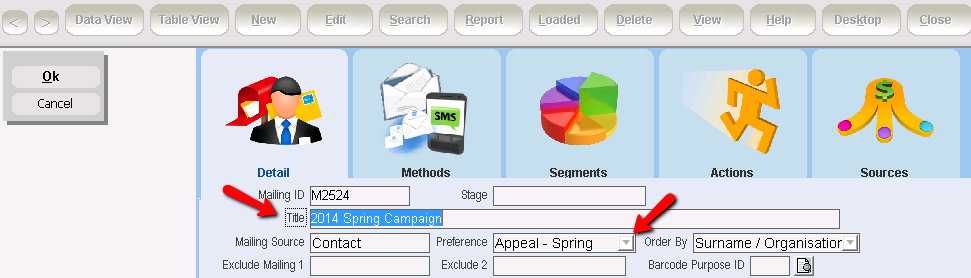
7.Click on Standard Mailing under Workflow
8.Click on Load a Power Search under Workflow
9.Click on the Folder containing the Power Searches
10.Double click on the Power Search to display in the Statement window
11.Click Count to update the count
12.Click Finish to load into mailing
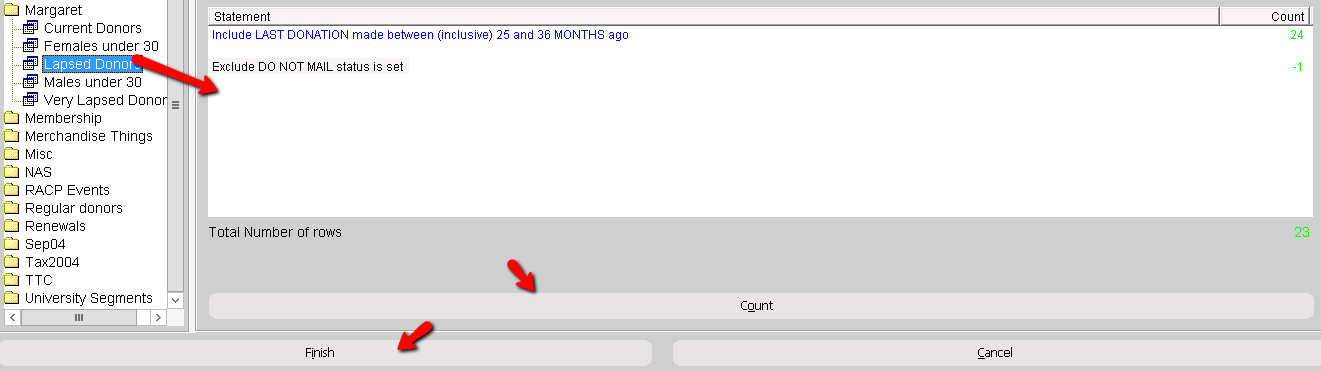
13.Click Yes to continue
14.Click OK
15.Repeat the above steps to load all the required Power Searches
thankQ will remove any Do Not Mails and any contacts without Addresses
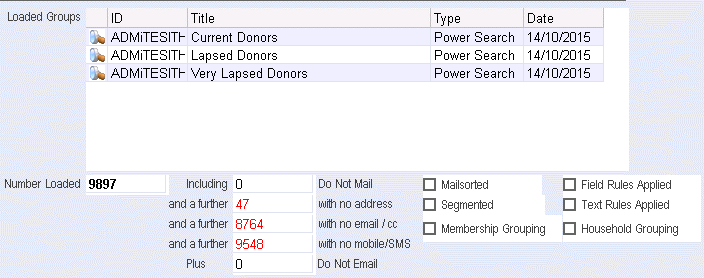
16.Click on Contacts Prepared under the workflow window to get to the next stage