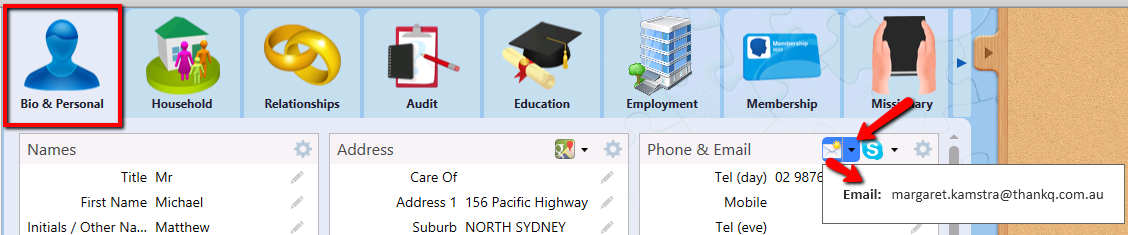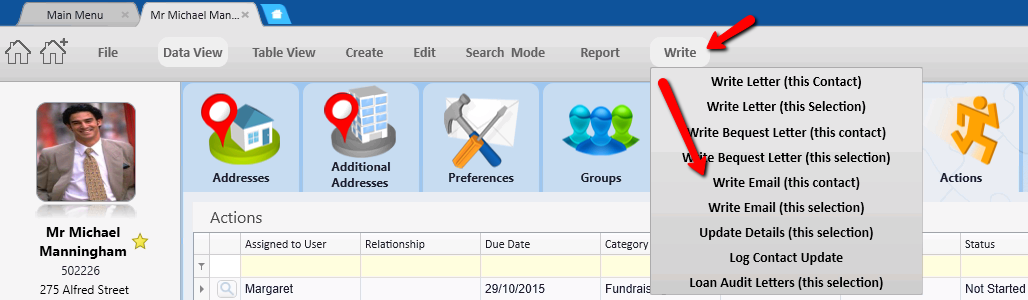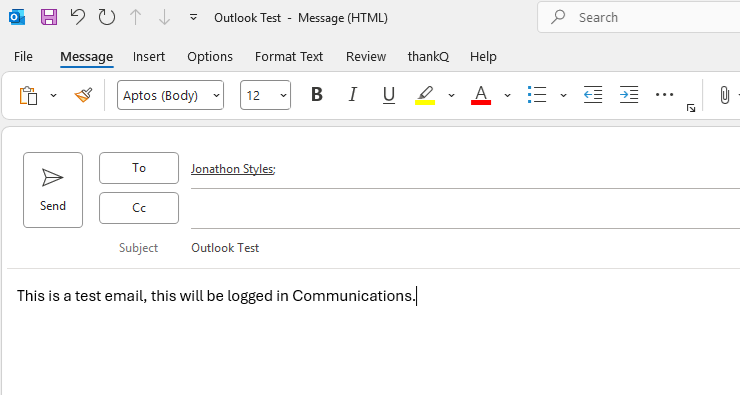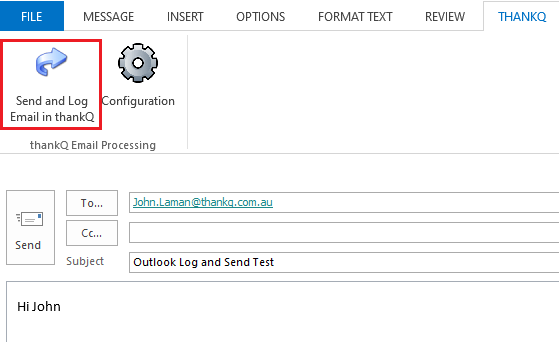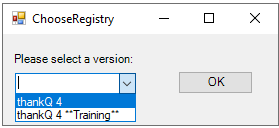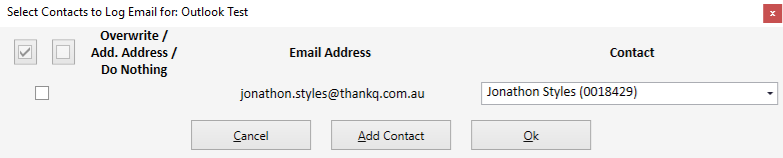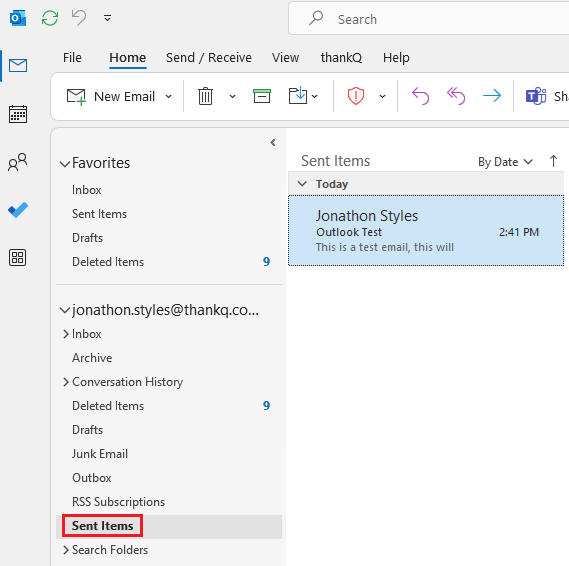Emails can be sent to contacts and logged in thankQ at the same time. Emails can also be logged into thankQ that are received from the Contact.
1.Click on the drop down beside the envelope drop down on the Phone & Email panel of the Bio & Personal tab under the Personal module of the Contact.
| A new email will open in Outlook with the email address entered. |
| You will be asked if you want to send the email to just the main email address the main and cc or just the cc. |
2.Enter the subject and text in the normal way.
3.Select the thankQ ribbon and then click Configuration(if you are sending this for the first time, otherwise skip this step).
4.Select Send and Log Email in thankQ to both send the email and automatically log it into thankQ at the same time (do not use the standard Outlook send button or it will not log it into thankQ).
5.In thankQ a new dialogue box will appear, asking you if you would like to log the email address of everyone that has received the message along with the sender's mail address. For more information on how this works see Select Contacts to Log Email For.
6.The email will be sent automatically and will appear in your Sent Items as normal.
5.At the same time, a new communication entry will be created on the contacts record with the email attached.
6.To view the attached email, click the paper clip beside the communication entry.

|
Received emails can also be logged in thankQ. The addin will be available once the email is open.
|