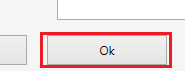thankQ Help
When logging an Outlook email you will be presented with a dialogue box that will allow you to add communications to certain contacts with a matching email address. An example of this dialogue box is presented below:
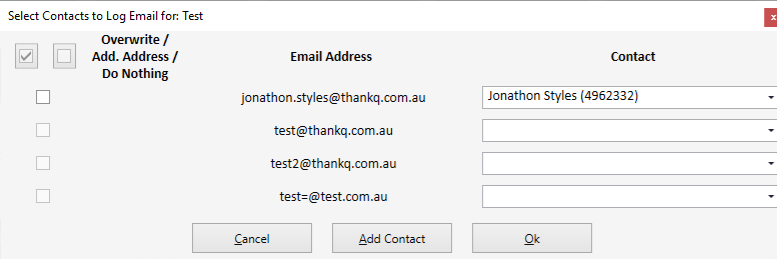
If a contact is already in thankQ that has a matching email address (main or extra address) to or from the Outlook account then it will specify the contact that you want to add the email to. If there is no matching contact then no contact will appear in the list.
If you want to change the contact it will match to then select the dropdown and you can select any contact you want to have the communication and email address added to:
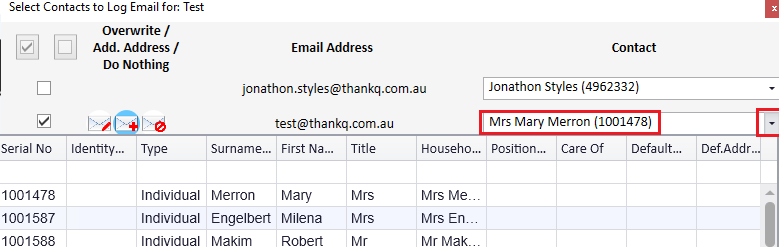
You can then choose if you want the email address to be added as either the Main Address, Additional Address or no change at all:
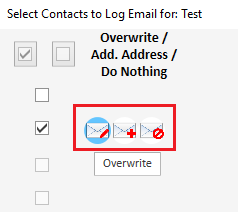
Note the following Default behaviour:
- If the contact already has an email it will set the email address to Add as Additional Address.
- If the contact has no email address it will set the email address to Overwrite.
The tick boxes on the left hand side of the dialogue box determine if the communication will be logged to the Communications tab or not. In the case of the Sender of the email this is unticked by default as they are not the receiver of the email, it is also unticked for cases where the email address is not matched with a contact:
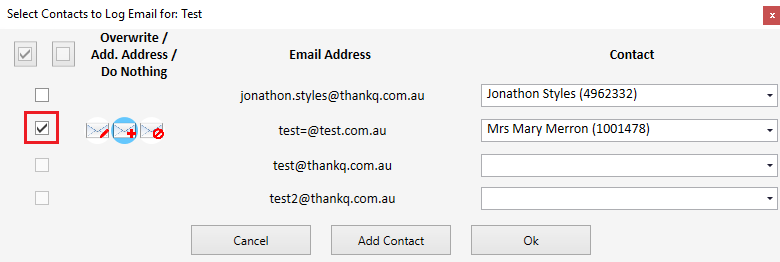
Use the tickboxes at the top to determine if all or none of the contacts will be ticked:
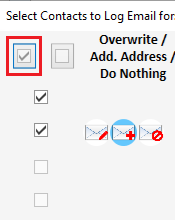
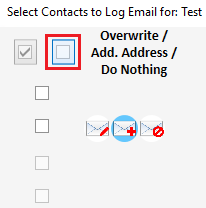
Finally Add Contact at the bottom of the window lets you add a new contact to log the communication to if you want:

It should be noted that you can only select the email addresses you had originally emailed to and you can only use contacts that already exist, the Add Contact is used for cases where you want multiple contacts have the same email address and the same communication logged to them:
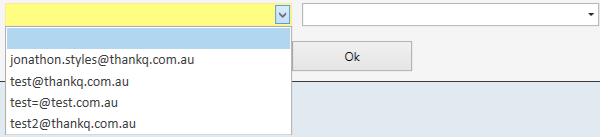
Once you are done press Ok and the communications will added and the email addresses changed in accordance with what you have specified.