thankQ Help
1.Click Standard Mailing under Workflow

2.Click Contacts Prepared under Workflow if not adding any further contacts to the mailing
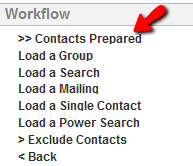
3.Click Merge Options under Workflow after applying any required rules
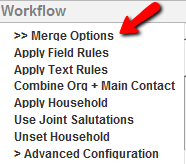
4.Select the option for the output eg Merge to Word
5.If the following window appears notifying contact’s preferred preferences to receive communication, tick the appropriate tick boxes
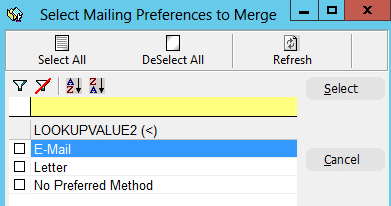
6.Locate and select the template to use
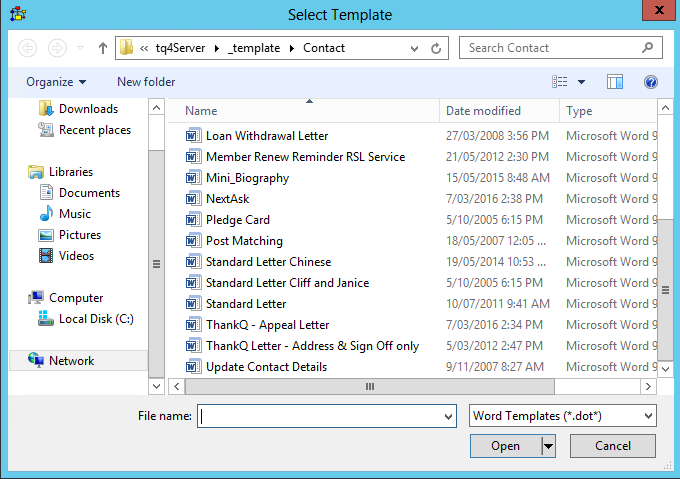
7.If your system is not setup to merge automatically click Finish & Merge in Word
8.Click on Edit Individual Documents
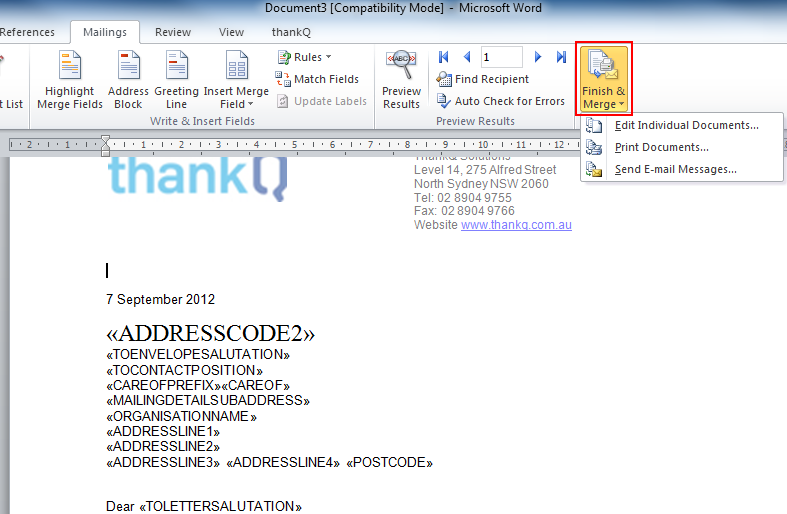
9.Click OK
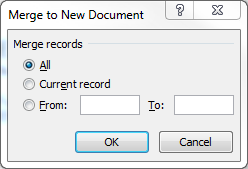
10.Print the Documents
11.Click the thankQ tab above the ribbon and Log to thankQ
12.Enter a Subject for the letters or click OK to keep existing. Click OK
13.Click Log as Sent under Workflow
14.Select a date for the mailing. Click OK
15.Click Yes to Assign a Category or No to continue