thankQ Help
1.Edit and select the user
2.Click on the Access Rights tab
3.Right click in the Access Rights window and select Add a Role(s).
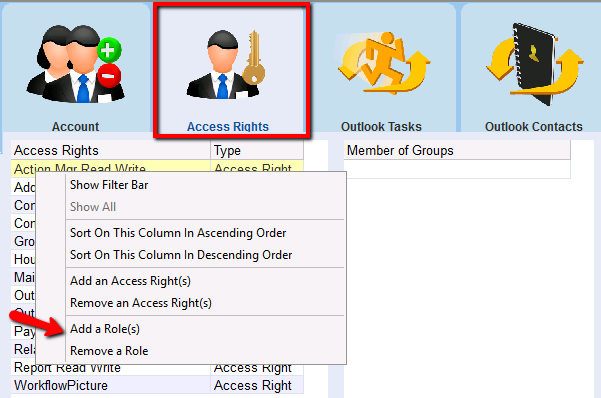
4.Select the Roles by placing a tick beside each, click Select
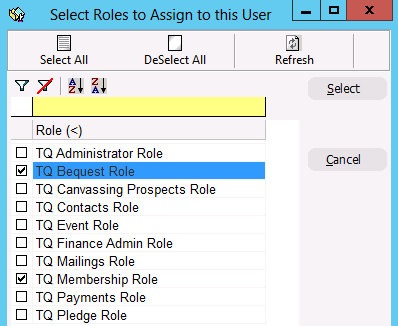
The roles will be displayed in the Access Rights window
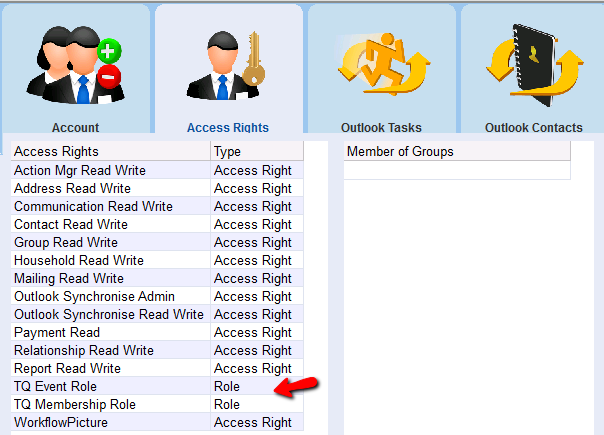
|
In most cases, you will need to give a user several preset roles. For example, a user that processes donations will need the •TQ Contacts Role (to update contact details), •TQ Payments Role (to process payments) and the •TQ Mailings Role (to produce receipt letters). |
