thankQ Help
The tabs of the Membership Form contain tabs for, Comments, Cards Issued, Linked Members, Benefits, Actions, Attachments, Gift Details, Audit, History and CPD/E.
1.The Comments tab provides a facility for recording comments about a particular member. Comments can be system generated or a user can enter notes and click the timestamp button to record the date, time and user.
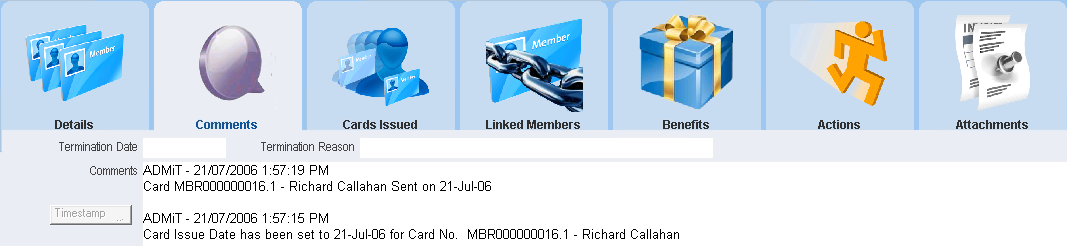
2.The Cards Issued tab provides a facility for the issuing and maintenance of membership cards. A right click will display options such as Add/Edit, Set Name on Card, Card Number and Issue Date. Other options are to mark as Sent, Lost, Stolen, Destroyed or Cancelled. You can also delete the card.

To generate the card itself, you will need to go to the 8 Cards menu and select Generate Card Mailing. You can then proceed to the mail manager and print out your membership cards.
3.The Linked Members tab provides a facility for the designation and management of soft memberships. If the member has any relationships these contacts can be linked to the membership.
A lookup value can be changed so any contact on the database can be linked rather than just those related to the member. Edit the following value to No to be able to select any contact.

If Roles have been setup under Membership Pricing for this particular membership type, each Linked Member is required to have a role. If the Roles have an extra cost the membership amount will be increased.
A right click will display a menu which will give options such as Adding/Removing contacts, Setting roles, Setting Effective Dates and creating Notes.
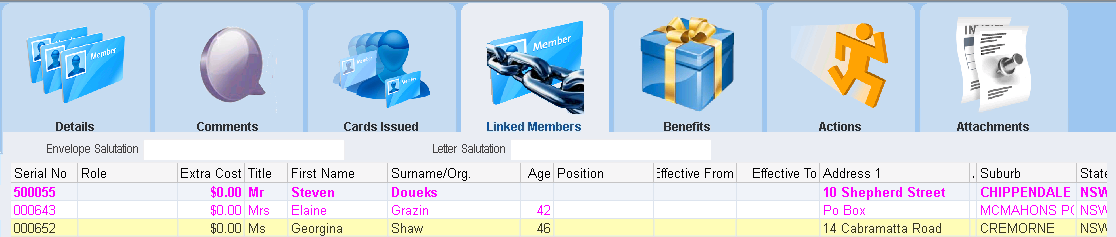
4.The Benefits tab provides the facility to add and manage benefits specific to this membership.
A right click will give options such as Adding/Copying Benefits, Set/Unset as Complete, Edit/Remove Benefits.

5.The Actions tab provides access to the Action Manager where reminders, tasks, todos can be created if any follow up is required.
A right click will give options such as Creating/Editing and changing Status and Assign to another user.

6.The Attachments tab provides a facility through which you can attach documents relevant to the membership.

7.The History tab provides details of any changes to the Membership. Click History / Audit on left to access this tab.
A double click on an item will open the History detail or a right click will give more options.
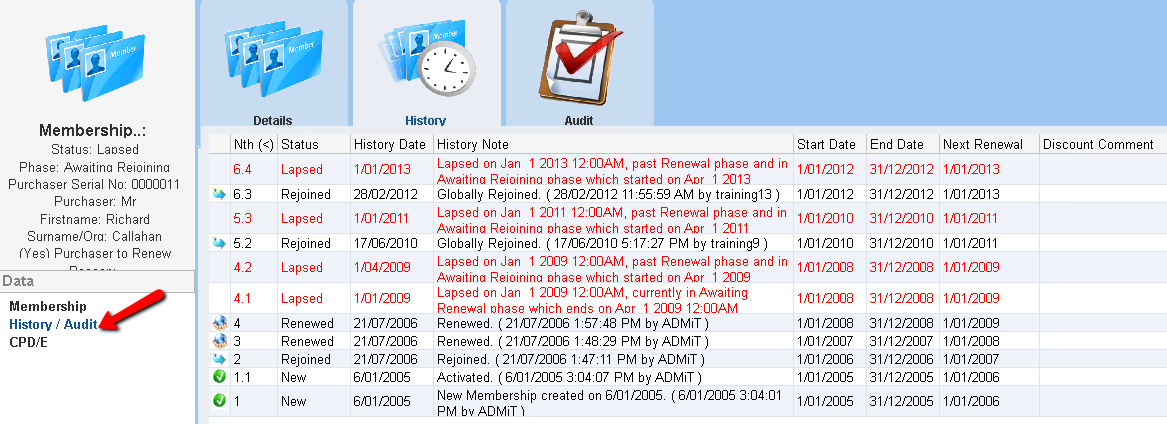
8.The Audit tab provides details of when the membership was created and when it was last modified.
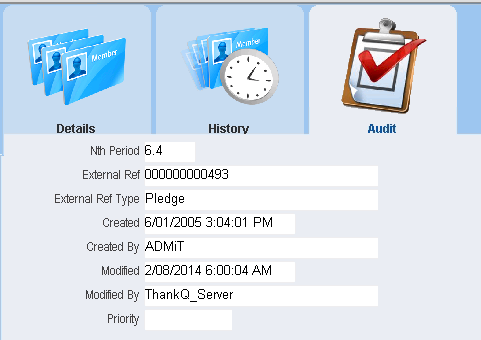
9.The CPD/E tab provides details of Points for Development/Education. Click CPDE on left to access the tab.
A right click will give options to add member points.
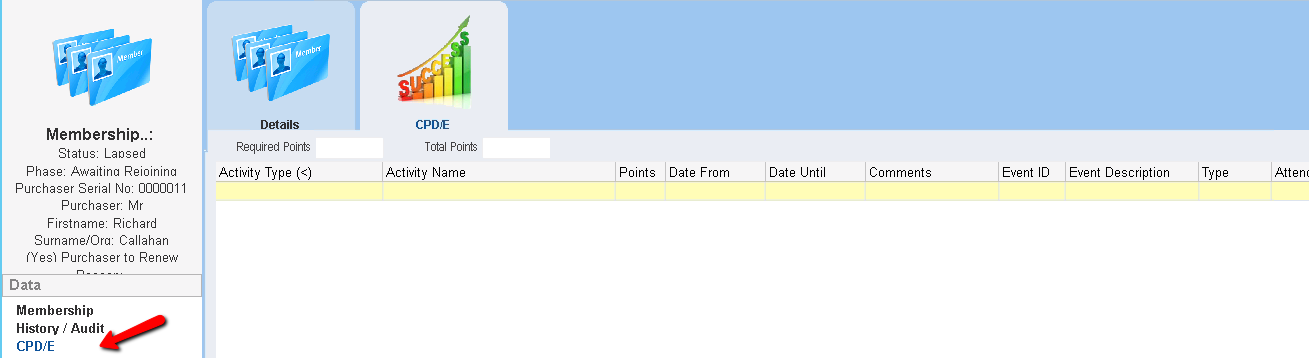
10.Table View located on the tool bar provides a list of members and also provides access to the standard thankQ table view search capability.

11.The Contact button on the tool bar will open the contact in the Contact module.
12.The Pledge button will take you to the Pledge form created from the Membership.