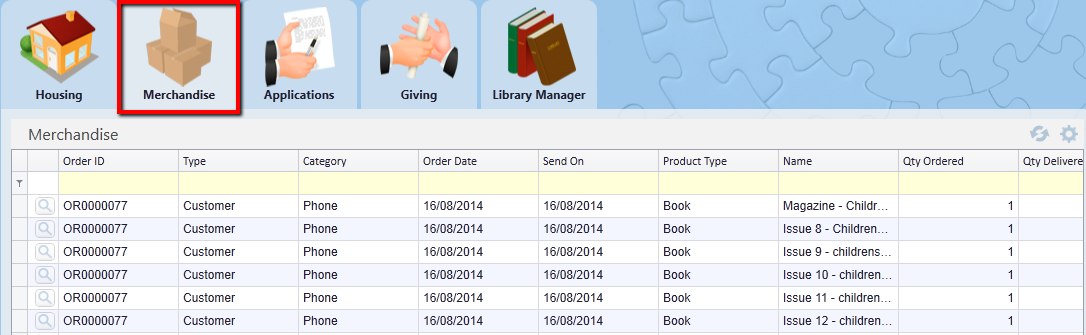thankQ Help
When a customer receives an Invoice and makes a payment you need to be able to capture those details. The Make Payment icon in the workflow window is used to achieve this.
1.Use the Quick Search option to search the Serial Number or Customer Name

Yellow Box searching also provides a powerful searching facility
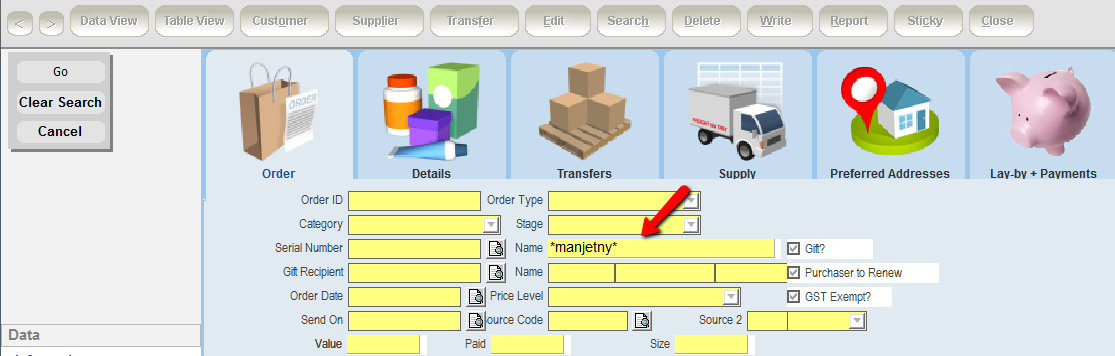
2.Click on Make Payment under Workflow
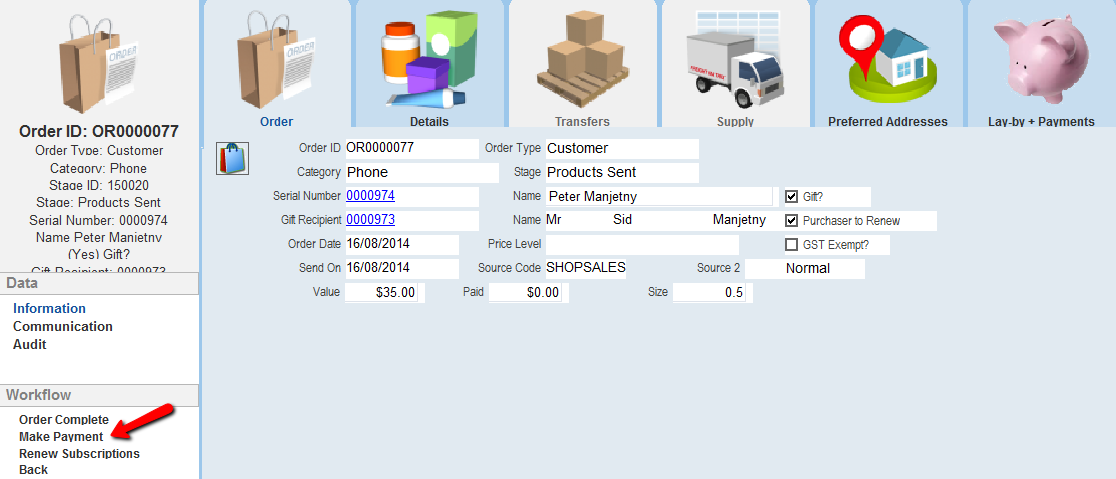
1.Click No to set up a New Batch. To use an Existing Batch click Yes.
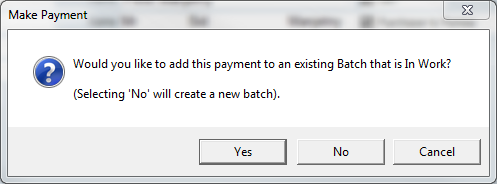
This will open the Payment Details form with the Serial Number, details of the contact, total Payment Amount and the Allocation of the order displayed on the form.
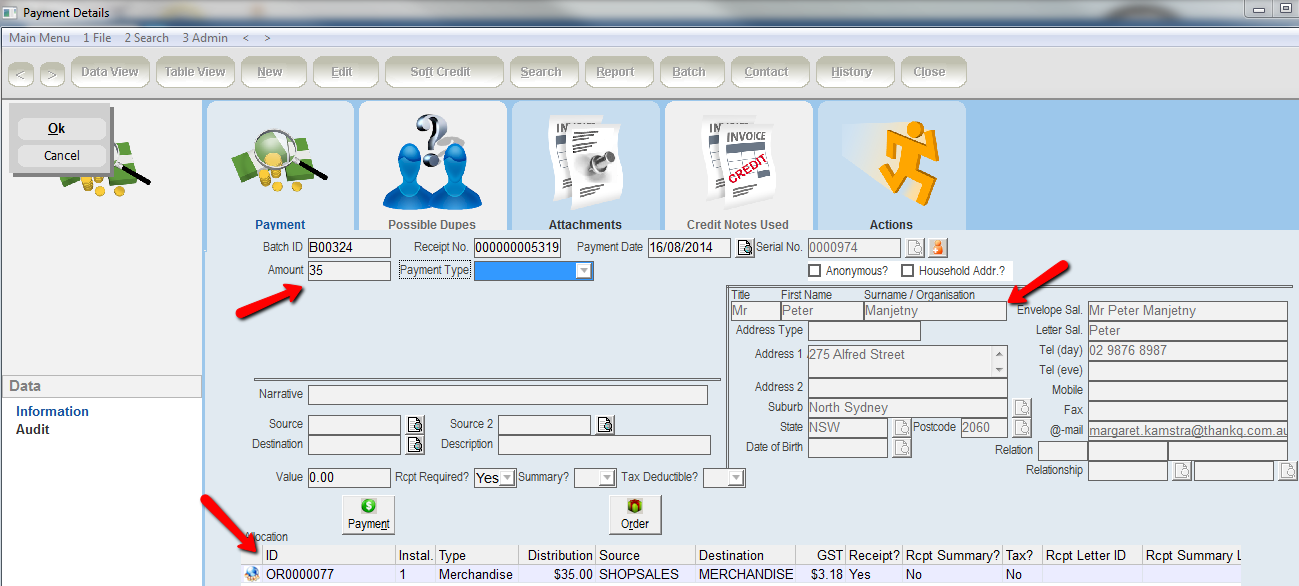
3.Enter all the Payment Details and then click OK button
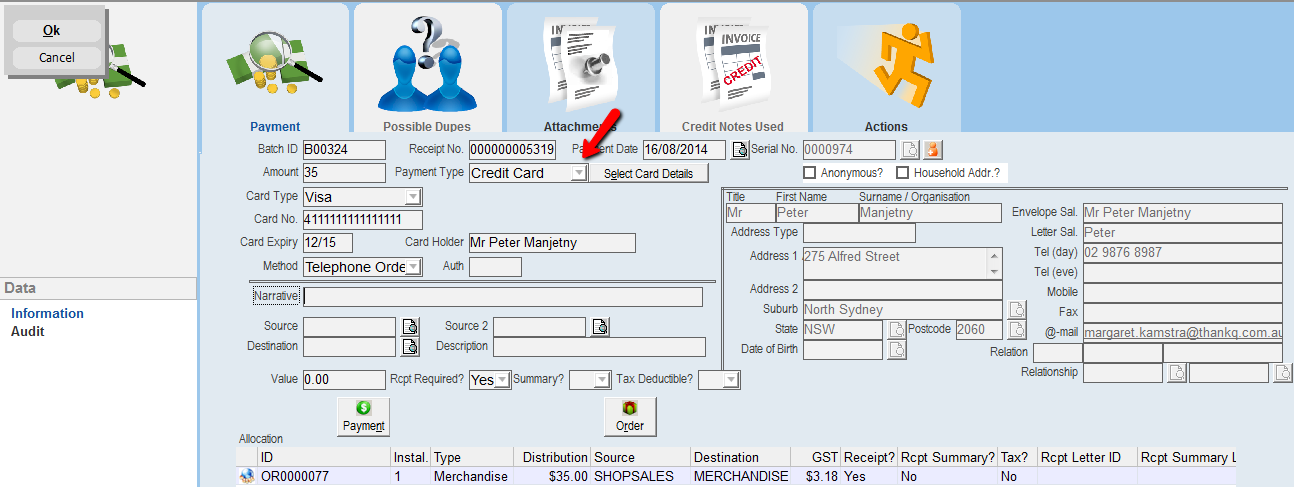
On the Orders form, the Paid field has been updated with information from the batch

The Lay-by + Payments tab of the orders form shows details of the payments that have been made against the order including the Payment Type, the Date of Payment, Tax Claimable, Receipt Required, the Source Code and the Destination Code and whether a Receipt is Required.
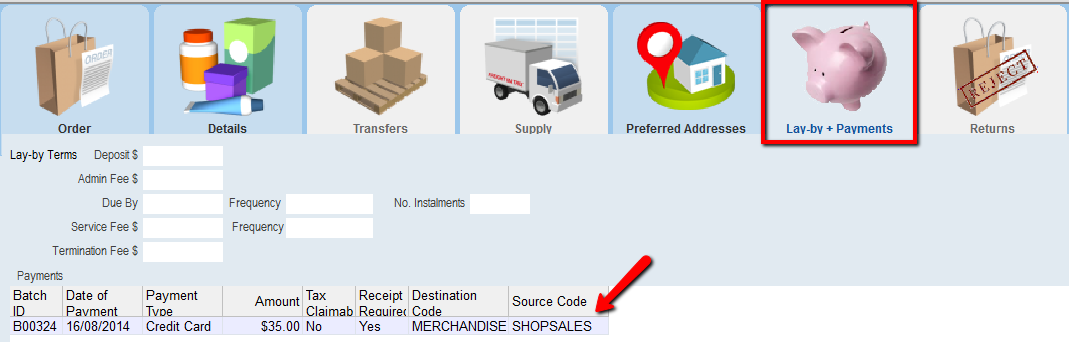
The Contact form displays information about the payment on the Payment History tab.
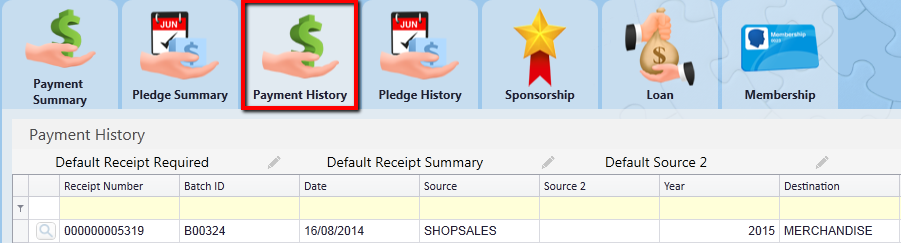
The Merchandise tab will display the items and also that they have been paid