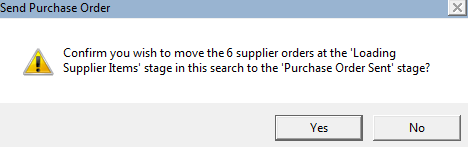thankQ Help
1.Search for Purchase Orders that are to be sent. This can be done by searching for all purchase orders at the Loading Supplier Items stage or it could be by supplier etc
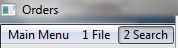

2.Click on the drop down beside Write
3.Select Generate these Purchase Orders (via Mail Manager)
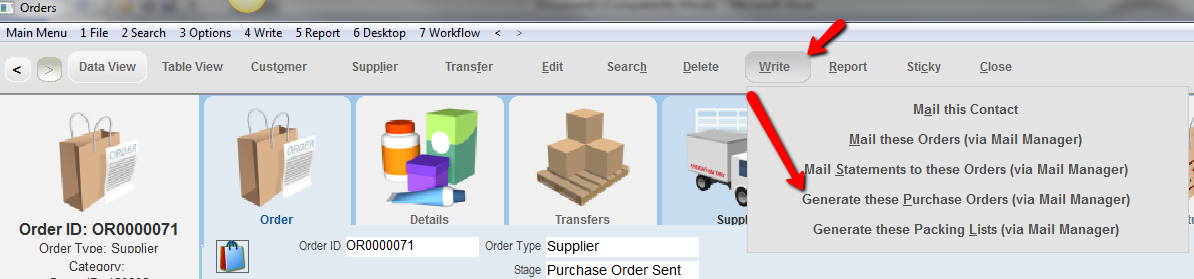
4.Click OK to confirm you wish to continue
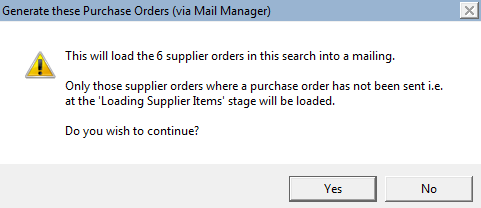
5.Enter a description eg If only to the one supplier enter their name eg McWilliams Manufacturing PO

6.Select a Preference if required, otherwise click OK
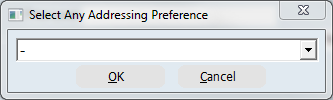
7.Select how you wish to produce the purchase orders, eg to email with an attachment select Merge to PDF
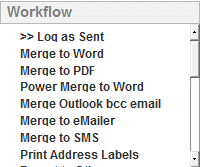
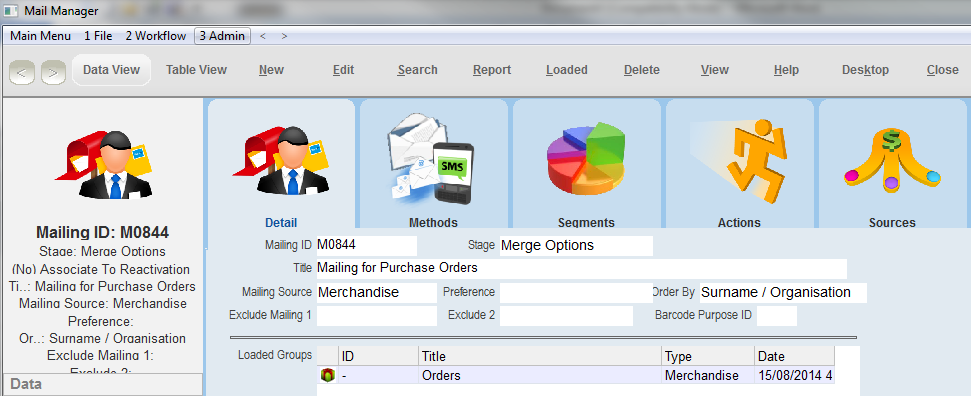
Continue with the relevant steps depending on how you are producing the purchase orders eg select template, log into thankQ
8.Click the Log as Sent icon
9.Select a date and Click OK
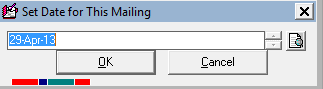
10.Click No if you do not use categories for your Communications, otherwise Click Yes and select a category
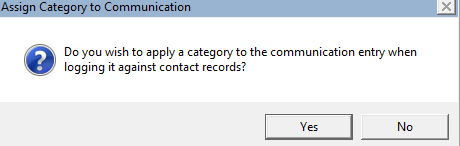
11.Click on the Send Purchase Orders workflow on the Orders form
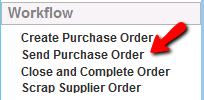
12.Click on the drop down and select This Selection of Orders

13.Click Yes to confirm