thankQ Help
1.If multiple products are to be included, right click on the Included Products sublist and select Add MULTIPLE Included Products from the right click menu.
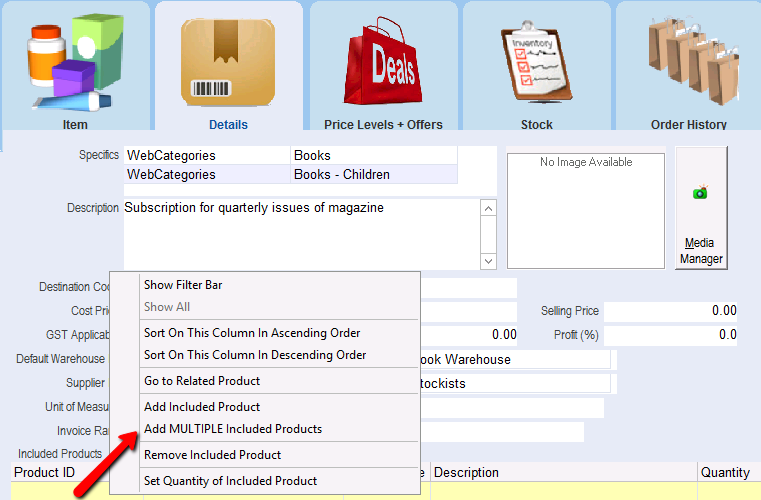
2.Enter the required quantity and then click OK.

3.Click OK to insert a Default quantity.

4.Place a black tick next to each product you wish to include. Click Select.

You will be returned to the Products form where all of the Included Products will be displayed in the Included Products section of the form.
Each of the quantities has been set in accordance with what was entered into the Enter the Quantity of each Included Product dialogue box.
The prices from the included products will make up the Cost and Selling prices for the Main Subscription.
