thankQ Help
1.Select the parent product from the Products form.
2.Click on the Details tab.
3.Right click on the Included Products sublist and select Add Included Product.
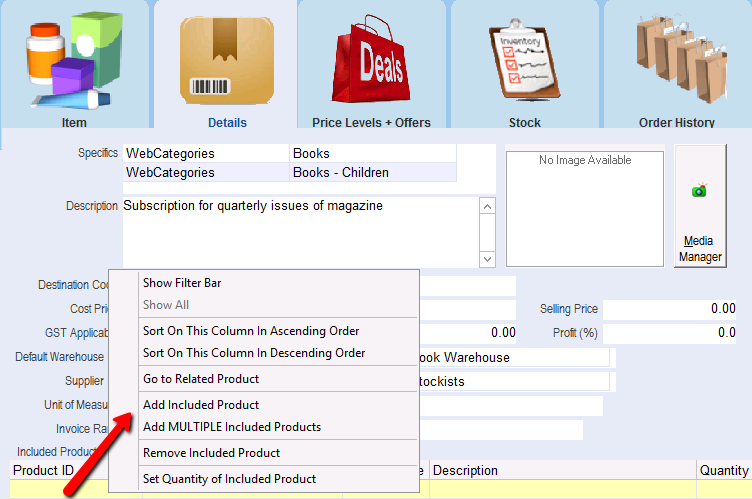
4.Select the required product from the Select the Product pick list. Click OK.

5.Enter the number of items to be included.
6.Click OK to insert the product into the Included Products sublist.
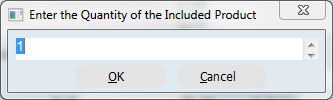
The Included Product will be displayed in the Included Products sublist of the Products form.
