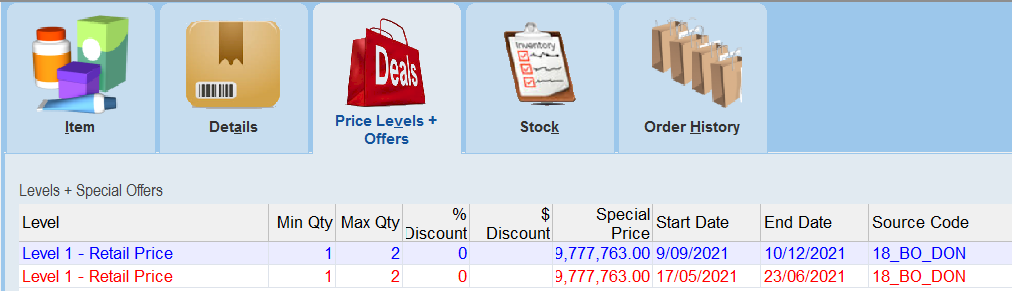thankQ Help
From time to time you may wish to offer some products at special prices such as a 2 for 1 offer.
You may also wish to link this price to a Source Code so you can track the success of the special offer.
Set the Special Offer up under the Price Levels + Offers tab, making sure you select the appropriate source code, date ranges, message prompts and notes.
Current offers will appear at the top of the list.
1.Click on the Price Levels + Offers tab.
2.Click Edit.
3.For a 2 for 1 offer, enter a Min Qty of 1 and Max Qty of 2, leaving the Special Price.
4.Enter any Start and End dates, Source Code.
5.Enter a Msg Prompt to display a prompt when purchasing.
6.Click OK.
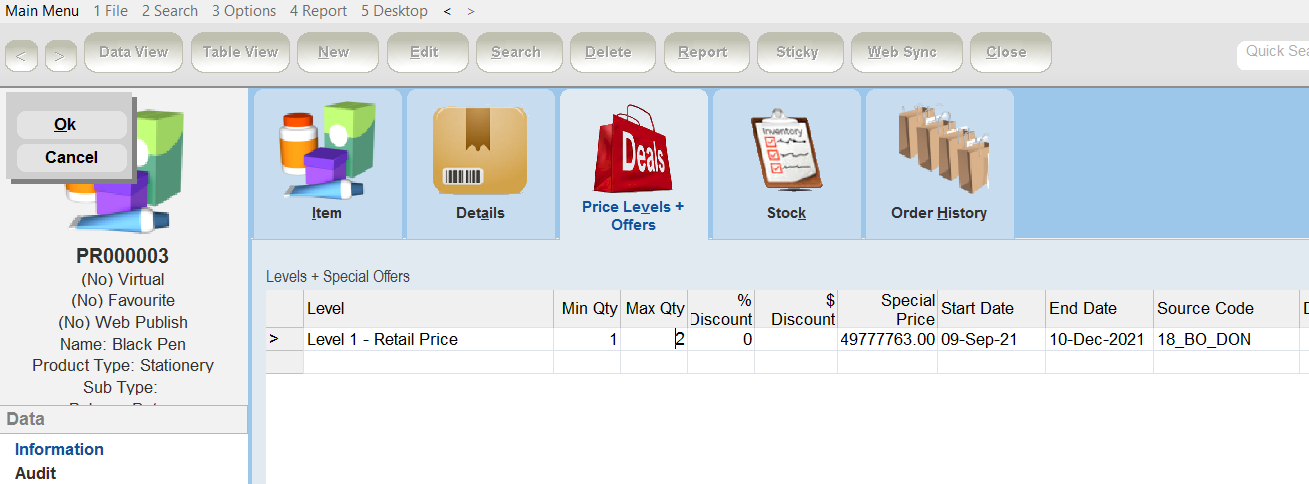
|
An offer that is still valid will appear in blue text. An upcoming or expired offer will be red. |