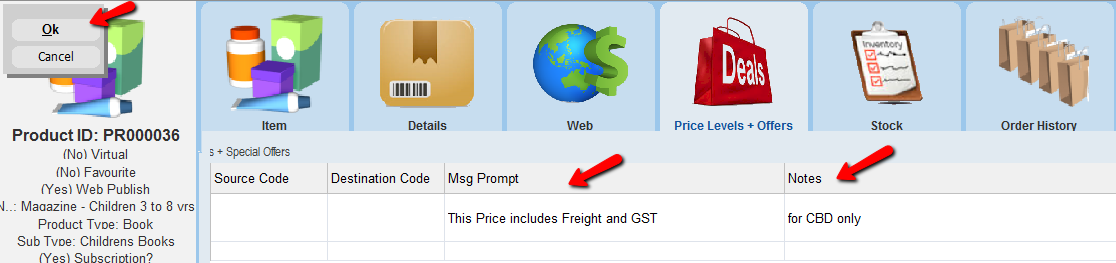thankQ Help
It is possible that you want to set different pricing levels for your product. For example, you may want to use a cost plus freight price instead of the basic cost.
|
If you do not set up any special pricing levels, thankQ will automatically use the prices that you have entered into the Products form. |
1.Click the Price Levels + Offers tab.
2.Click on the Edit Button.
3.Click in the field beneath Level. A drop arrow will appear.
4.Click on the drop down arrow and select the relevant pricing level.
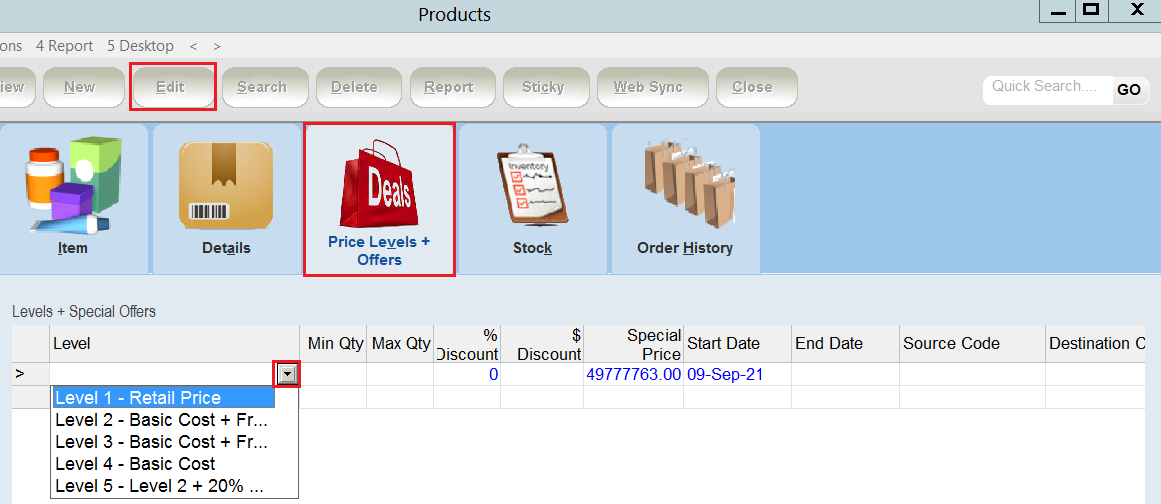
5.Enter a Min Qty and Max Qty, any Discounts and a Special Price.

6.If there is a Start and End date select or enter these.
7.Different Source Codes can be selected from the drop down for different pricing levels.

8.Locate the Source Code you want to use for this item. Click OK.
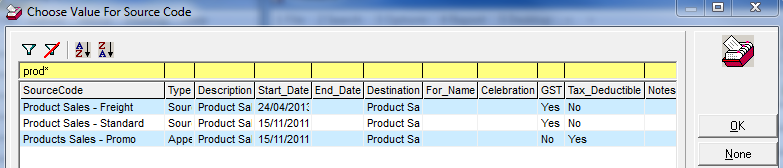
9.Enter any Msg Prompt (to prompt when purchasing) and/or Notes.
10.Click OK.