thankQ Help
Once you have added contacts to your meeting you can generate a letter to Invite them.
1.Click on the Write button on the toolbar to start the process of generating a Mail Merge for all contacts in the Meeting with the Status of ‘Requested’

2.Click Yes to generate the mailing

3.Click on the drop arrow 6 and choose a mailing preference. The – will use the default address. Click OK

4.Select the template you wish to use and click Open
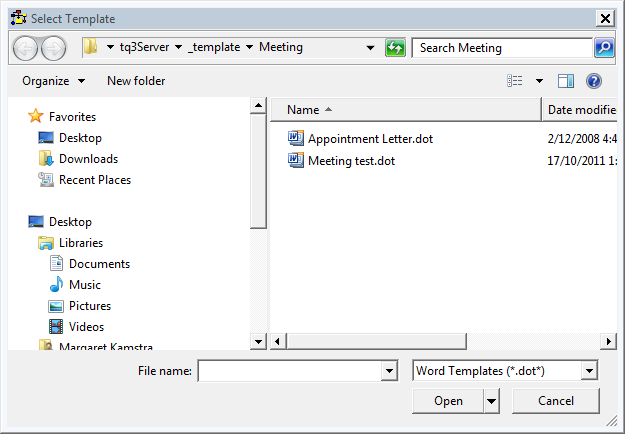
5.Click on the Finish & Merge icon to create the rest of the letters in the mailing

6.The Merge to New Document box will appear.. Make sure that ¤ All is selected and then click OK
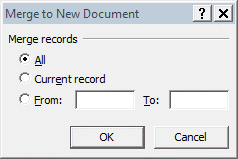
7.Print the letters and send them to your contacts
8.Close the letter. The Reminder Check box will appear. Click Yes to log the communication onto the Communications tab on the Contact Meeting form.
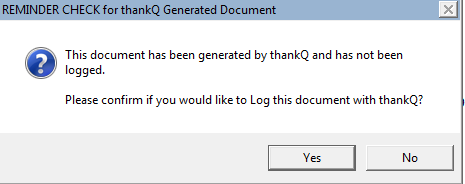
9.Enter a Subject or click OK to keep existing

After the mailing has been created in the Invitees tab, the status of the invitees that have been mailed will change to Notified and a communication reference displayed

The Communication Reference number relates to the Communications tab on the main Contact Details page

Change the Status
The Notified contact can either Confirm or Decline the invitation to the meeting.
10.To change the Notified contact’s Status, right-click on the contact’s name and select Set Status
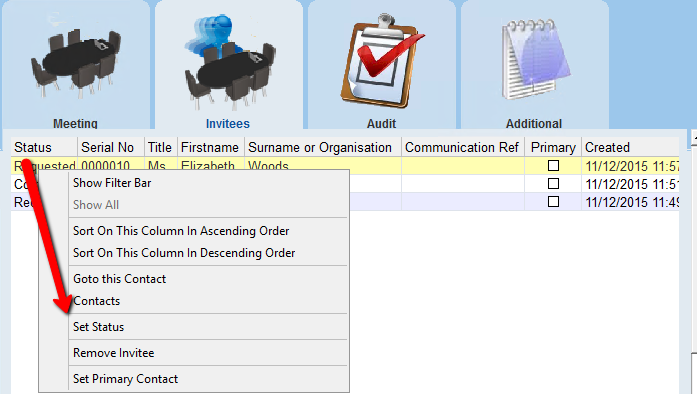
11.Select the Status from the drop menu and click OK

The contact’s status will be updated on the Contact Meeting form
If the meeting has been set up between contacts in the same office and the contacts have their Microsoft Outlook e-mail systems synchronised with thankQ and a thankQ meeting is confirmed the meeting will automatically appear in the contact’s Microsoft Outlook - Calendar.
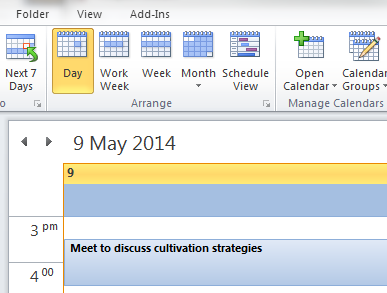
A meeting’s Status in the thankQ Meetings tab will affect how the meetings appear in the contacts Outlook – Calendar
Requested |
will appear as a tentative booking in the contact’s Outlook - Calendar |
Confirmed |
will book the time in the contact’s Outlook - Calendar |
Declined |
meetings will be removed from the clients Outlook - Calendar |
|
The information updated in thankQ Meetings will update in Outlook Calendar. Information updated in the Outlook Calendar will not update the thankQ Meetings. |
